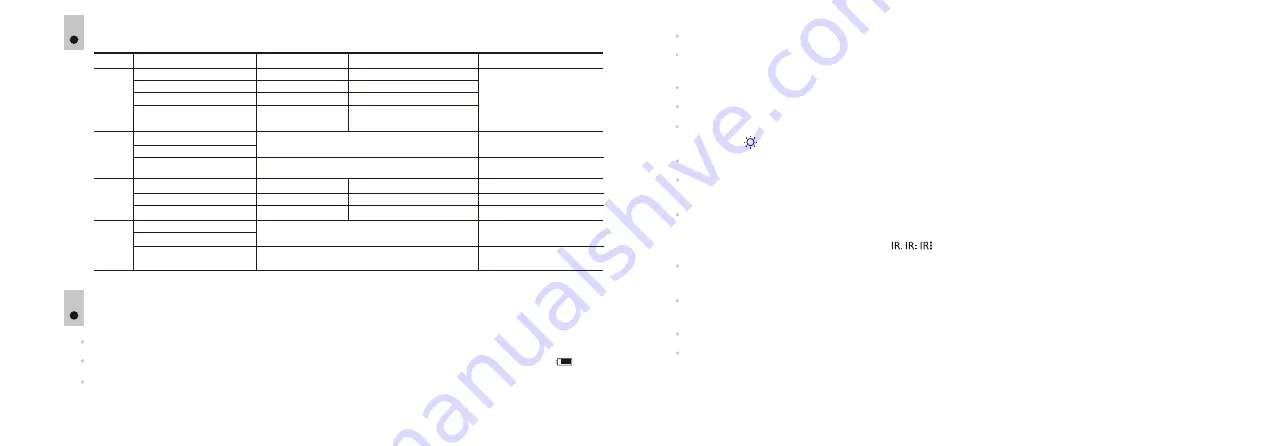
OPERATION
7
Remove the lens cover from the objective lens
(
1)
.
Turn the unit on by briefly pressing the
button. The display shows the battery
icon
ON (2)
charge
.
To turn the display off during operation, press and hold down the
button for more than one second.
ON
The display will show a
message.
“Display off”
To turn the display on, press iefly the
button.
br
ON
To turn the unit off, press and hold down the
button for more than three second. The display shows
ON
message
, countdown will start from 3 to seconds, and the unit turns off.
“Switch off”
1
Achieve a crisp image of the icons on the display by rotating the eyepiece diopter adjustment ring
.
(7)
Locate an object at a certain distance, achive a crisp image of the object by rotating the objective lens
.
(1)
To adjust display brightness, hold down the
ZOOM (4)
button. Use the navigation buttons (IR; REC) to
select icon , enter the submenu with a brief press of the ZOOM button.
Adjust the image brightness with navigation buttons
REC
(5)
и
IR
(3)
(adjustment range is 0 to 20).
When changing the viewing distance, achieve a sharp image by rotating the objective lens
. There is
(1)
no need to rotate the eyepiece - you have already made the necessary individual adjustment.
When the device starts, the built-in IR Illuminator
(6)
switches on automatically (first level). Press the
IR
(3)
button successively to change power level (3 levels are available). The corresponding icon
will appear in the upper part of the display .
To turn the IR Illuminator off, press and hold down the
button for two seconds. The IR icon will
IR
disappear.
To activate the digital zoom, briefly press the
button. Full magnification is constantly shown in
ZOOM (4)
the upper part of the display, for example “4.5x”.
Press the ZOOM button again to return to the initial magnification.
To start video recording, press briefly the
REC (5)
button.
6
5
DESCRIPTION OF CONTROLS
Button
O
N
ZOOM
REC
Operating mode
The unit is off
The unit is in
mode
Video / Photo
Video
Photo
st
1 short press
Turns the unit on
Turns the Wi-Fi on
nd
2 short press
Turns the Wi-Fi on
Turns the Wi-Fi off
Long press
Turns the display off
(hold longer than 1 sec)
Turns the unit off
(hold longer than 3 sec)
Digital zoom activation
Switch between files – rightwards navigation
Return to the beginning of file under review
Switch to
Photo
Mode
The unit is in Review mode
File deletion prompt
See description of Review Mode
Review
Enter / Exit the menu
—
Video
Photo
Review
Start
video
recording
Stop
video
recording
Image capture
Switch to
Review
Mode
Recorded
video
review
Pause video review
Switch to
Video
Mode
IR
Turns the IR Illuminator off
Video
Photo
Review
Switch between IR Illuminator modes
Switch between files - leftwards navigation.
Return to file currently viewed
—
6
Image capture
Display off mode
Turns the display on
Turns the Wi-Fi on/off
Summary of Contents for SIGNAL N320RT
Page 2: ...Stream your discoveries v 0517...
Page 14: ...DE AU FR BE IT ES...














