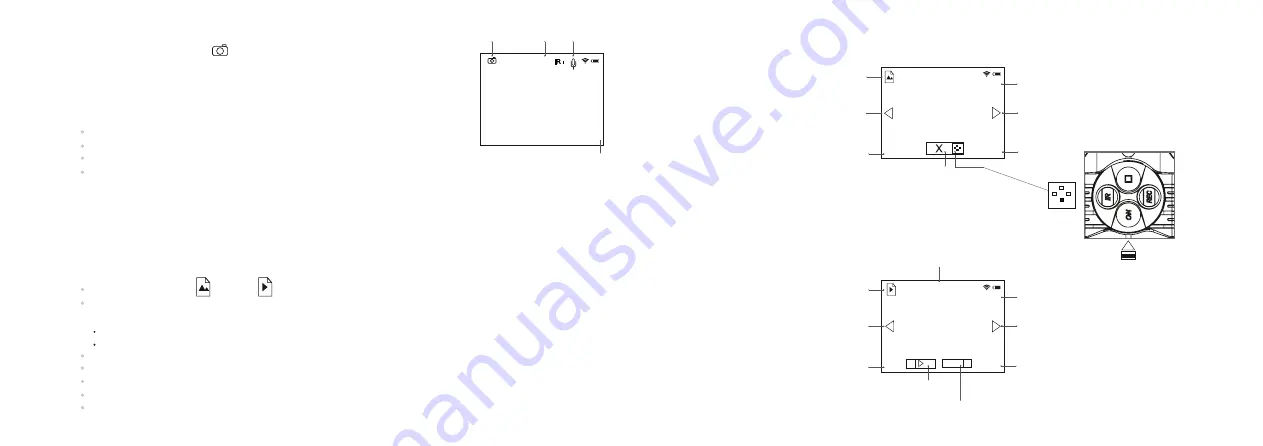
PHOTO MODE
Photo Mode
is shown by
icon on the display
.
9
x
VIDEO mode
SOUND
ZOOM
999
Photos are saved
into the internal Flash memory.
The following functions are displayed in
PHOTO
Mode:
IR Illuminator
Brightness
Full magnification
Wi-Fi
04:23pm
Note:
sound is not recorded in
Photo Mode.
Current time
*
The counter of available photos is displayed when the number of photos is 999 or less.
REVIEW MODE
is designed to review photo and video files (saved in the internal Flash memory) on the
display.
File display order.
Upon activation of Review Mode, the display always shows the last recorded file.
Mode indication on the display.
Along with the image itself the display shows the following information:
File type icon: photo or video .
Video clip length – shown as mm:ss. File counter – shown as x/y
(common for photo and video files) –
x – number of running file.
y – total number of files.
Page
navigation
(
left
-
right
).
Resolution of current (displayed) file.
“PLAY”
and
“PAUSE”
indicators for video clip
File deletion indicator
Date and time of file recording
REVIEW Mode – Photo
REVIEW Mode – Video
96
0p
Delete current file
Photo resolution
File navigation
arrow (left)
Mode
REVIEW-PHOTO
Prompt for button press
480p
Play current
file
Delete current
file
File navigation
arrow (left)
00:05
Video duration
Video review mode
Photo resolution
Х
9
2/123
Time and date
of photo file
File counter
File navigation
arrow (right)
22:18
2016.08.05
2/123
File navigation
arrow (right)
Time and date
of video file
File counter
22:18
2016.08.05
10
Summary of Contents for SIGNAL N320RT
Page 2: ...Stream your discoveries v 0517...
Page 14: ...DE AU FR BE IT ES...














