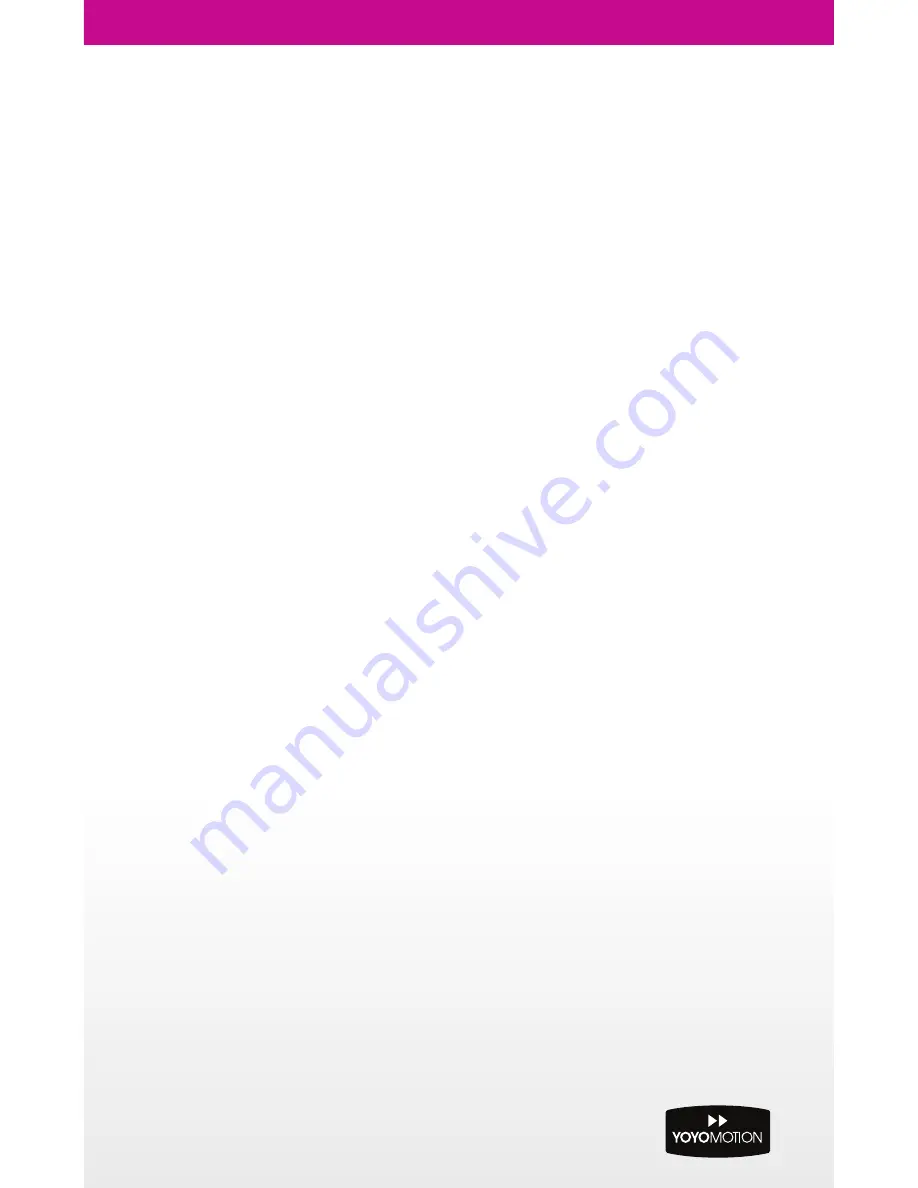
Important Information
Please read this information before using your YOYORouter.
REMEMBER THAT YOYOROUTER CONTAINS A WI-FI TRANSMITTER AND AN ATTACHED USB MODEM
CONTAINS A MOBILE PHONE TRANSMITTER. YOU MUST AT ALL TIMES OBEY ALL RESTRICTIONS
FOR BOTH OF THESE TRANSMITTER TYPES.
Safety and Usage Guidelines
• You must read and follow the guidelines for your USB Modem
• When inserting or removing the SIM card, do not touch the gold connectors.
• Treat your YOYORouter carefully; store it safely and do not drop or throw it.
• Do not expose your YOYORouter to dust, liquid, moisture or humidity.
• Do not use or store your YOYORouter at extreme high or low temperatures.
• Do not expose your YOYORouter to naked flames, lit tobacco products or other heat sources.
• Do not use your YOYORouter in hospitals or near medical equipment.
• If you have personal medical devices such as a pacemaker, consult your physician and the
manufacturer for advice.
• Do not use your YOYORouter in aircraft or in any place where use of radio transmitters is prohibited.
• Do not use your YOYORouter in places where a potentially explosive atmosphere is present.
• Do not use YOYORouter in proximity to car airbags.
• Do not use laptops or other devices while driving
• Do not attempt to take your YOYORouter apart; there are no user-serviceable components inside
the product.
• Do not allow children to play with your YOYORouter; small parts such as SIM cards could be detached
and represent a choking hazard.
• For optimum performance do not cover your YOYORouter; position it with good access to the mobile
signal, for example in a window.
• You should not rely on any voice call capability that your YOYORouter provides for emergency or
essential communications.
Battery
• Battery performance (device runtime) depends on signal strength, temperature, usage pattern and
other factors.
• The battery may have temporarily reduced capacity when new or after a prolonged period without use.
• Turn of the device and disconnect the power adaptor before removing or inserting the battery.
• Do not allow the battery contacts to touch any metal object.
• Use only the supplied battery or accessory/service replacement battery from YOYOMotion.
Disposal and Recycling
• Do not dispose of your YOYORouter with normal household waste.
• Dispose of your YOYORouter at an appropriate collection point for electronic equipment.
• For more information, contact your local authority, your household waste collection depot or the retailer
where you bought your YOYORouter.
11
50
0Y
20
E
A
0A
S
G
1A
1




























