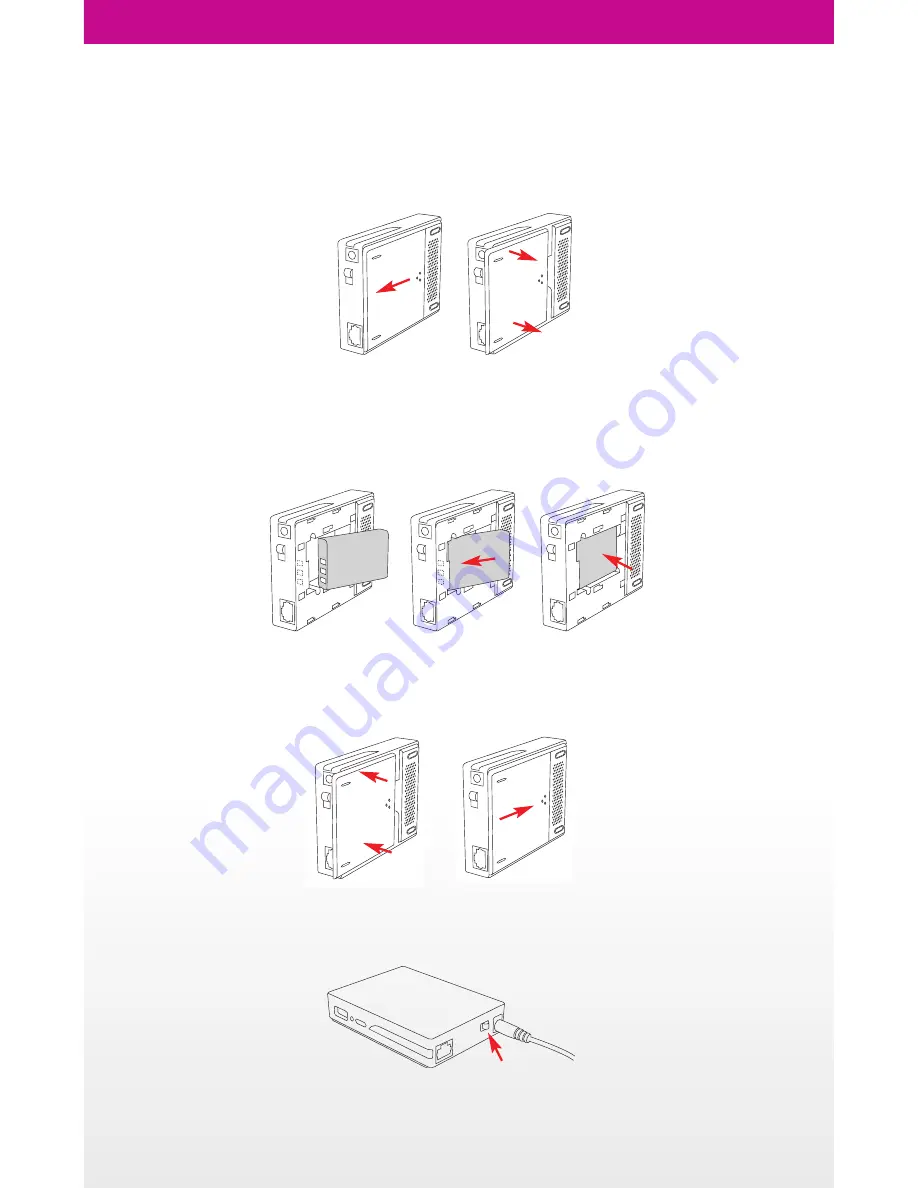
Preparing YOYORouter EE1
1. Open the battery compartment
• Slide the cover in the direction shown until it clicks open.
• Lift the cover away from YOYORouter.
2. Insert the battery
•
WARNING:
Always be sure to disconnect the power before inserting or removing the battery.
• Hold the battery so that the three gold contacts align with the three gold pins in the compartment.
• Insert the battery so that the contacts meet.
• Press the other end of the battery in to the compartment so that it clips in to place.
3. Replace the battery compartment cover
• Place the cover over the battery compartment, leaving a gap of about 5mm.
• Slide the cover towards the body of YOYORouter.
• The cover clicks shut.
4. Connect the power cord and plug in the AC adaptor.
5. Turn on YOYORouter EE1.










