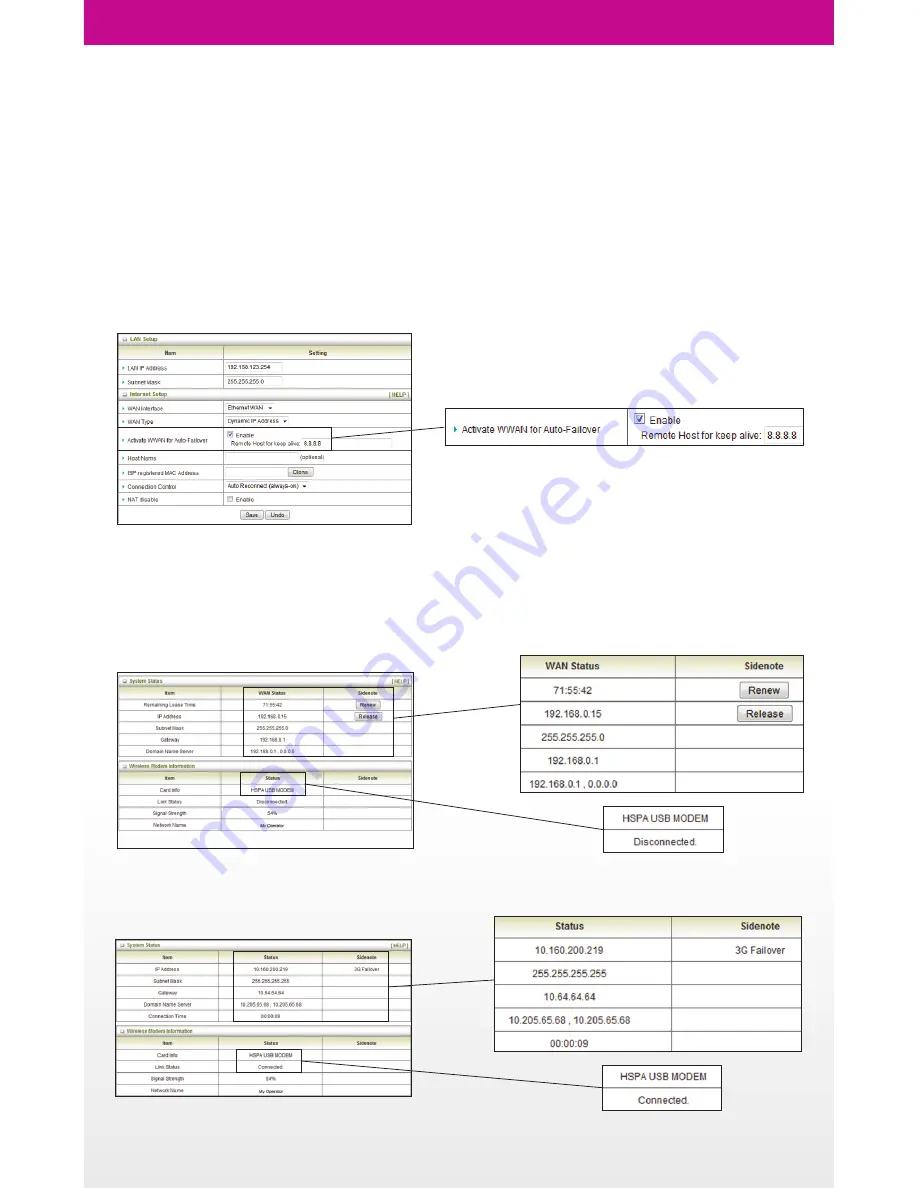
Setting up YOYORouter EE1 in Ethernet WAN Mode with Failover
First configure YOYORouter EE1 in Wireless WAN Mode and test the connection.
Next, configure YOYORouter EE1 in Cable and test the connection.
To enable WAN Mode with Failover, ensure that the USB Modem and Ethernet WAN are both connected
and follow these steps:
1. Log in.
2. Select
Advanced
then
Network Setup
.
3. Against
Activate WWAN for Auto-Failover
• Check
Enable
.
• Enter an IP address in
Remote Host for keep alive
that YOYORouter can ping to check the connectivity.
4. Make sure that
Connection Control
is set to
Auto Reconnect (always on)
.
5. Click
Save
.
6. Select
TOOLBOX
,
Reboot
and
OK
to reboot YOYORouter.
7. Check that YOYORouter is normally connected to the cabled WAN connection
• System Status shows cabled connection details.
• Wireless Modem indicates
Disconnected
.
8. Unplug the cabled WAN plug and check that Failover occurs:
• 3G Failover indicated in System Status.
• Wireless Modem indicates
Connected
.
9. Re-connect the cabled WAN and check that service reverts to the WAN connection.










