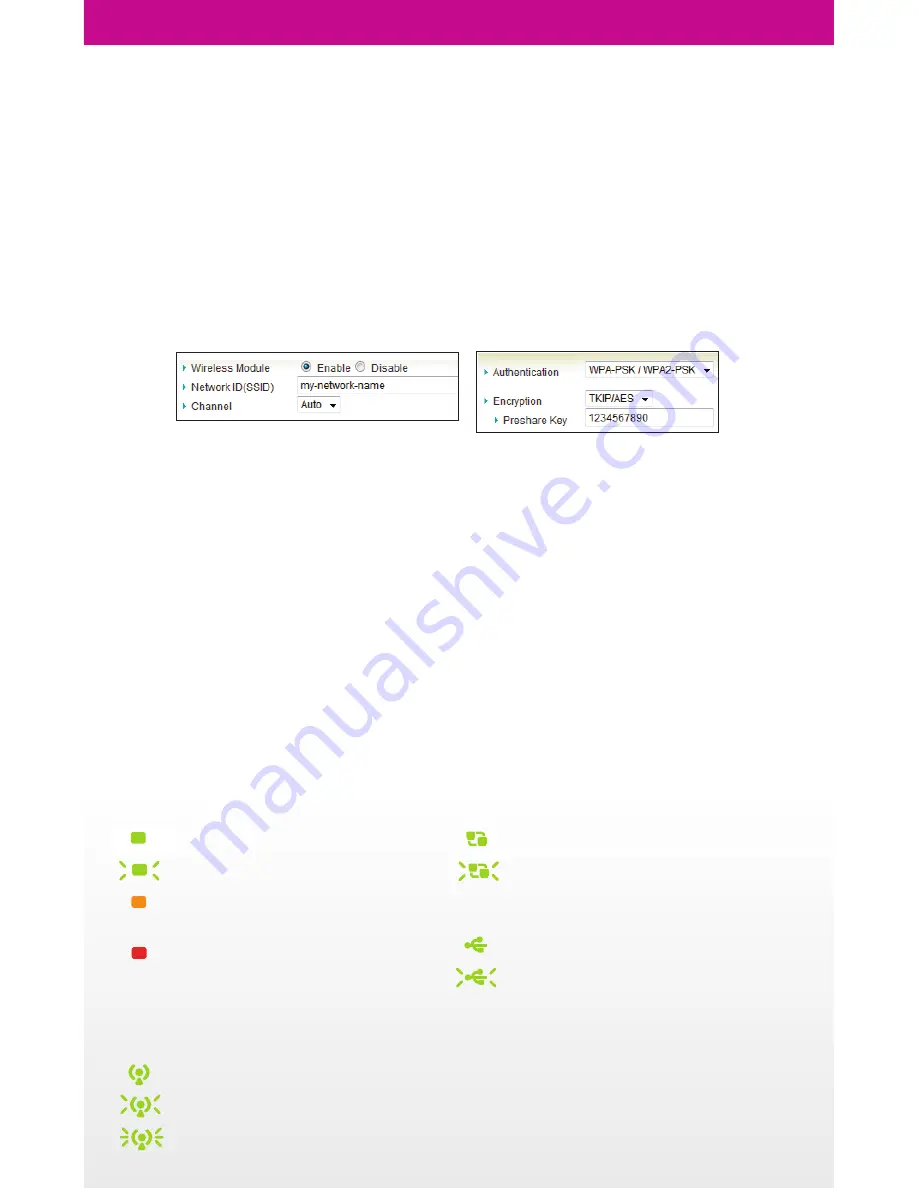
Wi-Fi Configuration Tips
YOYORouter is pre-configured with a default Wi-Fi network name (SSID) and password. The network name
and password are printed on the label on the underside of the device and on the label affixed to the carton
in which it was packaged. Security is set to WPA-PSK(TKIP) and WPA2-PSK(AES) – devices may connect
using either of these.
In the Configuration Wizard you can:
• Change the Network ID (SSID) to a name of your own choice.
• Manually select a frequency channel. (Default Auto tries to find a channel with low interference).
• Change the Authentication and Encryption settings if required.
• Set your own network password in Preshare Key (recommended).
Connecting to the YOYORouter using WPS
Wi-Fi Protected Setup, WPS, is a simple way to connect to the YOYORouter without needing to give the
new user the Pre-Shared Key (password). Pushbutton mode provides the simplest possible configuration:
1. Locate the WPS pushbutton on the device that you wish to connect to the router. This may be a
physical button or a clickable pushbutton in the software provided with the device.
2. Press and hold the YOYORouter WPS button for 5 seconds. The Wi-Fi indicator will flash rapidly.
3. Bring the device near to the YOYORouter and press the WPS button on the device. You must do this in
side two minutes, while the Wi-Fi indicator flashes rapidly. The GUI on the connecting device will con
firm the connection.
PIN Mode is also supported – please see the User Guide for details.
Indicator Lights
Note: Any indicator lights on your USB modem
function according to the manufacturer’s specification.
Consult the user guide for the USB modem for more
information.
Battery and Power status
Off
Battery is fully charged (on)
Battery is powering the router
Battery is on charge or
no battery is installed
Battery low
Battery is fully charged (charger
connected and power switched off)
Cable plugged in, connection established
Ethernet (WAN or LAN connection)
Data transfer over Ethernet
Wi-Fi (WLAN) is on
Wi-Fi Status
Data transfer over Wi-Fi
Fast flash denotes WPS mode
USB Modem is on
USB
Data transfer over USB Modem










