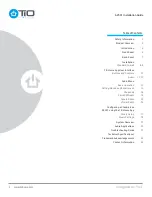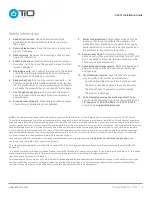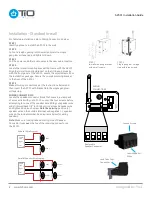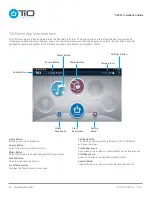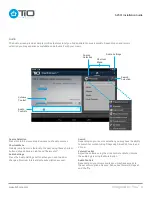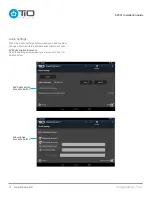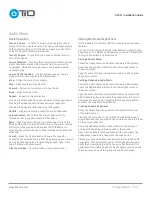Imagined by You
™
www.tiohome.com
AZSS1 Installation Guide
3
1. Read all instructions. Read and understand all the
applicable instructions before installing or operating
the product.
2. Retain all instructions. Keep this manual in a convenient
place for reference.
3. Heed warnings. Be aware of all warnings on the product
and in the instructions.
4. Follow instructions. Install and use this product only as
described. Don’t try to use this product in ways for which
it wasn’t designed.
5. Use indoors only. Don’t expose this product to the weather
or harsh environmental conditions such as continuous
sunlight, excessive humidity, or moisture.
6. Keep product dry. Don’t use the product near water – for
example, near a bathtub, washbowl, kitchen sink, laundry
tub, in a wet basement, or near a swimming pool. Also, do
not handle the product when your hands are wet or damp.
7. Use the right power source. Don’t connect the product
directly to electrical line voltage. Use only an approved
power adapter.
8. Ground product properly. Make sure the product’s means
of grounding or polarization is not defeated.
9. Power cord protection. Power supply cords should be
routed so that they are not likely to be walked on or
pinched by items placed upon or against them, paying
particular attention to cords at plugs, receptacles, and
the point where they exit from the product.
10. Keep product clean. From time to time, wipe off the
exposed parts of the product with a clean, dry, soft cloth.
Don’t use abrasive materials, thinners, alcohol or other
chemical solvents or materials.
11. Avoid spills and foreign objects. Make sure liquids and
objects don’t get into the product enclosure through
any openings.
12. Get professional service. Have the product serviced
only by certified TiO service personnel when:
• Liquids spilled/objects have fallen into the product
• The product has been exposed to excess humidity
• The product doesn’t appear to operate normally
• The product is damaged
13. Don’t attempt to service the product yourself. Doing
so will void the warranty. If you have any questions, call
TiO Support at 1-855-999-9846 or 1-407-278-1200
or email us at [email protected]
Safety Information
NOTE: This equipment has been tested and found to comply with the limits for a Class B digital device, pursuant to part 15 of the FCC rules.
These limits are designed to provide reasonable protection against harmful interference in a residential installation. This equipment generates,
uses and can radiate radio frequency energy and, if not installed and used in accordance with the instructions, may cause harmful interference
to radio communications. However, there is no guarantee that interference will not occur in a particular installation. If this equipment does cause
harmful interference to radio or television reception, which can be determined by turning the equipment off and on, the user is encouraged to
try to correct the interference by one of or more of the following measures: reorient or relocate the receiving antenna; increase the separation
between the equipment and receiver; connect the equipment into an outlet on a circuit different from that to which the receiver is connected,
or consult the dealer or an experienced radio/TV technician for help.
In accordance with FCC requirements, changes or modifications not expressly approved by Automated Control Technology Partners, Inc.
could void the user’s authority to operate this product.
This Class B digital apparatus complies with Canadian ICES-003. Cet appareil numérique de la classe B est conforme à la norme NMB-003
du Canada.
This device complies with Industry Canada licence- ‐exempt RSS standard(s). Operation is subject to the following two conditions: (1) this device
may not cause interference, and (2) this device must accept any interference, including interference that may
cause undesired operation of the device.
Le présent appareil est conforme aux CNR d’Industrie Canada applicables aux appareils radio exempts de licence. L’exploitation est autorisée
aux deux conditions suivantes: (1) l’appareil ne doit pas produire de brouillage, et (2) l’utilisateur de l’appareil doit accepter tout brouillage
radioélectrique subi, même si le brouillage est susceptible d’en compromettre le fonctionnement.