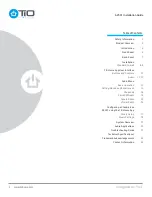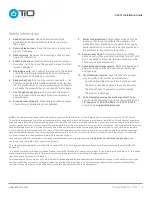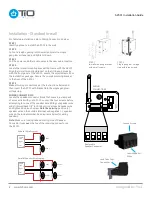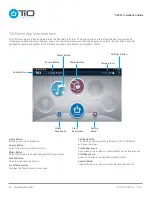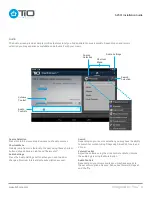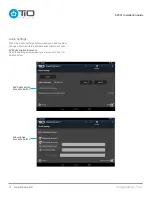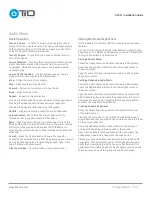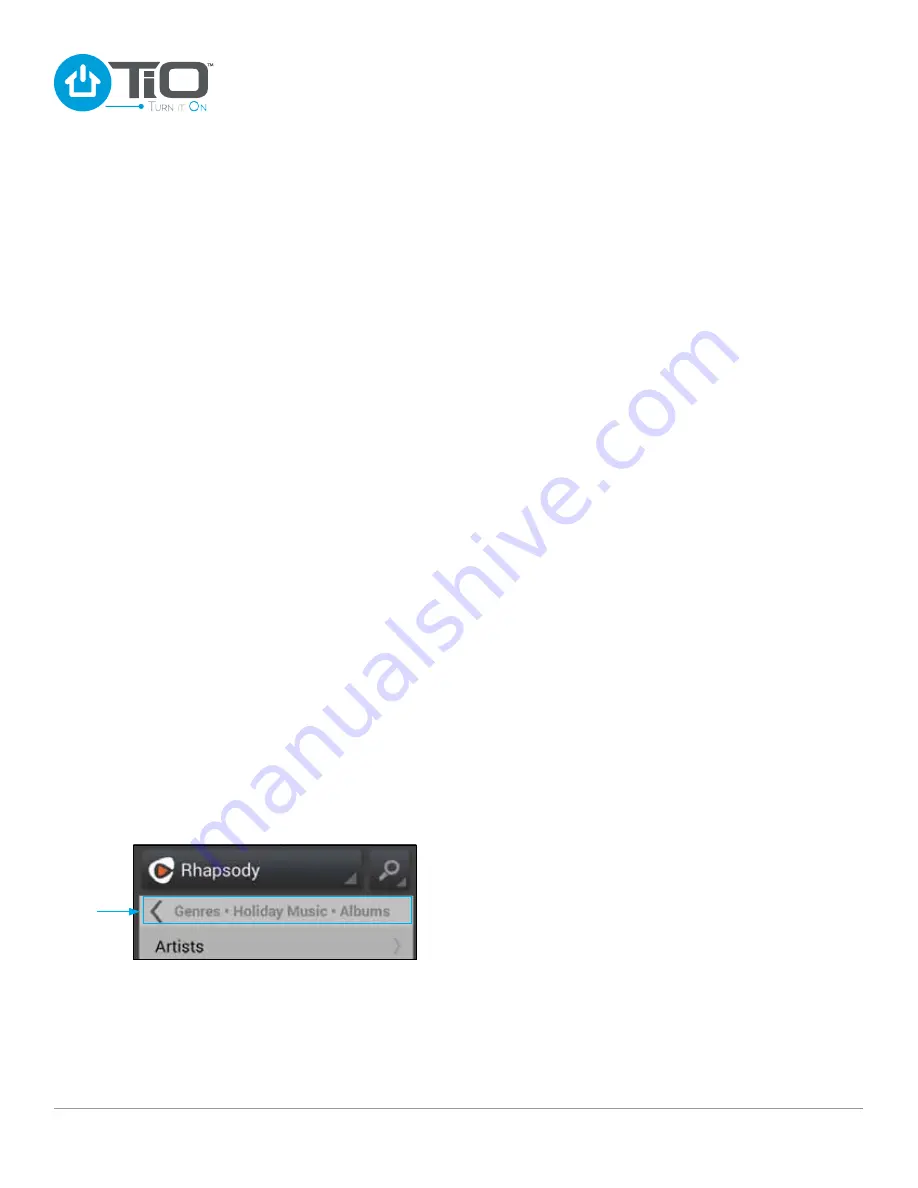
Imagined by You
™
www.tiohome.com
AZSS1 Installation Guide
14
Rhapsody
Using Search
Dark Grey Search Button – Search Off.
Blue Search Button – Search On.
Clear the search box to begin a new search.
Select Rhapsody from the source selection.
The button will turn blue and bring up a search box.
Select one of the search options; by Artist, by Album, by Track.
Type in your search criteria and press search.
Choose a selection from the search list.
Options: Play Artist Radio, Artist Sampler, Top Tracks or
Main Releases.
Select one of the options and start listening to content.
Adding content to Rhapsody’s My Library (+)
Playlists must be created on the Rhapsody website at
www.Rhapsody.com.
To add to My Library, press the (+) and then press the Add to
Library button. That’s it, the selection is now added to the My
Library list.
Removing content from Rhapsody’s My Library (Trash Can)
Navigate to the content you would like to remove by Artists,
Albums, Tracks, Radio, Playlists.
Press the (Trash Can) icon to the right of the content to be
removed and then press the Remove from Library button.
Back
Button
Rhapsody Account Set Up
Listen to music like never before with Rhapsody. A Rhapsody
subscription gives you access to the ultimate music catalog,
delivering millions of songs from thousands of artists to your
TiO Audio system.
To set up your account, you will need a computer with internet
access, an email address, and a credit card.
Your new music collection is complete with millions of
songs, entire albums and artists hits spanning the decades.
Rhapsody has the power to play exactly the songs you want,
wherever you are. Load up on new releases, obscure album
cuts and everything in between with Rhapsody’s gigantic
music catalog. There are no limits to how much music you can
play. Listen to the same song over and over or explore new
songs from every genre. Rhapsody is more than just internet
radio.
To find out more information about Rhapsody in the United
States of America go to www.Rhapsody.com. For Canadian
residents go to www.Rhapsody.com/Napster.
Rhapsody Buttons
My Library, Genres, New Releases, Charts, Staff Picks,
Rhapsody Radio.
Press a selection to look for content.
Light Grey Navigation button – ( < ).
Located below the Rhapsody Button the Back button will
create a bread crumbs list of your selections and will be used
to return you back to the Rhapsody main menu. Pressing
this button will return you up one level per press. Depending
on your location in the Rhapsody menu it may take several
presses of the navigation button to return to the main menu.