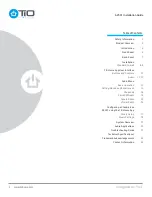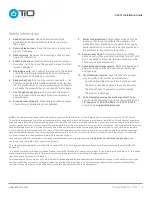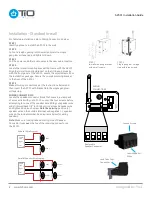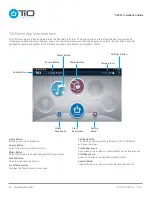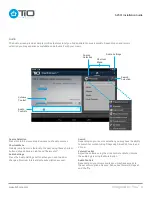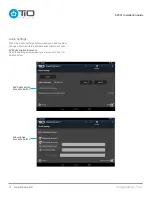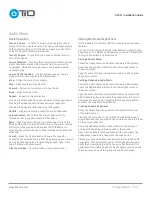AZSS1 Installation Guide
StealthStream™1:
AZSS1
Amplified Streaming Audio Player
Box Contents
n
StealthStream™ 1
n
Mounting Hardware – In-wall mounting kit:
•
Mounting Bracket
•
Two (2) 6-32 large screws (to mount assembly
to wall box)
•
Two (2) 4-40 small screws (to mount bracket
to AZSS1)
n
Speaker Connector – Male four (4) conductor
n
Power Connector – Male two (2) conductor
n
Four (4) adhesive backed rubber feet (for table top use)
Additional TiO Products (sold separately)
n
AZPS1 – Remote Power Supply (supports one AZSS1)
n
AZPC1 – Remote Power Coupler (an optional product,
used when needed for power over Cat5 installations)
Dimensions (overall) – 6.99W x 4.78H x 9.91D cm /
2.75W x 1.88H x 3.90D in.
Amplifier – 100W class D amplifier (2 x 50W @ 4Ohms).
Wireless Connectivity – Wi-Fi
®
connectivity 802.11n
using WPS.
Wired Connectivity – 802.3 100Mbit/s wired Ethernet.
Bluetooth Support – Integrated Bluetooth support for
connecting Bluetooth devices supporting A2DP.
Network-based music – Stream music from any DLNA
compliant network device.
Optical Audio Input – Connect your TV, satellite, cable
box, CD player or any other digital source to your AZSS1
and listen in one room or throughout your home.
Auto-switching – Switches to the optical input when
your TV, CD player or cable box is turned on.
Analog Audio Output – Outsource your sound to an
external amplifier or home theater receiver.
Party Mode – TiO’s StreamShare™ feature can synchronize
and control up to 6 audio players.
Dedicated Streamer – Listen to the best audio content from
popular streaming services.
Mounting Options – Tabletop, surface mount or in-wall
options.
IMPORTANT NOTE: The TiO Pro App is required to program
the AZSS1 StealthStream™1 and available to certified
TiO installation professionals only. Please contact
your TiO Representative or register to be a TiO Dealer
at www.tiohome.com
Product Overview
Imagined by You
™
www.tiohome.com
4