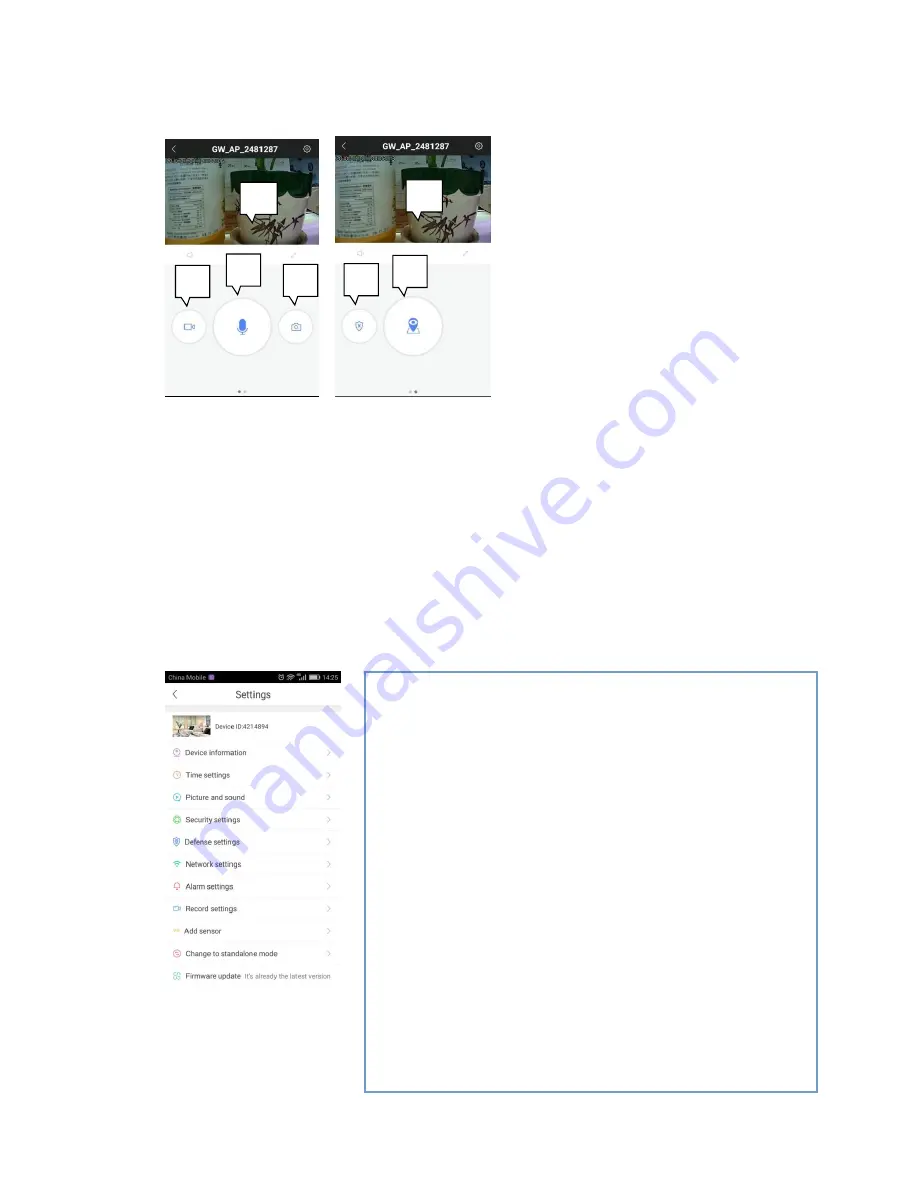
Now click on the screen to view the live video from camera. Following screen will be displayed
①
Remote recording
: Record videos and save it to phone.
②
Intercom system
: Press the button and you can talk remotely.
③
Remote capturing
: Capture video screenshot and save it to phone.
④
D
efense succeeded & disarming succeeded
⑤
Memory point settings:
To define default viewing position (it needs firmware support)
⑥
Slide screen with your finger to rotate the camera direction.
4_Settings
To access & configure camera functions, click on ‘Setting’ button mentioned in section 3.
①
②
③
④
⑤
⑥
⑥
4.1_Device information
:
Firmware version. We need to know firmware information when
something happens to firmware.
4.2_Time settings
:
Set device
’s time and time zone
.
4.3_Picture and sound
:
set device video format, volume, video quality, motion detection
sensitivity, reverse image, indicator light and so on.
4.4_Security settings
:
Set or revise device administer password and visitor password which is
just for monitoring the device a
nd doesn’t have any other operating rights
.
4.5_Defense settings
(this function needs device support)
:
Set regular plan of deploying &
revoking alarm
4.6_Network settings
:
Shift between wired & Wi-Fi connection or shift to other Wi-Fi.
4.7_Alarm settings
:
receive alarm prompt, delete alarm pushing account, bound alarm
pushing e-mail, buzzer, motion detection and sensitivity.
Summary of Contents for D3D
Page 1: ...D3D Security Pvt ltd...






























