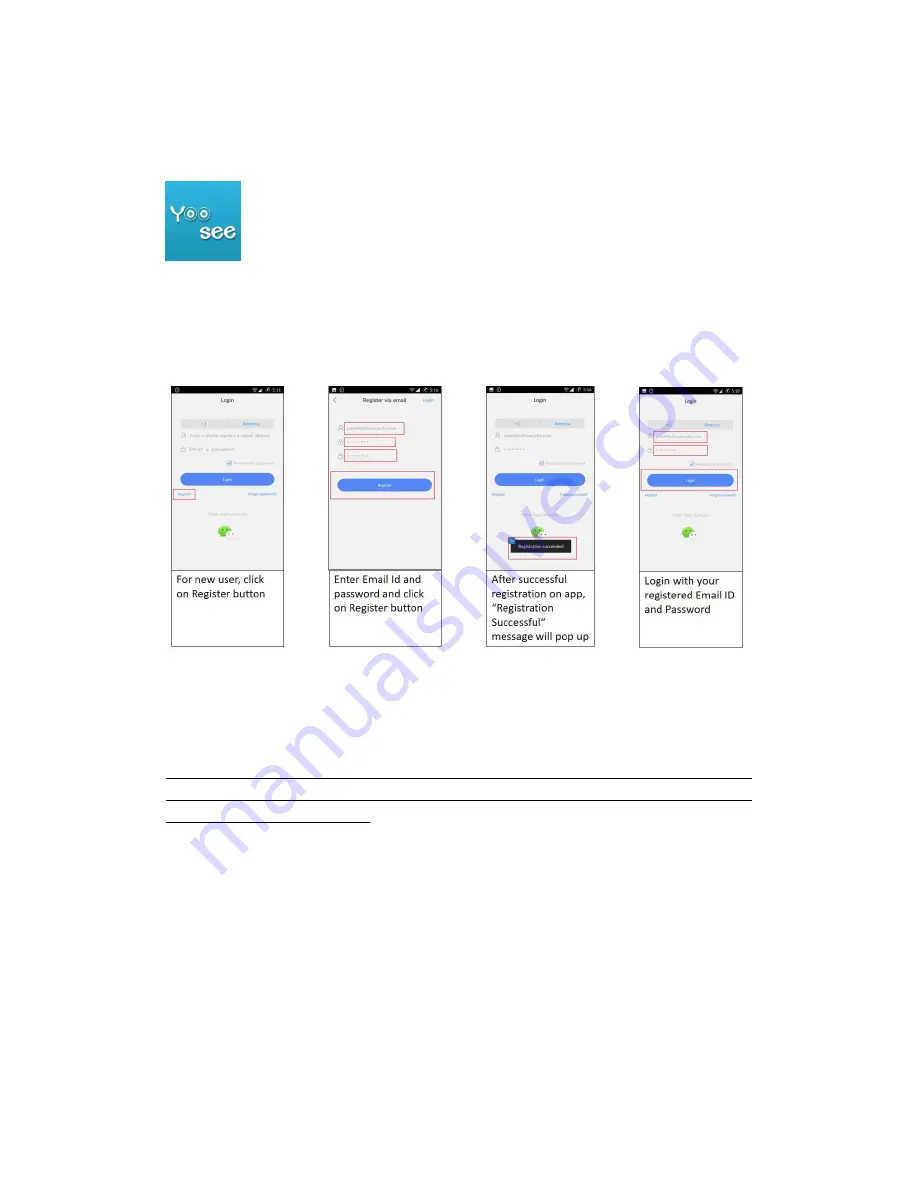
I. Download Mobile App
Search and install Mobile A
pp’ Yoosee’ from
APP Store or Google play store
1.1_ Register & log in
For new user, Open mobile app and click on ‘Register’ button
Note: Registration with email id is recommended.
Image 1 Image 2 Image 3 Image 4
2. Configure camera with mobile app
Note: Before starting the mobile app configuration, it is advised to reset the camera using
‘reset’
button.
To reset keep press the ‘Reset’ button for 30 seconds.
This will remove any pre-existing
configuration settings from camera.
Camera can be configured with mobile application using the wireless (Wi-Fi) or wired method.
Wireless configuration is recommended for easy installation.
‘
Smartlink
’
and
‘
AP connection
’
are two methods for Wi-Fi configuration. Smart link Wi-Fi
configuration is recommended. Please follow steps
Summary of Contents for D3D
Page 1: ...D3D Security Pvt ltd...












