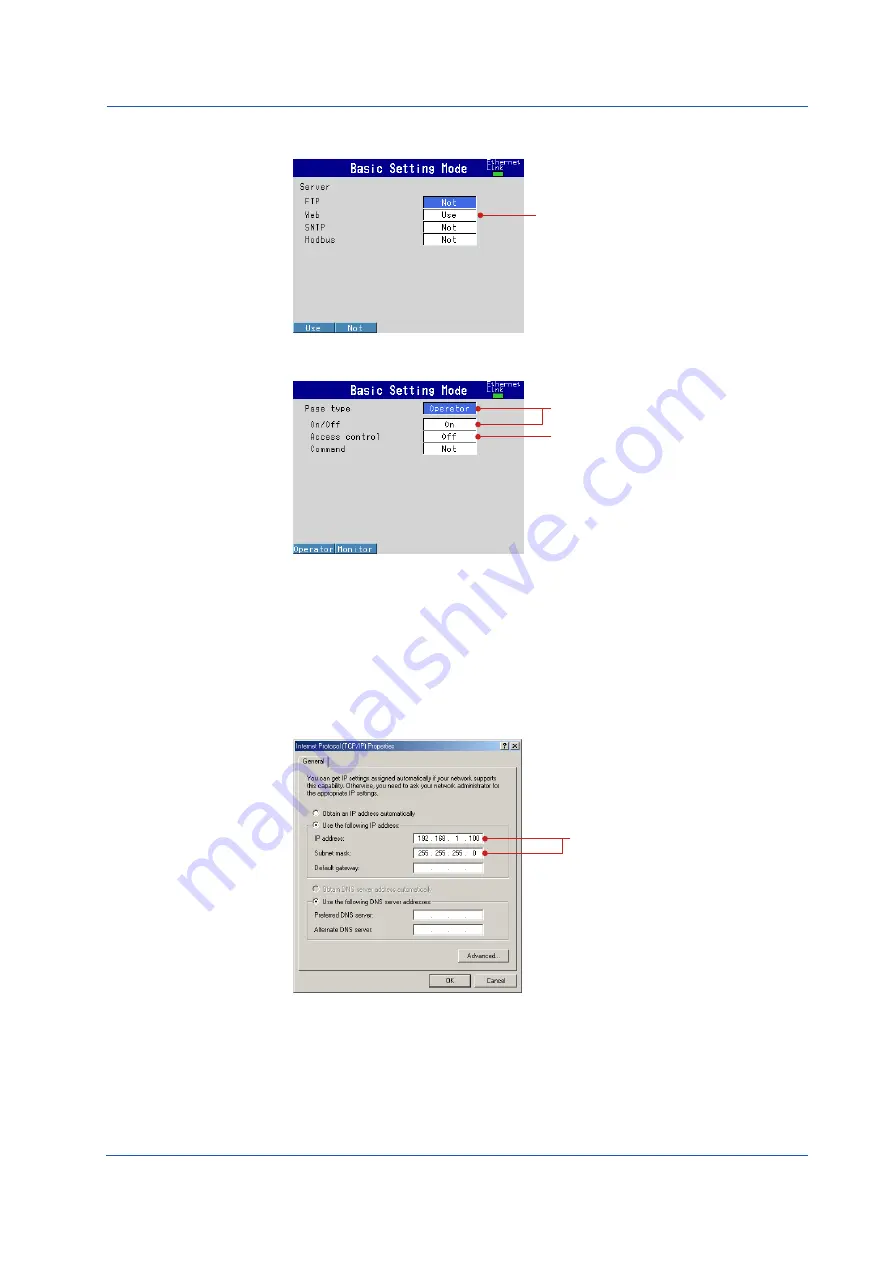
31
IM 04L21B01-02EN
(2) Enabling the Web Server Function on the FX
Select the
Menu
tab >
Communication (Ethernet)
>
Server
>
Server modes
.
2
(3) Display the FX Screen on the PC
Select the
Menu
tab >
Communication (Ethernet)
>
Web page
.
2
3
(4) Save the Settings
1.
Press
ESC
twice to return to the basic setting menu.
2.
Press
ESC
once more.
The window appears for you to confirm the saving of the settings.
3.
Select
Yes
and press
DISP/ENTER
.
The FX returns to the operation mode screen.
(5) Setting the PC
Set the IP address and subnet mask on the PC.
4
Monitoring the FX on a PC Browser (Ethernet) (Option /C7)



































