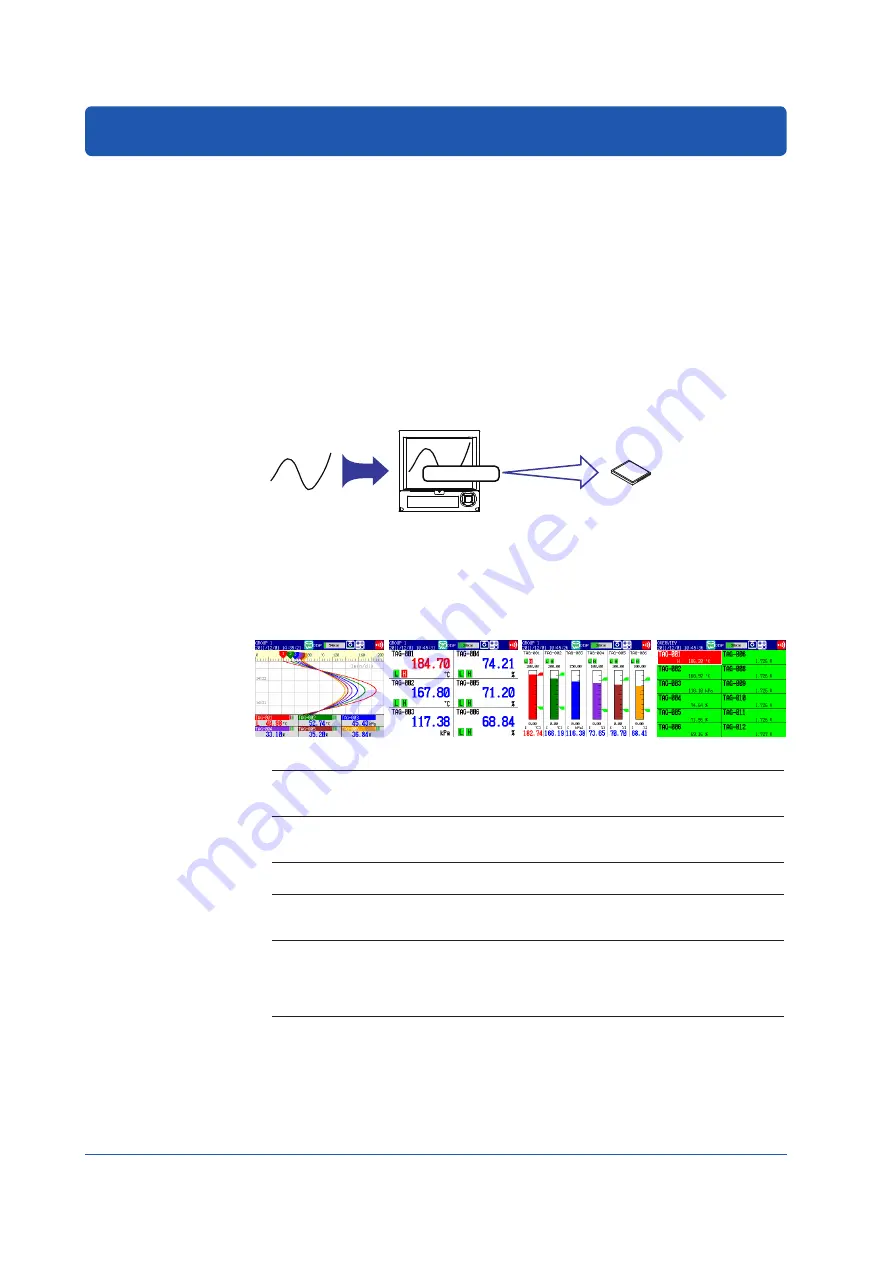
8
IM 04L21B01-02EN
Introduction to Functions
Measured Items
You can connect DC voltage, thermocouple, RTD, and ON/OFF input and measure
various values such as temperature and flow rate. The FX samples the input signals at
the scan interval to obtain the measured values. The fastest scan interval is 125 ms on
the FX1002 and FX1004, and 125 ms on the FX1006, FX1008, FX1010, and FX1012.
Up to four alarm conditions can be set for each measurement channel.
Data Storage Function
There are two methods of recording measured data. One is to record the measured data
continuously, and the other is to record only when certain events occur such as alarms.
The measured data is recorded to the internal memory at a specified interval. The data in
the internal memory can be stored to a CF card automatically or manually.
FX
Measurement input
CF card
Internal memory
*1 On FXs that have a CF card slot (suffix code -4.)
Display Function
Measured data can be displayed as trends, numeric values, and bar graphs for each
group. In addition, the overview display can be used to display and monitor all channels
on a single screen.
Trend display
Numeric (digital) display
Overview display
Bar graph display
Other Functions
Mathematical Function
(/M1, /PM1, and /PWR1 options)
Various types of computation can be performed by
assigning equations to computation channels (Math
channels.)
FAIL/status output function
(/F1 option)
Outputs an alarm when the FX fails. The function
also monitors the FX status such as the remaining
amount of internal memory and outputs alarms.
Remote control function
(/R1 option)
A specified action is executed when a remote input
signal is applied to the terminal on the rear panel.
Security function
Enables only registered users can operate the
FX. The function can also be used to prohibit key
operation.
Communication function
(/C2, /C3, and /C7 options)
The Ethernet interface can be used to monitor the FX
using a Web browser and transmit e-mail when an
event occurs such as an alarm. In addition, data of
devices on the network can be loaded and displayed
using the Modbus protocol.
DAQSTANDARD for FX1000
The accompanying software program, DAQSTANDARD for FX1000, can be used to
display the measured data, convert the measured data format, and create FX setup data.










































