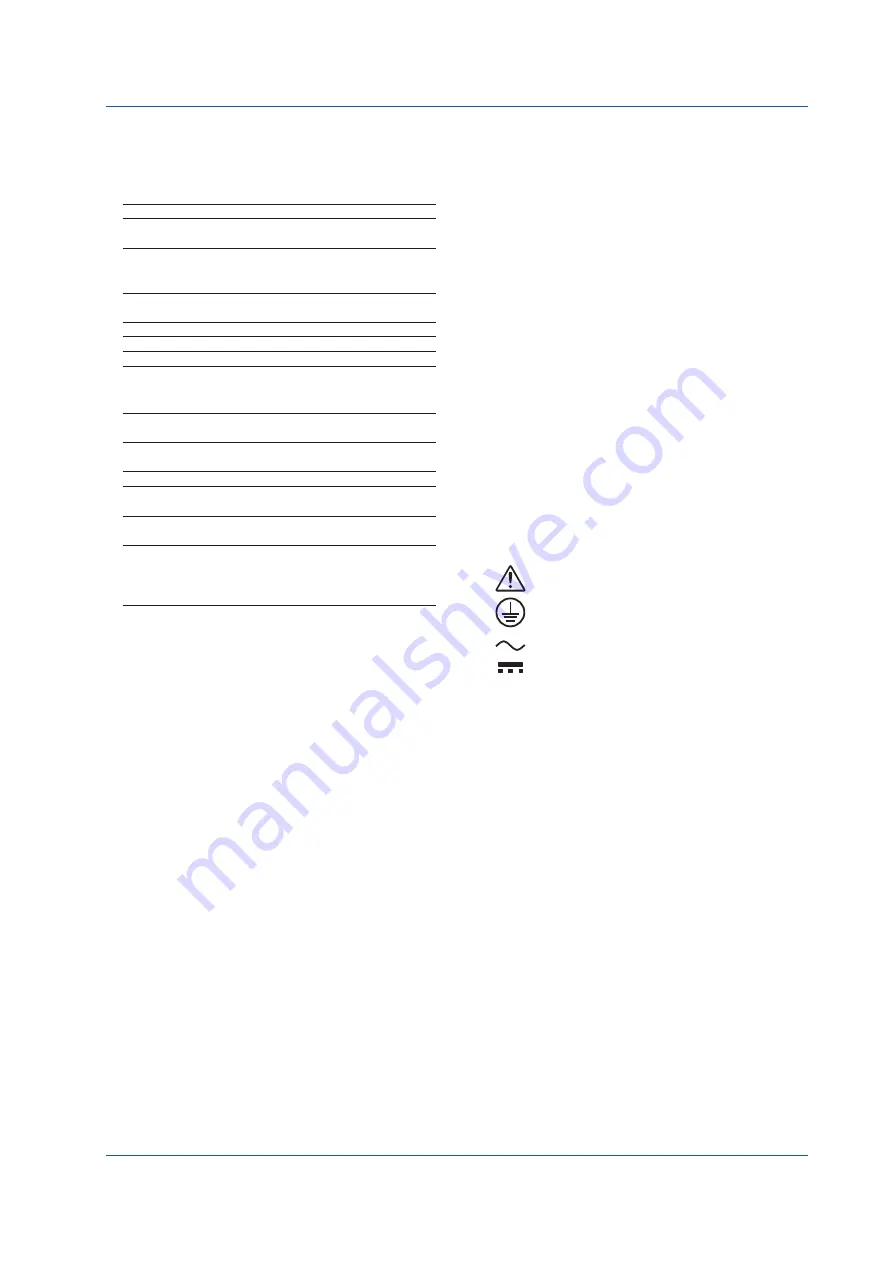
3
IM 04L21B01-02EN
Thank you for purchasing the FX1000 (hereafter referred to as “FX”.)
This manual describes the basic operating procedures of the FX.
To ensure correct use, please read this manual and the manuals
below thoroughly before beginning operation.
Paper Manual
Manual Title
Manual No.
FX1000 Safety Precautions and
Installation Guide
IM 04L21B01-03EN
How to Use the CD
Installing FXA120 DAQSTANDARD and
Opening FX1000 Manuals
IM 04L21B01-66EN
Electronic Manuals Provided on the Accompanying CD
Manual Title
Manual No.
FX1000 User’s Manual
IM 04L21B01-01EN
FX1000 First Step Guide
IM 04L21B01-02EN
FX1000 Safety Precautions and
Installation Guide
This is the same as the printed copy.
IM 04L21B01-03EN
FX1000 Communication Interface
(/C2, /C3, and /C7)
IM 04L21B01-17EN
DAQSTANDARD Manuals
Manual Title
Manual No.
FXA120 DAQSTANDARD for FX1000
Data Viewer
IM 04L21B01-63EN
FXA120 DAQSTANDARD for FX1000
Hardware Configurator
IM 04L21B01-64EN
How to Use the CD
Installing FXA120 DAQSTANDARD and
Opening FX1000 Manuals
This is the same as the printed copy.
IM 04L21B01-66EN
Notes
• The contents of this manual are subject to change without prior
notice as a result of continuing improvements to the instrument’s
performance and functions.
• Every effort has been made in the preparation of this manual to
ensure the accuracy of its contents. However, should you have
any questions or find any errors, please contact your nearest
YOKOGAWA dealer.
• Copying or reproducing all or any part of the contents of this
manual without YOKOGAWA’s permission is strictly prohibited.
• The TCP/IP software of this product and the document
concerning the TCP/IP software have been developed/created
by YOKOGAWA based on the BSD Networking Software,
Release 1 that has been licensed from the Regents of the
University of California.
Revisions
1st Edition:
November, 2011
2nd Edition:
September, 2012
Trademarks
• vigilantplant is registered trademarks of Yokogawa Electric
Corporation.
• Microsoft and Windows are registered trademarks or trademarks
of Microsoft Corporation in the United States and/or other
countries.
• Adobe and Acrobat are registered trademarks or trademarks of
Adobe Systems Incorporated.
• Company and product names that appear in this manual are
registered trademarks or trademarks of their respective holders.
• The company and product names used in this manual are not
accompanied by the registered trademark or trademark symbols
(® and ™).
Safety Precautions
• This instrument conforms to IEC safety class I (provided with
terminal for protective grounding), Installation Category II, and
EN61326-1 (EMC standard), Measurement Category II (CAT II)*.
* Measurement category II (CAT II) applies to measuring
circuits connected to low voltage installation, and electrical
instruments supplied with power from fixed equipment such
as electric switchboards.
• This instrument is an EN61326-1 (EMC standard) class A
instrument (for use in commercial, industrial, or business
environments).
• The general safety precautions described here must be
observed during all phases of operation. If the FX is used in a
manner not described in this manual, the FX safety features may
be impaired. Yokogawa Electric Corporation assumes no liability
for the customer’s failure to comply with these requirements.
• The FX is designed for indoor use.
• About This Manual
• Please pass this manual to the end user. We also ask you to
store this manual in a safe place.
• Read this manual thoroughly and have a clear understanding of
the product before operation.
• This manual explains the functions of the product. It does not
guarantee that the product will suit a particular purpose of the
user.
• Precautions Related to the Protection, Safety, and Alteration of
the Product
The following safety symbols are used on the product and in this
manual.
“Handle with care.” To avoid injury and damage to
the instrument, the operator must refer to the
explanation in the manual.
Protective ground terminal
Alternating current
Direct current
• For the protection and safe use of the product and the system in
which this product is incorporated, be sure to follow the instructions
and precautions on safety that are stated in this manual whenever
you handle the product. Take special note that if you handle the
product in a manner that violates these instructions, the protection
functionality of the product may be damaged or impaired. In such
cases, YOKOGAWA does not guarantee the quality, performance,
function, and safety of product.
• When installing protection and/or safety circuits such as lightning
protection devices and equipment for the product and control
system or designing or installing separate protection and/or
safety circuits for fool-proof design and fail-safe design of the
processes and lines that use the product and the control system,
the user should implement these using additional devices and
equipment.
• If you are replacing parts or consumable items of the product,
make sure to use parts specified by YOKOGAWA.
• This product is not designed or manufactured to be used in
critical applications that directly affect or threaten human lives.
Such applications include nuclear power equipment, devices
using radioactivity, railway facilities, aviation equipment, air
navigation facilities, aviation facilities, and medical equipment.
If so used, it is the user’s responsibility to include in the system
additional equipment and devices that ensure personnel safety.
• Do not modify this product.
2nd Edition: September 2012 (YK)
All Rights Reserved, Copyright © 2011, Yokogawa Electric Corporation





































