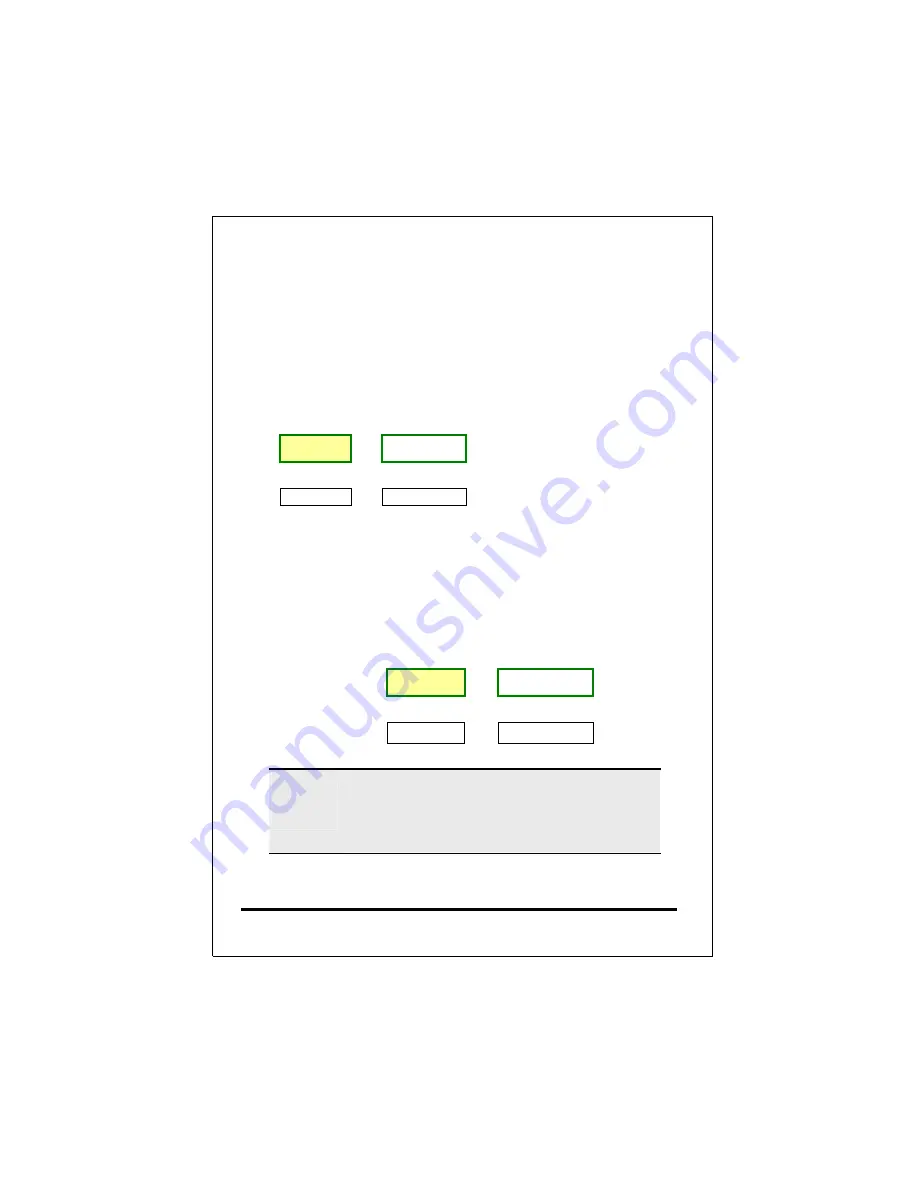
Destination
1) Phone Number
The “Phone number” associated with the VG-400R is a set of
digits. You may look at that as an area code associated with
your phone number. This number will only map to one Hunt
Group in this example. You may reference to Section 7 for
more details regarding configuration and Dial Plan
examples.
Number
Hunt Group
One To One
‘408’
‘10’
2) Hunt Group ID
The “Hunt Group ID” here is an interpreter between phone
number and Destination ID. The ITG phone table will be
based on the number you dial to find the related hunt group.
So, different numbers may map to the same hunt group. A
Hunt group consists of at least one Destination ID. It means
that when a call is placed the first available Line Destination
ID will be connected.
Hunt Group
Destination ID
One
To
One
‘10’
‘10’
L
Hint
In this guide, we will only set up
one
Hunt Group to
one
Destination.
This will be convenient for you to trace the
relations.
3) Destination ID and Destination
55
Summary of Contents for VG400R
Page 1: ...VoIP Router User s Guide i...
Page 11: ...Click NAT for all the WAN LAN related settings and VG 400R will display the following 7...
Page 12: ...Click WAN for WAN Configuration Menu and VG 400R will display the following screen 8...
Page 13: ...Click Fixed IP to enter all fix IP related information 9...
Page 18: ...Click NAT for all the WAN LAN related settings and VG 400R will display as follows 14...
Page 19: ...Click WAN for WAN Configuration Menu and VG 400R will display the following screen 15...
Page 20: ...Click PPPoE and prepare to key in all PPPoE related information 16...
Page 24: ...Click WAN for WAN Configuration Menu and VG 400R will display the following screen 20...
Page 25: ...Click DHCP Client for DHCP Client Settings and VG 400R will display the following screen 21...
Page 27: ...Reboot the VG 400R when all the above settings are stored successfully 23...
Page 30: ...Click LAN for LAN Configuration Menu 26...
Page 32: ...Reboot the system if all the above settings are saved 28...
Page 37: ...Reboot the system to make these changes effective 33...
Page 40: ...Reboot the system to make these changes effective 36...
Page 43: ...Reboot the system to make these changes effective 39...
Page 46: ...Reboot the system to make these changes effective 42...
Page 48: ...Use Workgroup and Packet Filter Table settings to control the user s access authority 44...
Page 55: ...Click Store to store information in the Flash memory 51...
Page 56: ...Reboot the VG 400R when all the above settings are stored successfully 52...
Page 61: ...Click VOIP for all the telephony related settings and VG 400R will display as follows 57...
Page 64: ...Choose Add Telephone and Select and VG 400R will display the following screen 60...
Page 85: ...This page is intentionally left blank 81...
Page 86: ...82...
















































