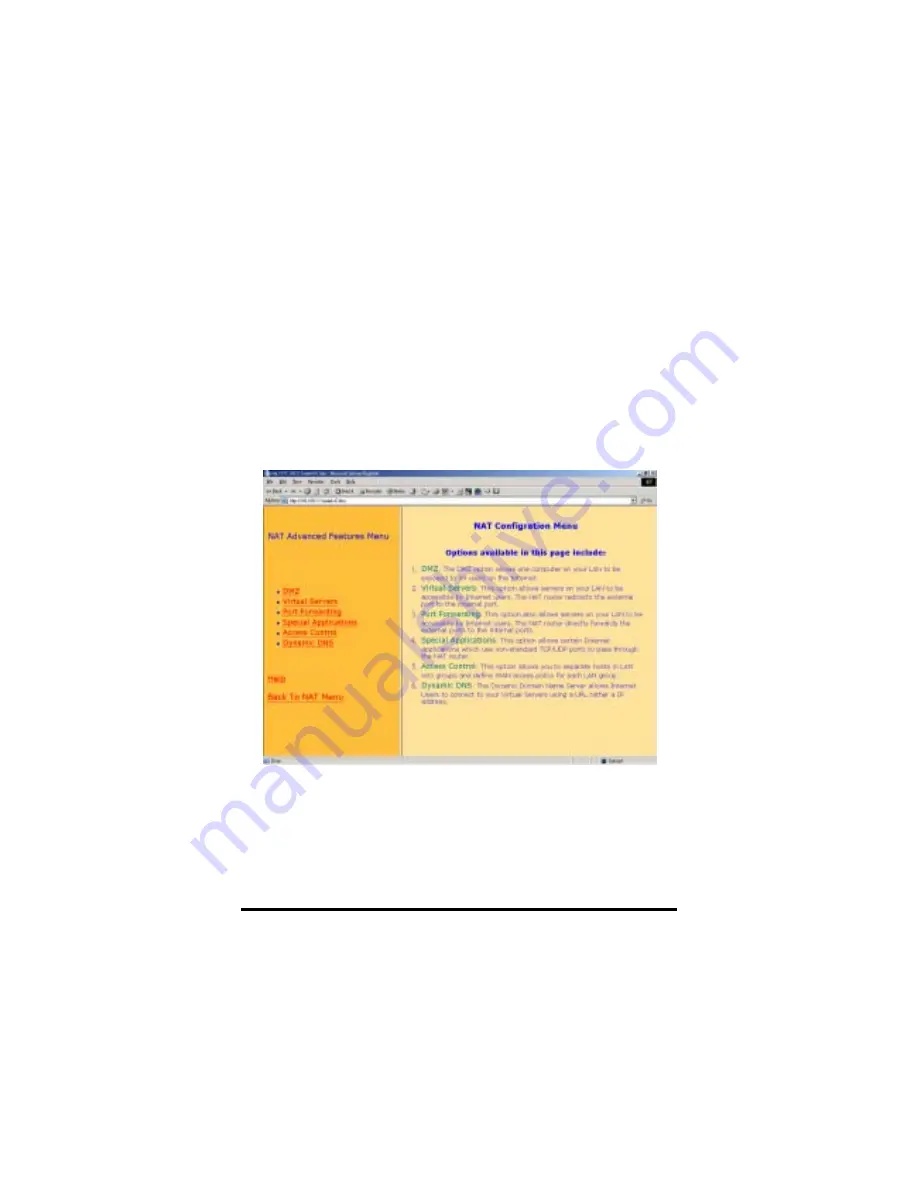
5.3 Virtual Servers Configuration
This option allows servers on your LAN to be accessible by
Internet users. The NAT router redirects the external port to the
internal port.
If a web server 192.168.0.20 (port number 80) is behind the
NAT router, and Internet user need to access this web server
via port 8080, then you should do the following steps:
Get into “Advanced Features”
Click “Virtual Servers” and prepare to key in all related
information:
34
Summary of Contents for VG400R
Page 1: ...VoIP Router User s Guide i...
Page 11: ...Click NAT for all the WAN LAN related settings and VG 400R will display the following 7...
Page 12: ...Click WAN for WAN Configuration Menu and VG 400R will display the following screen 8...
Page 13: ...Click Fixed IP to enter all fix IP related information 9...
Page 18: ...Click NAT for all the WAN LAN related settings and VG 400R will display as follows 14...
Page 19: ...Click WAN for WAN Configuration Menu and VG 400R will display the following screen 15...
Page 20: ...Click PPPoE and prepare to key in all PPPoE related information 16...
Page 24: ...Click WAN for WAN Configuration Menu and VG 400R will display the following screen 20...
Page 25: ...Click DHCP Client for DHCP Client Settings and VG 400R will display the following screen 21...
Page 27: ...Reboot the VG 400R when all the above settings are stored successfully 23...
Page 30: ...Click LAN for LAN Configuration Menu 26...
Page 32: ...Reboot the system if all the above settings are saved 28...
Page 37: ...Reboot the system to make these changes effective 33...
Page 40: ...Reboot the system to make these changes effective 36...
Page 43: ...Reboot the system to make these changes effective 39...
Page 46: ...Reboot the system to make these changes effective 42...
Page 48: ...Use Workgroup and Packet Filter Table settings to control the user s access authority 44...
Page 55: ...Click Store to store information in the Flash memory 51...
Page 56: ...Reboot the VG 400R when all the above settings are stored successfully 52...
Page 61: ...Click VOIP for all the telephony related settings and VG 400R will display as follows 57...
Page 64: ...Choose Add Telephone and Select and VG 400R will display the following screen 60...
Page 85: ...This page is intentionally left blank 81...
Page 86: ...82...















































