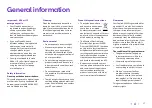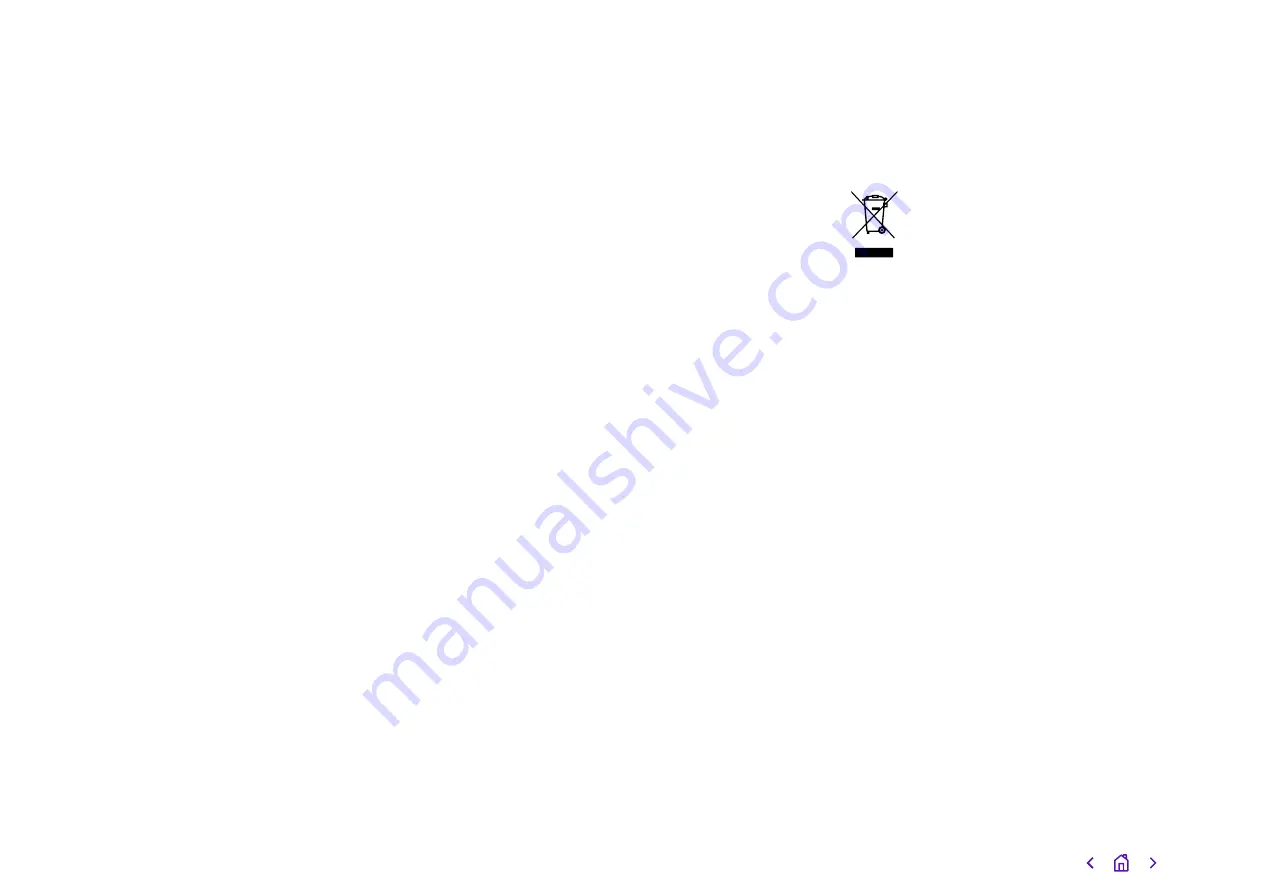
General information
Important – 999 or 112
emergency calls
• Your Cloud Voice number is
registered to a specific address,
so when you make a 999 or 112
call from your phone number,
that’s the address the emergency
services will see.
• If you use Cloud Voice at a
different address, the registered
address won’t automatically
change. So if your work location
changes, please let your
administrator know so they can
update your registered address.
• You might not be able to make
999 or 112 calls if there’s a power
or network failure, or you’re
using the service from an app
or mobile phone.
Safety information
Do not open the handset or the base.
This could expose you to high voltages
or other risks. If your phone needs to
be repaired, call us on 0800 389 0537
and we’ll be able to help.
Cleaning
Clean the handset and base with a
damp (not wet) cloth, or an antistatic
wipe. Never use household polish as
this will damage the product. Never
use a dry cloth as this may cause a
static shock.
Environmental
• Do not expose to direct sunlight.
• Make sure your phone is on a dry,
flat surface, not on a carpet or
anything which has fibres. Make
sure it can always get a free flow of
air over its surfaces.
• Do not submerge any part of your
product in water and do not use it
in damp or humid conditions, such
as bathrooms.
• Do not expose your product to
fire, explosive or other hazardous
conditions.
• There’s a slight chance your phone
could be damaged by an electrical
storm. Should this happen, contact
your BT service desk.
Product disposal instructions
• The symbol shown here
and on your phone means
your product is classed
as electrical or electronic
equipment. You shouldn’t throw it
away with other office waste once
at the end of its working life.
• The Waste of Electrical and
Electronic Equipment (WEEE)
Directive (2002/96/EC) has been
put in place to recycle products
using best available recovery and
recycling techniques to minimize
the impact on the environment,
treat any hazardous substances
and avoid the increasing landfill.
• Business users should contact
their suppliers and check the terms
and conditions of the purchase
contract and ensure that this
product is not mixed with other
commercial waste for disposal.
Guarantee
Your Yealink W53P is guaranteed for
a period of 12 months from the date
of purchase. Your guarantee covers
the repair or replacement of your
phone or any of its parts (other than
batteries) if they’re faulty or below
standard, or they break because of
bad workmanship or materials. If your
product is more than 28 days old, it
might be replaced with a refurbished
or repaired product.
The conditions of this guarantee are:
• The guarantee shall only apply
to defects that occur within the
12-month guarantee period.
• You provide proof of purchase.
• You’ll need to return your phone to
us according to our instructions.
• We don’t cover any faults or
problems that are caused by
accidents, misuse, fair wear and
tear, neglect, or if you’ve tried to
repair the equipment yourself.
This guarantee does not affect your
statutory rights.
17