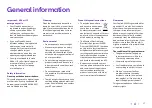What’s in the box?
We’re here to help you get the best out of your new phone.
Just follow the instructions below. Here’s what you should find
when you open the box.
Ethernet cable
Quick start guide
2 x Power adapters
USB charger cradle
Yealink W73P and Yealink W70B DECT base
Rechargeable battery
Belt clip
Base stand
Got everything?
• Yealink W70B DECT
base (pictured)
• Yealink W73P
handset (pictured)
• Ethernet cable
• Quick start guide
• Base stand
• 2 x Power adaptors
• Belt clip
• Rechargeable battery
• USB charger cradle
3