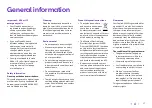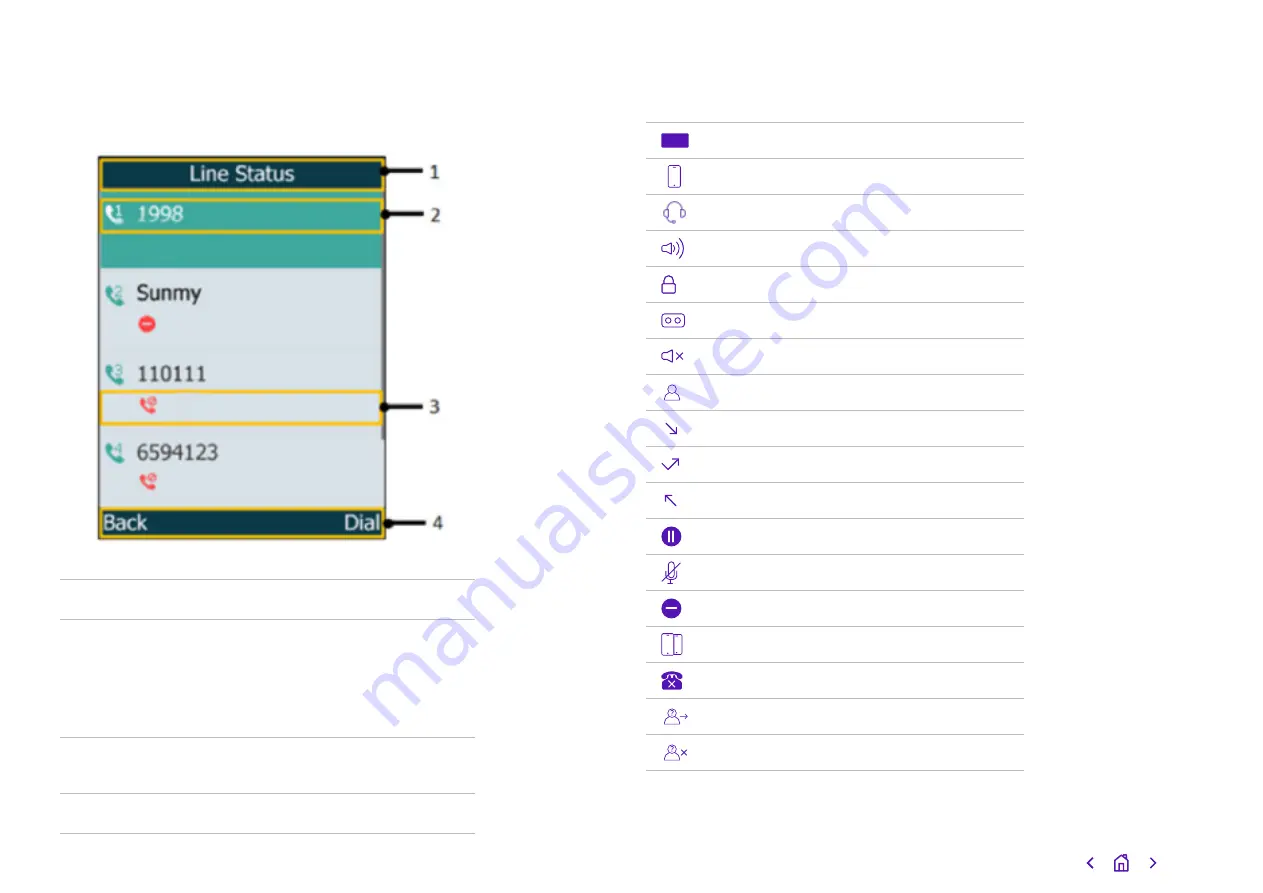
Line Status screen
You can reach the Line Status screen by pressing the
Line soft key on the Home screen.
1
This is the
menu name.
2
Find out the
registered line number and
corresponding line.
• This is your DDI number by default.
• The default outgoing line displays on the first
line of the screen.
3
The
line status icon tells you whether a feature’s
assigned to the line.
4
The two
soft key labels.
123
Your registered handsets and their numbers
Earpiece mode is on
Headset mode is on
You’re using the speakerphone
The keypad is locked
You have voicemail
You’re using silent mode
This is a contact
This is a received call
This is a missed call
This is a placed call
This call is on hold
You are muted
Do not disturb is switched on
This is an intercom call
This is an unassigned outgoing line
This is an anonymous call
Reject the anonymous call
Understanding your screen icons
12