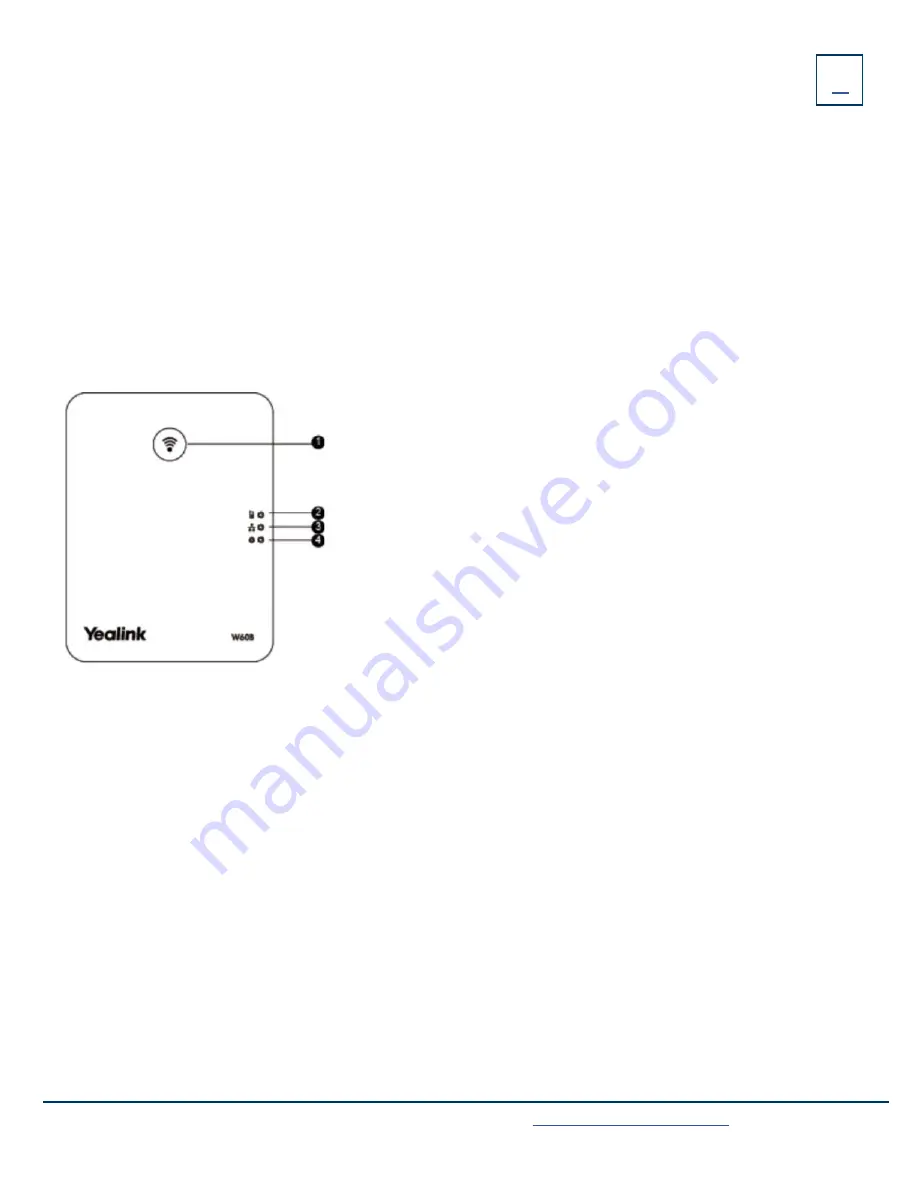
Charge the handset
+
After setting up the handset and charger, place the handset in the charger.
+
The handset battery takes about 3 hours to fully charge. The charging status is displayed on the top right hand corner
of the LCD screen.
Attach the Belt Clip
+
Push the clip onto the back of the handset.
+
Insert the clip into the designated notches in the handset.
After the base station starts up successfully and the handset is registered to the base station, all LEDs on the base station
will illuminate green in sequence.
1. Paging Key
- Locates a misplaced handset.
Toggles the registration mode.
Resets the base station to factory settings.
2. Registration LED
- Indicates the mode of the base station.
+ Fast flashing green - paging mode.
+ Slow flashing green - registration mode.
+ Solid green - there is at least one handset registered to the base.
+ Off - the base is powered off or no handsets are registered to base.
3. Network Status LED
- Indicates the network status.
+ Slow flashing green - network is unavailable.
+ Solid green - network is available.
+ Off - base is powered off.
4. Power Indicator LED
- Indicates the power status of the base station.
+ Slow flashing green - base is going through a firmware upgrade.
+ Solid green - base is powered on.
+ Off - base is powered off.
W60P BASE STATION FEATURES
Need support? Connect with us at
or
Dial
4357 (HELP)
or
315-671-6262
to speak to a Northland Training Representative




























