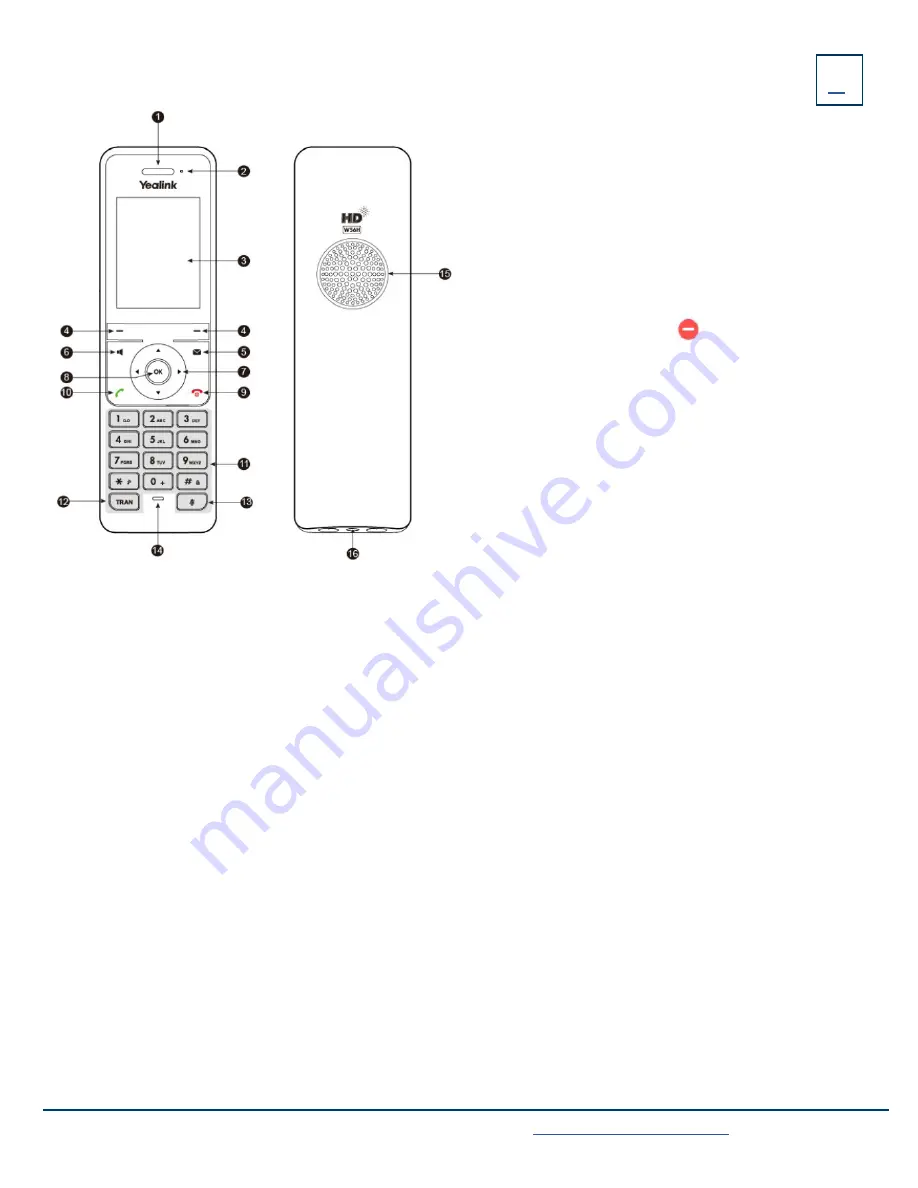
HANDSET KEYS + FEATURES
1. Earpiece
- Outputs audio during the earpiece call.
2. Power Indicator LED
- Indicates handset power +
certain features statuses.
+ Fast flashing red - incoming call.
+ Slow flashing red - voicemail message or missed call.
+ Solid red - battery is charging.
3. LCD Screen
- Shows information about calls, messages,
softkeys, time, date and other relevant data.
Call information such as caller ID + call duration.
Icons (for example: DND ).
Prompt text (for example: “Saved”).
4. Softkeys
- Appear on the display to indicate features
that can be activated by pressing the keys directly
below them.
5. Message key
- Accesses the voicemail or missed call
log.
6. Speaker key
- Switches between the earpiece, headset
and speakerphone.
Answers an incoming call.
7. Navigation keys
- Moves the cursor.
Adjusts the ringer volume.
8. OK
- Confirms actions or enters the main menu.
9
.
Power/ Off key
- Long presses in the menu screen to return to idle screen.
Long presses to turn the handset on or off when idle.
Cancels actions or ends a call.
Rejects an incoming call.
10. Answer/Talk key
- Answers an incoming call.
Enters the redial calls list.
Places a call.
11. Alphanumerical Keypad
- Provides digits, letters and special characters.
12. Transfer key
- Transfers a call to another party.
13. Mute key
- Toggles the mute function on and off.
14. Microphone
- Picks up audio during earpiece and handsfree calls.
15. Speaker
- Provides handsfree speaker phone audio.
16. 3.5mm earphone jack
- Allow you to connect a standard 3.5mm headset.
Need support? Connect with us at
or
Dial
4357 (HELP)
or
315-671-6262
to speak to a Northland Training Representative




























