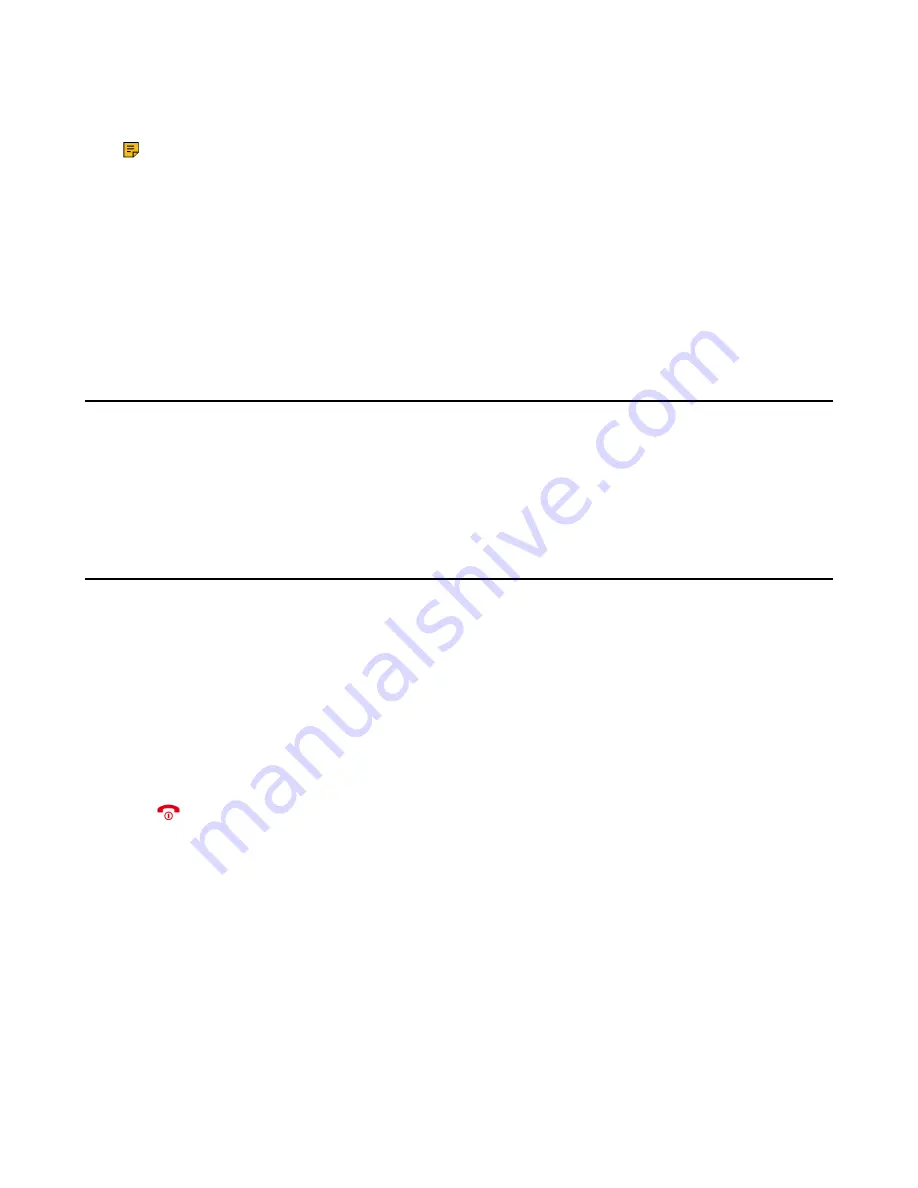
| Call Features |
21
2.
Select
Accept
or
Answer
.
The active call is placed on hold, and the incoming call becomes active.
Note:
You can disable the call waiting feature to reject the incoming call automatically during a call.
Related tasks
Answering a Call Automatically
When the handset is placed in the charger, you can simply answer the incoming calls by picking up the handset from
the charger without pressing the Off-hook key.
1.
Go to
OK
>
Settings
>
Telephony
>
Auto Answer
.
2.
Press
Change
to select the
Auto Answer
check box (the default status is checked).
Disabling Call Waiting
If the call waiting feature is disabled, when there is already a call, the new incoming call will be rejected
automatically.
1.
Go to
OK
>
Call Features
>
Call Waiting
.
2.
Disable call waiting.
3.
Confirm the action.
Silencing or Rejecting Incoming Calls
When you receive an incoming call, you can choose to silence or reject the call instead of answering.
Silencing a Call
You can silence a call to stop your phone from ringing. Even if you silence the call, the incoming call notification
continues to be displayed on your phone.
Select
Silence
.
Rejecting a Call Manually
You can reject a call manually, and the call may be sent to voice mail. The rejected calls are displayed in the Received
Calls list in your History list.
Press
.
Rejecting Anonymous Calls
You can reject incoming calls from the callers who have hidden their identities. As a result, your phone will not ring
and you will not be notified of an attempted call.
1.
Go to
OK
>
Call Features
>
Anon.Call Rejection
.
2.
Enable local anonymous rejection.
3.
Confirm the action.
Rejecting Calls with Do Not Disturb (DND)
You can enable DND to reject all incoming calls automatically when you do not want to be interrupted.
Check with your system administrator to find out if the DND feature is available on your phone.
1.
Go to
OK
>
Call Features
>
Do Not Disturb
.
Summary of Contents for W59R
Page 1: ......
Page 45: ... Appendix 45 Appendix Appendix A Menu Structure ...






























