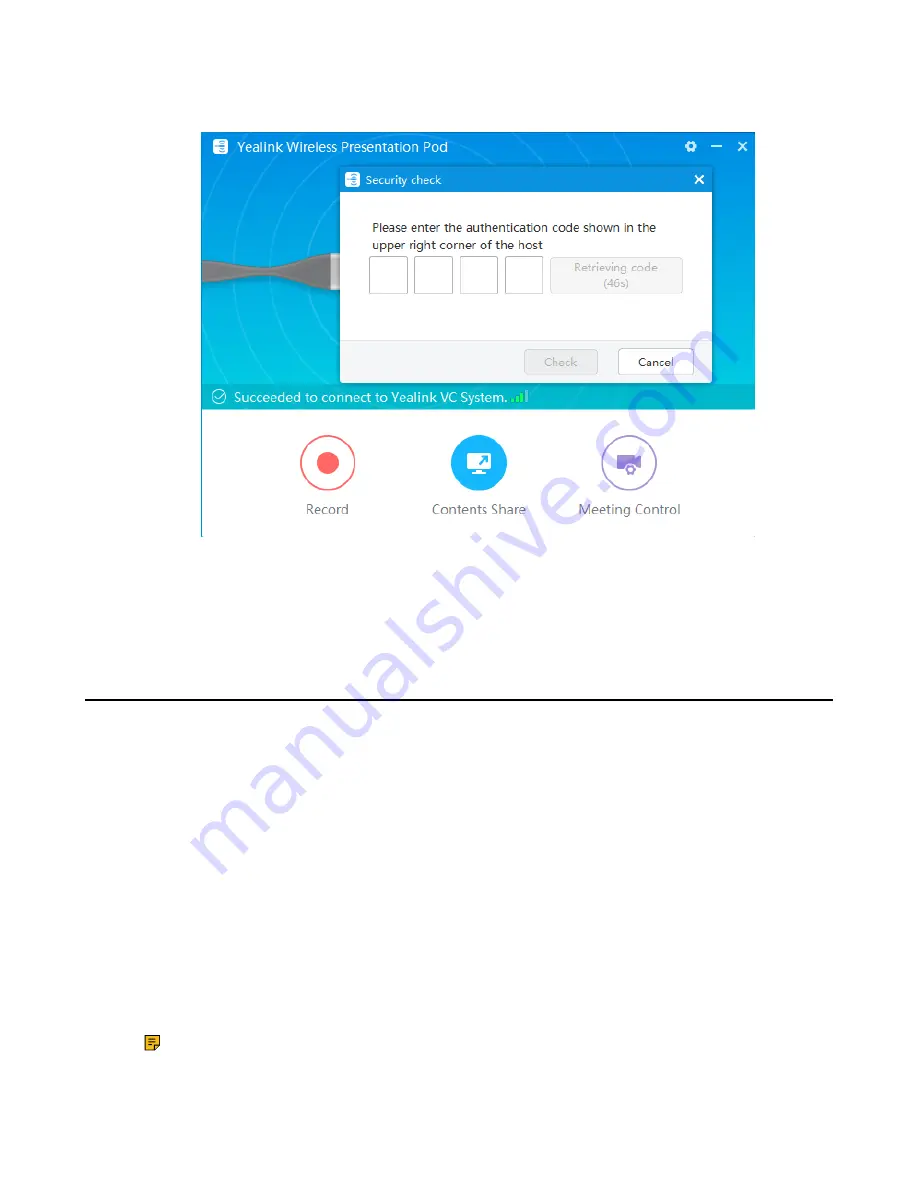
| Using WPP20 Wireless Presentation Pod |
39
digit authentication code in the security check box. The authentication code is displayed in the upper right
corner of the display device connected to the VCS codec.
You can use the WPP20 annotation tool or the whiteboard annotation tool to take notes.
Related information
Introduction of WPP20 Note Toolbar
Introduction of the WPP20 Whiteboard Note Toolbar
Initiating Whiteboard Sharing on WPP20
When you use the WPP20 to initiate the content sharing, you can select initiate whiteboard sharing and the
whiteboard data will be synchronized to the VCS codec. If a CTP20 is connected to the VCS endpoint, the
whiteboard data is synchronized to CTP20.
Before you begin
Make sure the computer is powered on and you connect the WPP20 wireless presentation pod to your PC.
About this task
If the administrator sets authentication before using WPP20, the authentication is required before
initiating the whiteboard sharing. After each collaboration in the non-call, the VCS codec will cache the
authentication status of the accessory within a certain period of time (configured by the administrator). If
timeout, the accessory needs to be re-authenticated.
Procedure
1.
On the Yealink Wireless Presentation Pod software, click
Contents Share
.
2.
Select
Whiteboard
and click
Start Sharing
.
Note:
If the administrator has set that an authentication is required before the WPP20
collaboration, you need to enter the four-digit authentication code in the security check box
Summary of Contents for VCR20
Page 1: ......

















