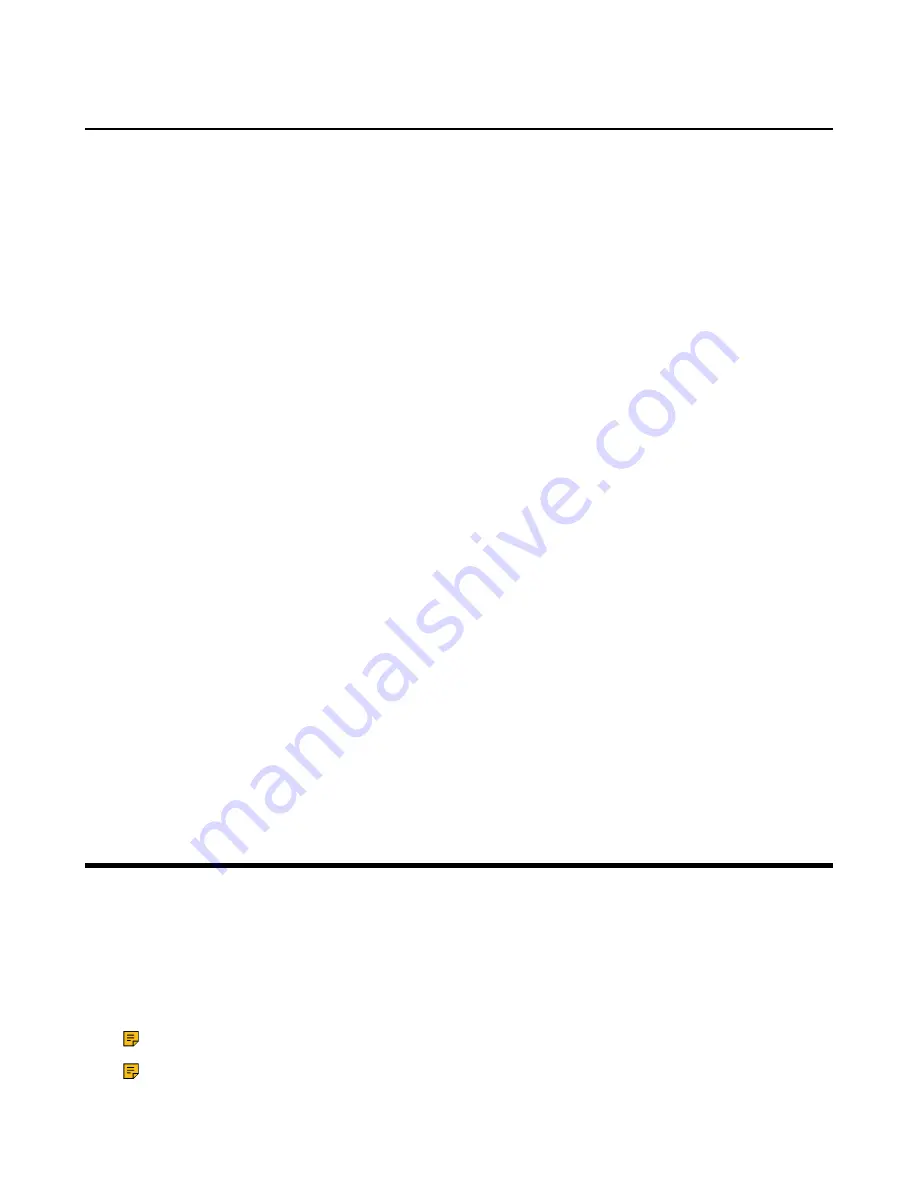
| Using WPP20 Wireless Presentation Pod |
37
Video Input Source
The system supports the video input sources both from the camera and the PC. You can change the input
source on your remote control.
•
Changing the Video Input Source When not in a Call
•
Changing the Video Input Source in a Call
Changing the Video Input Source When not in a Call
Before you begin
To use the PC input source, make sure that your system is connected to a PC.
Procedure
1.
Go to
More
>
Setting
>
Basic
>
Input Selection
.
The screen shows
Camera
,
PC
and
PC input
sources.
2.
Select the desired input source.
• If you select
PC
, the remote video image is displayed in a large window, and the PC content is
displayed in a small window (Picture-in-Picture mode).
• If you select
PC
, the PC content is displayed in a large window, and other video images are
displayed in small windows.
• If you select
Camera
, the remote video image is displayed in a large window, and the local video
image is displayed in a small window (Picture-in-Picture mode).
Changing the Video Input Source in a Call
Before you begin
If you want to change the video input source to PC, you need to connect the endpoint to the PC.
Procedure
1.
In a call, press the OK key to open
Talk Menu
and go to
More
>
Input Choose
.
The monitor display
Camera
and
PC
as the input source.
2.
Select the desired input source.
You can see the video image displayed by the selected video input source.
Using WPP20 Wireless Presentation Pod
After WPP20 Wireless Presentation Pod is paired with the VCS endpoints and connected to the computer,
it can easily realize the wireless screen projection of computer screen with whiteboard collaboration
function. And it can receive the whiteboard or shared content initiated by the VCS endpoints or other
devices. In addition, the WPP20 built-in Yealink Wireless Presentation Pod software, combined with a
conference TV terminal and touch TV, allows you to record and control your meeting while sharing the
screen. At the same time, you can directly control the computer on the touch TV or touch panel to give you
the extremely content sharing experience.
Note:
Contact your system administrator to check whether the whiteboard feature is available.
Note:
If you use the WPP20 on your Mac device and after starting the Yealink Wireless
Presentation Pod software, the system will prompt Yealink WPP20 wants to make changes. After
Summary of Contents for VCR20
Page 1: ......



















