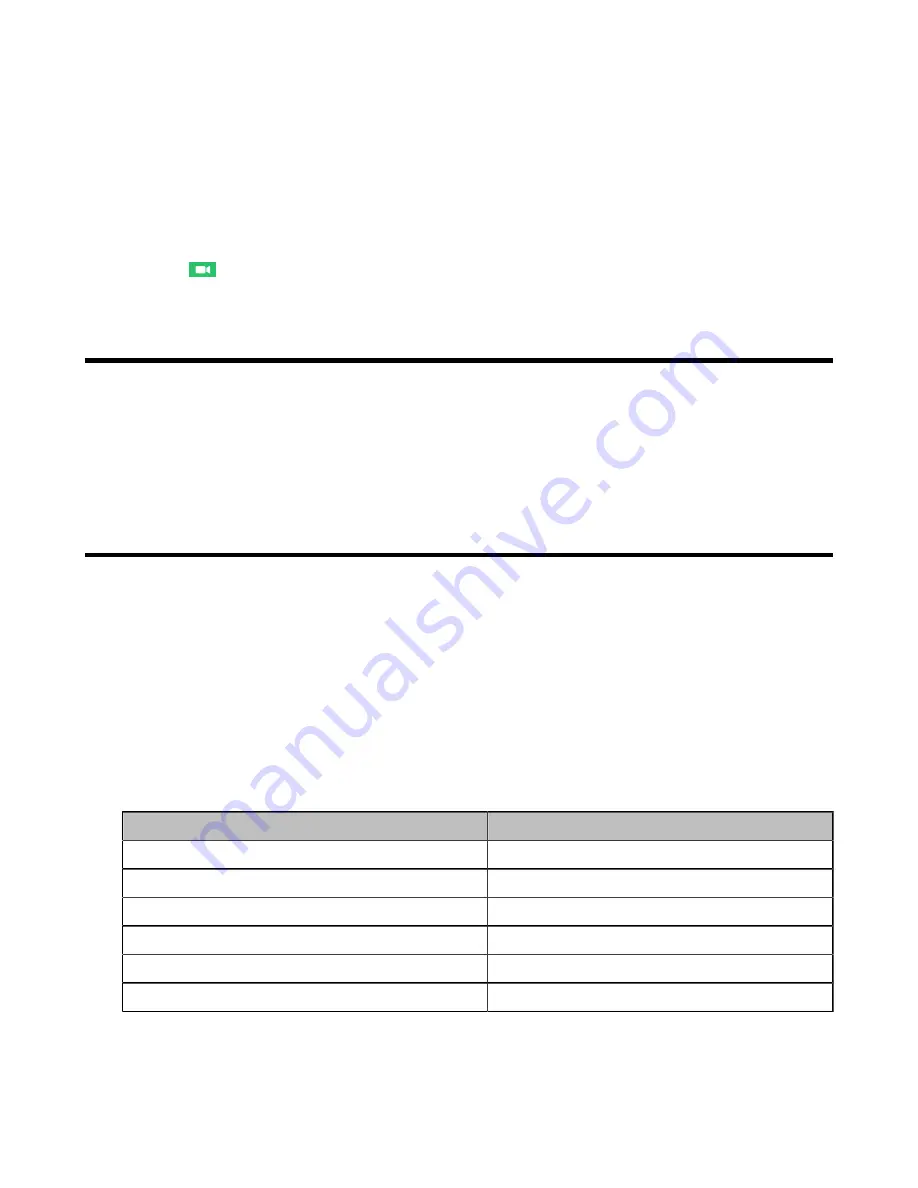
| Viewing Scheduled Conferences |
17
If the conference requires a password:
dial
conference Id**conference password@server domain
name/server IP address
to join the conference.
You can also dial the
conference ID@server domain name/server IP address
first and then enter the
conference password according to the prompts.
Procedure
1.
Go to
Dial
>
Dial
.
2.
Enter the number.
3.
Select
to place a video call.
Viewing Scheduled Conferences
If you are invited to join scheduled conferences, you can see the upcoming or ongoing scheduled
conference on the idle screen. What’s more, you will receive a conference invitation email.
Procedure
Go to the conference schedule to view the conference details.
Conference Control
The following introduces how to manage Yealink Cloud/YMS video conferences, including scheduled
conferences, Meet Now conferences and Virtual Meeting Room (VMR).
The roles of Yealink Cloud/YMS video conferences are as below:
• Organizer: The organizer is the person who schedules or creates a conference. He can designate any
participant as a moderator to control conferences.
• The moderator is the person who has conference control permissions.
• Guest: The guest is the participants except for moderators and cannot control the conference.
The participants are divided into the organizer, moderator and guest. In a YMS conference, the
organizer is the moderator by default.
Their permissions are described as below:
Organizer/Moderator
Guest
Invite participants
Invite participants
Remove participants
-
-
Apply for speaking
View the message list
View the message list
Leave the conference
Leave the conference
End the conference
-
•
•
•
Summary of Contents for VCR20
Page 1: ......






























