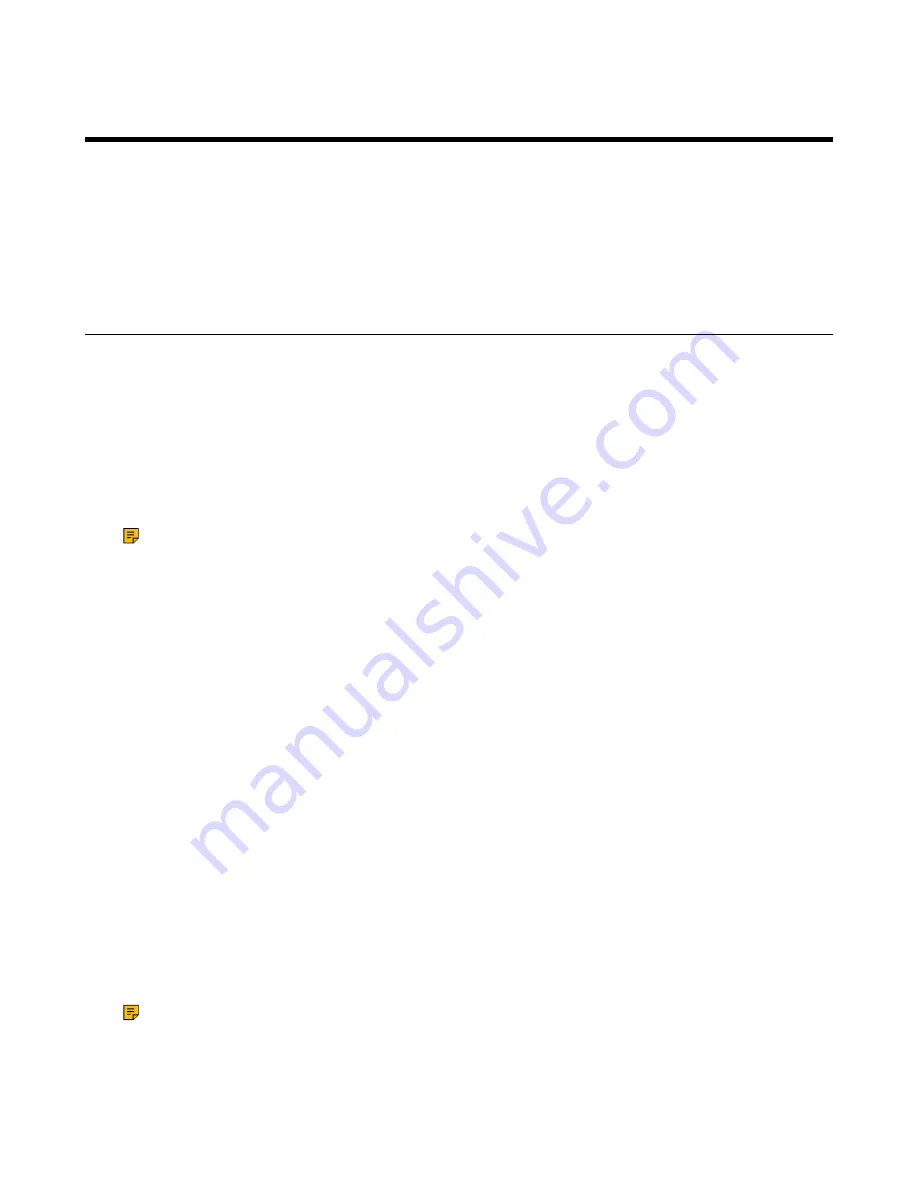
| Joining Conferences |
15
Joining Conferences
This chapter introduces how to join Yealink Cloud or YMS conferences.
•
•
Joining Conferences by Dialing the Conference ID
•
Calling into Virtual Meeting Room
•
Joining the Conference (for Participants using SIP/H.323 accounts)
Joining Scheduled Conferences
After registering a Yealink Cloud or YMS account on VCS devices, you can view the information of
scheduled conferences on the devices and use them to join the conferences.
• If you are invited to a Yealink Cloud conference, you can see the conference schedule on the idle
screen and join the conference 30 minutes before the conference begins. The time when participants
can join the conference beforehand is set by the conference organizer.
• If you are invited to a YMS conference, you can see the conference schedule on the idle screen and
join the conference 60 minutes before the conference begins. The time when you can join conferences
beforehand is set by Yealink Cloud enterprise administrator. If you are invited to Teams scheduled
conferences, you can receive the conference reminder on your device.
Note:
If multiple devices (with the same Yealink Cloud/YMS account registered in) join the same
conference, the former joined device will exit the conference automatically once another device
joins. The conference only allows one of them to join the conference.
•
Joining a Scheduled Conference from the Conference Schedule
•
Joining a Scheduled Conference from the Conference Reminder
Joining a Scheduled Conference from the Conference Schedule
By default, you can join Yealink Cloud Meeting and YMS Meeting 30 minutes and 60 minutes in advance
respectively. You can view one ongoing or upcoming conference on CTP18/CTP20/VCS devices The time
when you can join the Teams scheduled conferences beforehand is set by Teams server.
Procedure
Go to
Conference Schedule
>
Join
.
Joining a Scheduled Conference from the Conference Reminder
A conference reminder pops up 5 minutes before the conference starts, and you can join the conference by
one click.
Procedure
Do one of the following:
• Select
Join
to join the scheduled conference.
• Select
Detail
to view the conference details, and select
Join
.
Note:
If you select
Ignore
, the reminder of this conference will not pop up any longer.
When the system is in a call, the conference reminder will not pop up. If the call ends but the
scheduled conference is still ongoing, the reminder will pop up again. But if the scheduled
conference ends, the reminder will not pop up.
Summary of Contents for VCR20
Page 1: ......






























