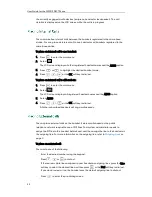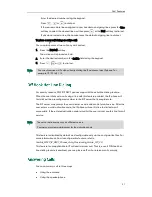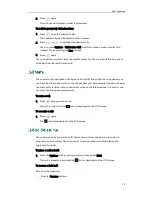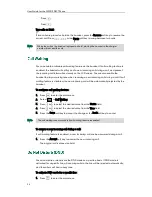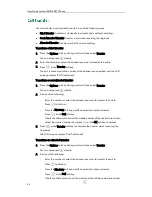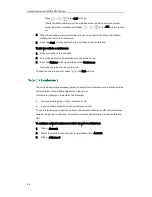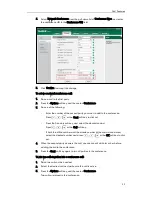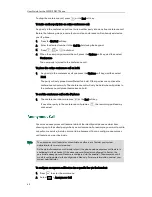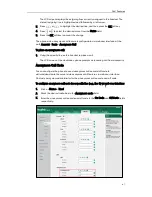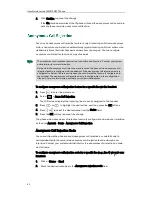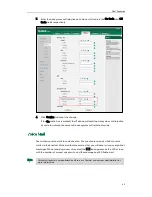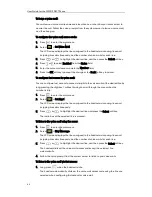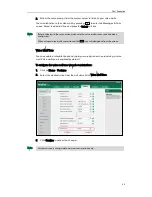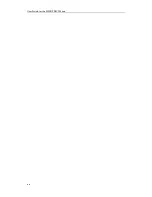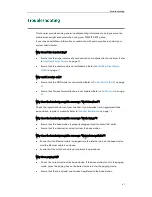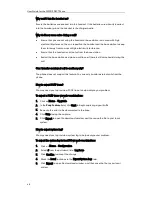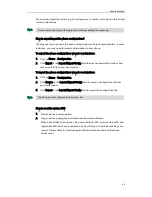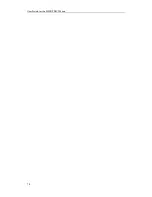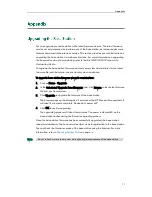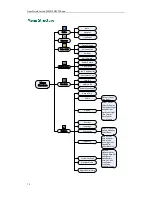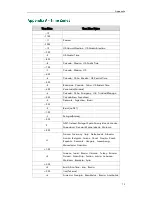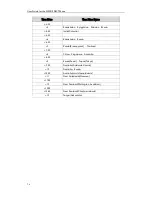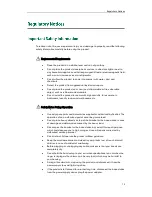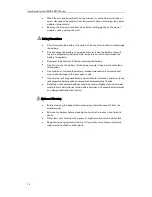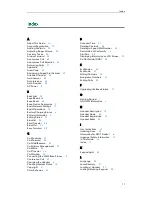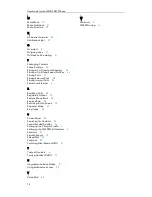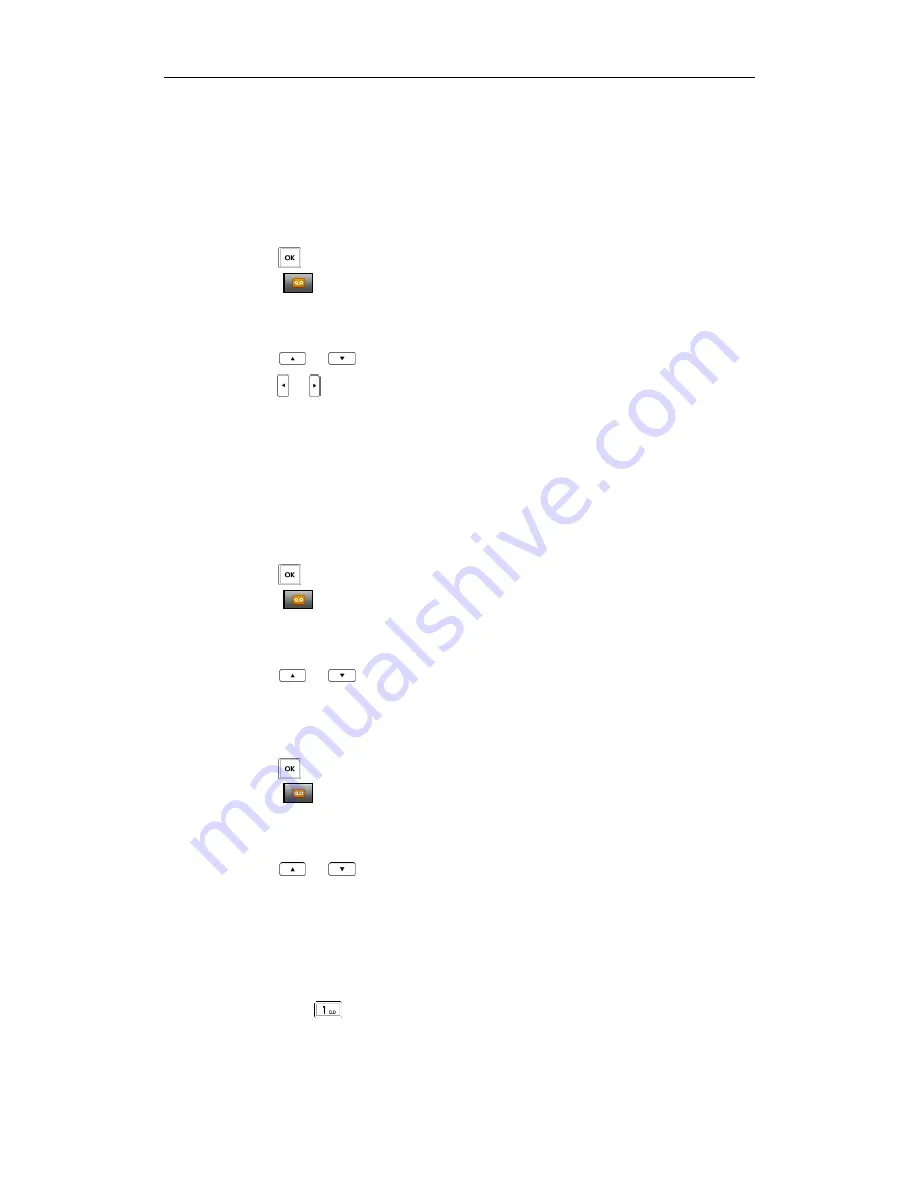
User Guide for the W52P IP DECT Phone
64
To leave a voice mail:
You can leave a voice mail to someone else when he or she is busy or inconvenient to
answer the call. Follow the voice prompts from the system server to leave a voice mail,
and then hang up.
To configure the voice mail access code:
1.
Press to enter the main menu.
2.
Select ->Set Voice Mail.
The LCD screen displays the lines assigned to the handset as incoming lines and
outgoing lines simultaneously, and the number of voice mails for each line.
3.
Press or to highlight the desired line, and then press the Select soft key.
4.
Press
or
to select Enabled from the Status field.
5.
Enter the voice mail access code in the Number field.
6.
Press the OK soft key to accept the change or the Back soft key to cancel.
To configure fast access for voice mail:
You can configure fast access to connect straight to the voice mails of the desired line by
long pressing the digit key 1 without having to scroll through the menu when the
handset is idle.
1.
Press to enter the main menu.
2.
Select ->Set Key 1.
The LCD screen displays the lines assigned to the handset as incoming lines and
outgoing lines simultaneously.
3.
Press
or
to highlight the desired line and press the Select soft key.
The radio box of the selected line is marked.
To listen to the voice mail using the menu:
1.
Press to enter the main menu.
2.
Select ->Play Message.
The LCD screen displays the lines assigned to the handset as incoming lines and
outgoing lines simultaneously, and the number of voice mails for each line.
3.
Press
or
to highlight the desired line, and then press the Select soft key.
The handset dials out the voice mail access code using the selected line
automatically.
4.
Follow the voice prompt from the system server to listen to your voice mails.
To listen to the voice mail via fast access:
1.
Long press when the handset is idle.
The handset automatically dials out the voice mail access code using the line you
selected when configuring fast access for voice mail.
Summary of Contents for Telkom W52P
Page 1: ......
Page 10: ...User Guide for the W52P IP DECT Phone x ...
Page 14: ...User Guide for the W52P IP DECT Phone xiv ...
Page 21: ...Getting Started 7 25 Charged 10 Charged Almost Flat ...
Page 22: ...User Guide for the W52P IP DECT Phone 8 ...
Page 28: ...User Guide for the W52P IP DECT Phone 14 ...
Page 80: ...User Guide for the W52P IP DECT Phone 66 ...