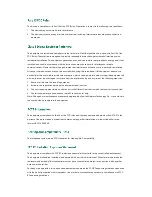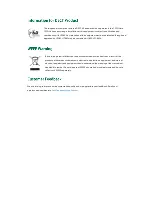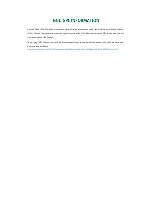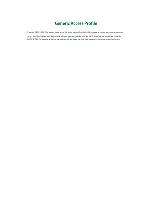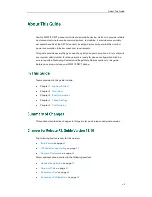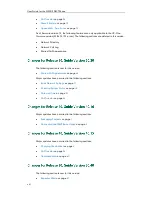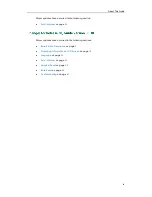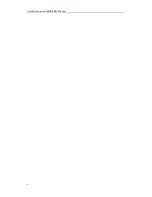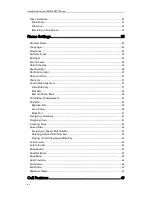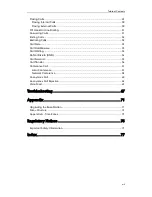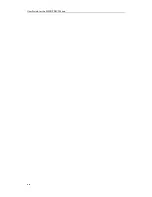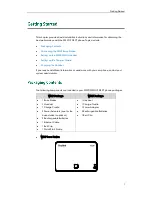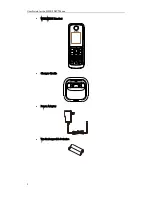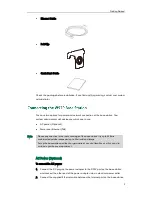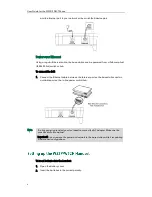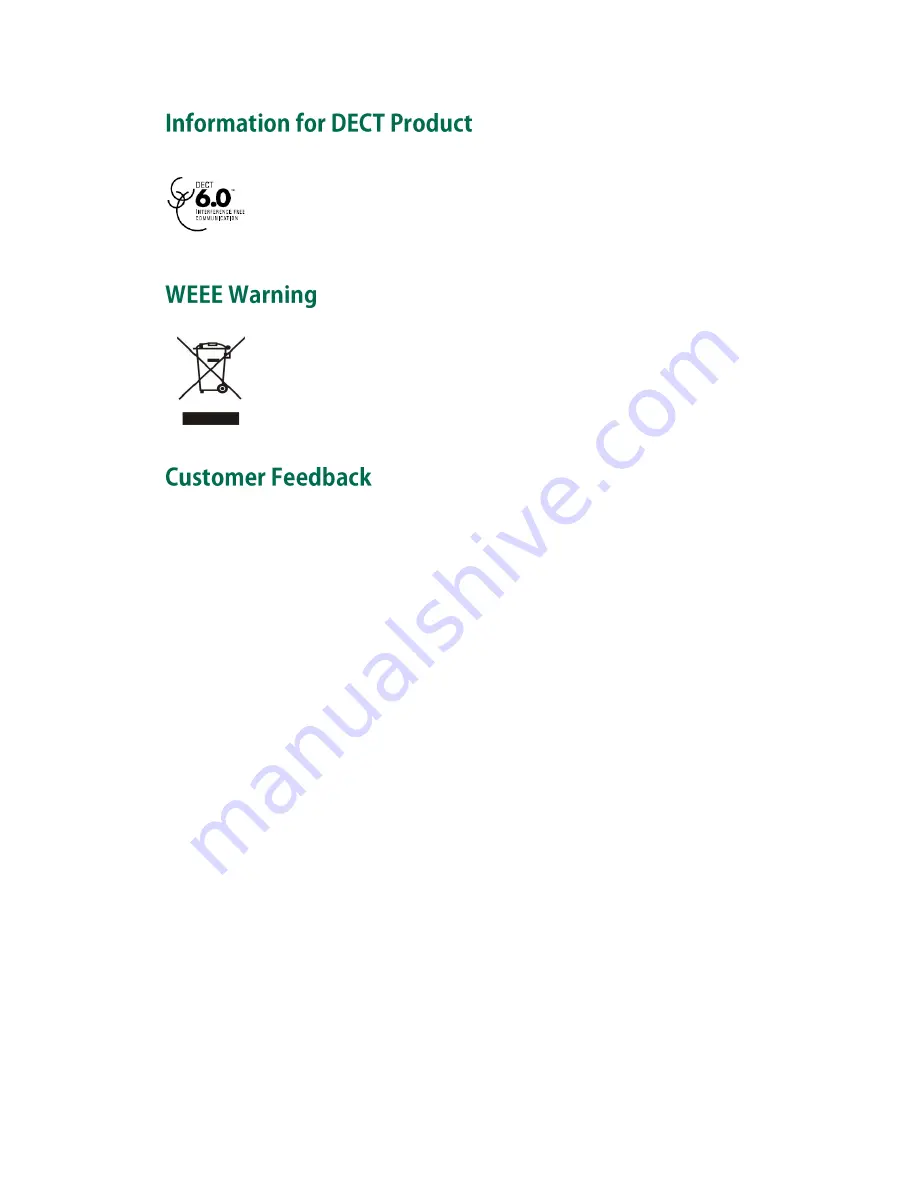
This telephone is compliant with the DECT 6.0 standard which operates in the 1.92GHz to
1.93GHz frequency range. Installation of this equipment is subject to notification and
coordination with UTAM. Any relocation of this equipment must be coordinated through and
approved by UTAM. UTAM may be contacted at 1-800-429-8826.
To avoid the potential effects on the environment and human health as a result of the
presence of hazardous substances in electrical and electronic equipment, end users of
electrical and electronic equipment should understand the meaning of the crossed-out
wheeled bin symbol. Do not dispose of WEEE as unsorted municipal waste and have to
collect such WEEE separately.
We are striving to improve our documentation quality and we appreciate your feedback. Email your
opinions and comments to
.
Summary of Contents for Telkom W52P
Page 1: ......
Page 10: ...User Guide for the W52P IP DECT Phone x ...
Page 14: ...User Guide for the W52P IP DECT Phone xiv ...
Page 21: ...Getting Started 7 25 Charged 10 Charged Almost Flat ...
Page 22: ...User Guide for the W52P IP DECT Phone 8 ...
Page 28: ...User Guide for the W52P IP DECT Phone 14 ...
Page 80: ...User Guide for the W52P IP DECT Phone 66 ...