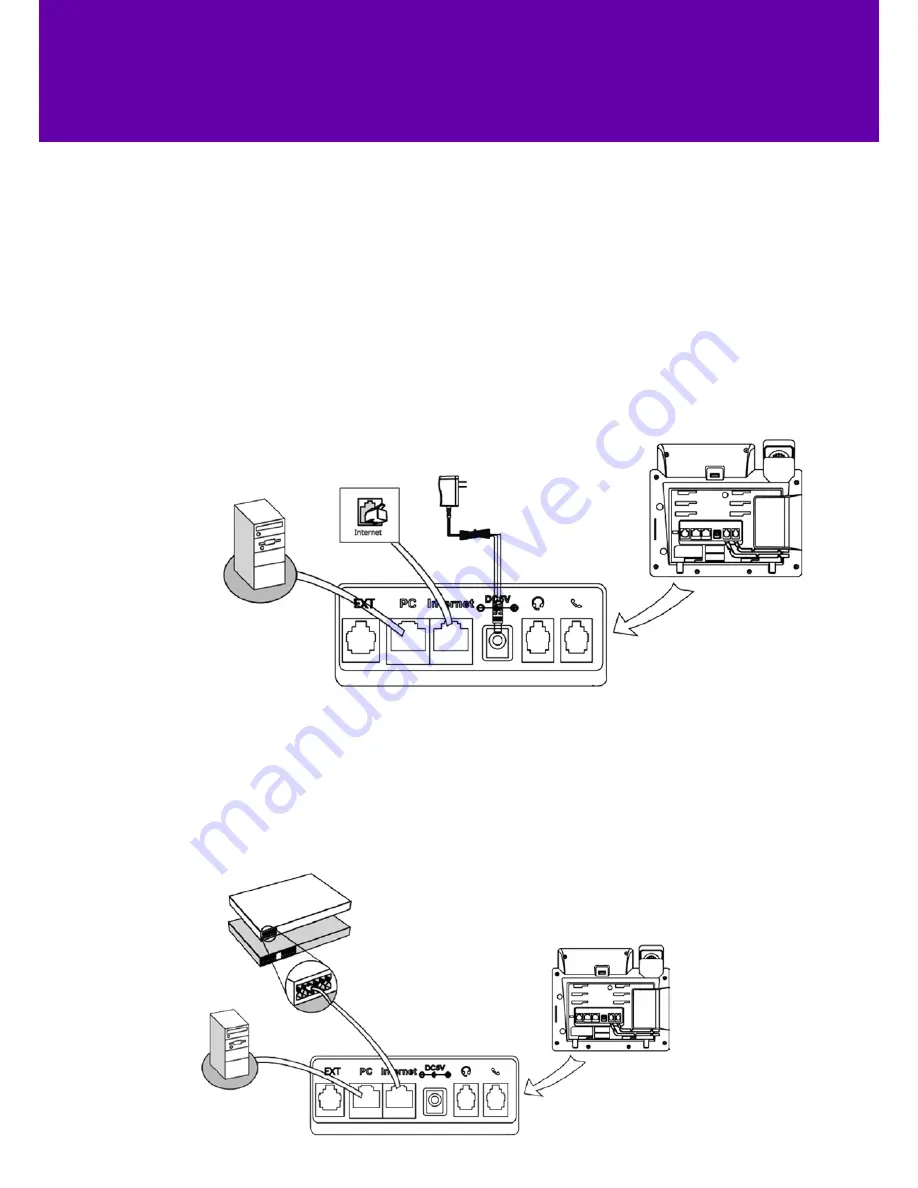
5
Connecting the network and power
There are two options for power and network connections. Your system
administrator will let you know which one to use.
AC power (optional)
To connect the AC power you need to:
1. Connect the DC plug on the power adapter to the DC5V port on the
phone, then connect the other end of the power adapter into an
electrical power outlet.
2. Connect a standard Ethernet cable (included) between the Internet
port on the phone and the one on the wall or switch/hub device port.
Power over Ethernet (PoE)
Using a standard Ethernet cable (included), the T41 IP phone
can be powered from both a PoE-compliant switch or hub.
Simply connect the Ethernet cable between the Internet port
on the phone and an available port on the in-line power
switch/hub.
Important!
Don’t unplug or remove power to the phone while
it’s updating firmware and configurations.
If an in-line power switch/hub has been provided, you won’t
need to connect the phone to the power adapter. Just make
sure the switch/hub is PoE-compliant.
The phone can also share the network with another network
device such as a PC. It’s an optional connection.
PC connection
(optional)
PC connection
(optional)
Power adapter
(DC 5V)
IEEE 802.3af compiant
PoE hub/switch

































