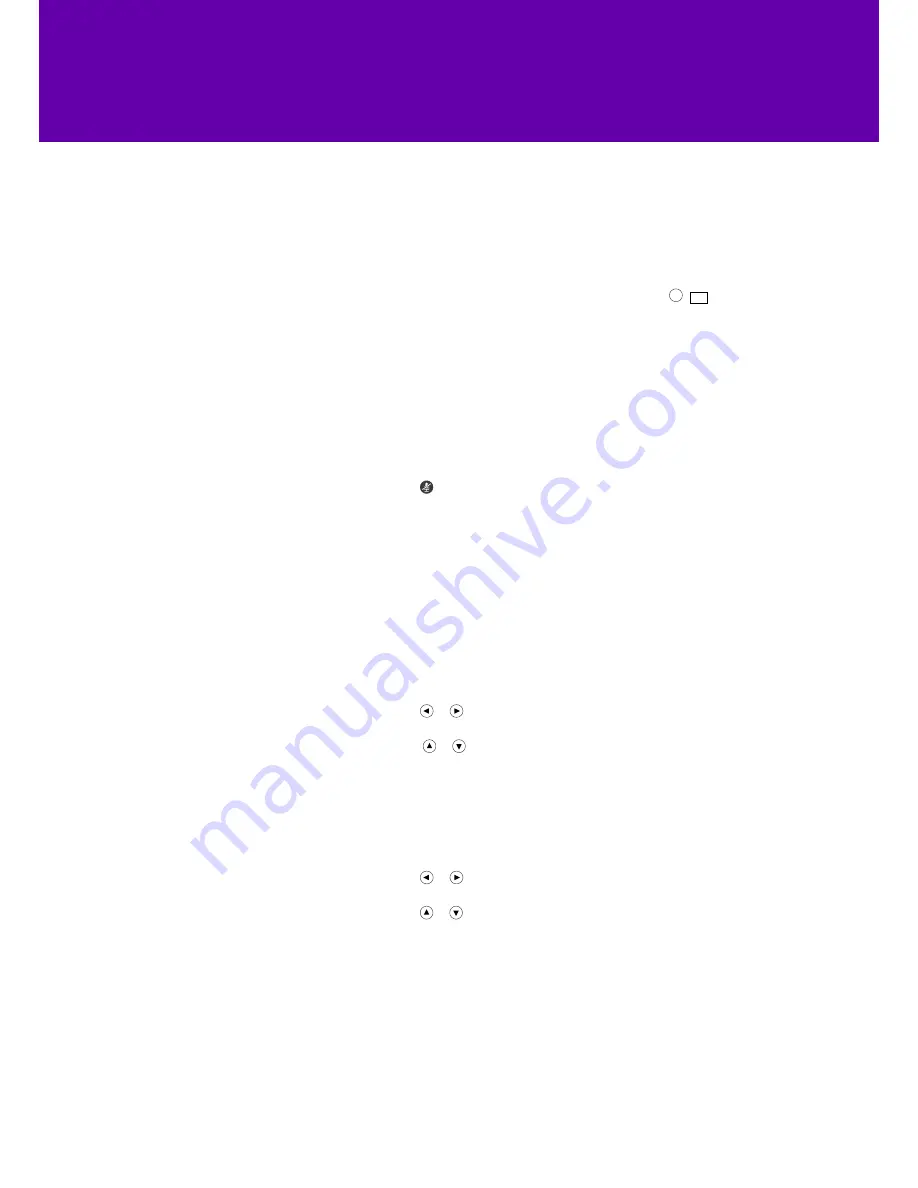
12
Conference calls
Do Not Disturb (DND)
History
1. Call the first person and when they answer, press the
Conf
soft key to
place a new call.
2. The first person will be placed on hold.
3. Now, enter the number of the second party and press
ok
,
#
SEND
,
or the
Send
soft key.
4. When the second party answers the call, press the
Conf
soft key again.
5. Repeat to join all parties in the conference.
During the conference call, you can:
• Press the
Hold
soft key to place the conference on hold.
• Press the
Split
soft key to split the conference call into two individual calls.
• Press the
New Call
soft key to make a new call.
• Press the
Back
soft key to return to the previous interface.
• Press to mute the conference call.
• Press the
Cancel
soft key to drop the conference call.
Press the
DND
soft key when the phone is idle. The
DND
icon on the idle screen
indicates that
DND
is on.
Incoming calls will be rejected automatically and “
n Missed Call(s)
” (“n”
indicates the number of the missed calls) will show on the LCD screen.
To view the call history:
1. Press the
History
soft key. The LCD screen shows all call records.
2. Press or to switch between All, Placed, Received, Missed and
Forwarded call lists.
3. Press or to select the entry you want.
4. Press the
Option
soft key, and then select
Detail
from the prompt list.
The detailed information of the entry appears on the LCD screen.
To place a call from the call history list:
1. Press the
History
soft key.
2. Press or to switch between All, Placed, Received, Missed and
Forwarded call lists.
3. Press or to select the desired entry.
4. Press the
Send
soft key.















