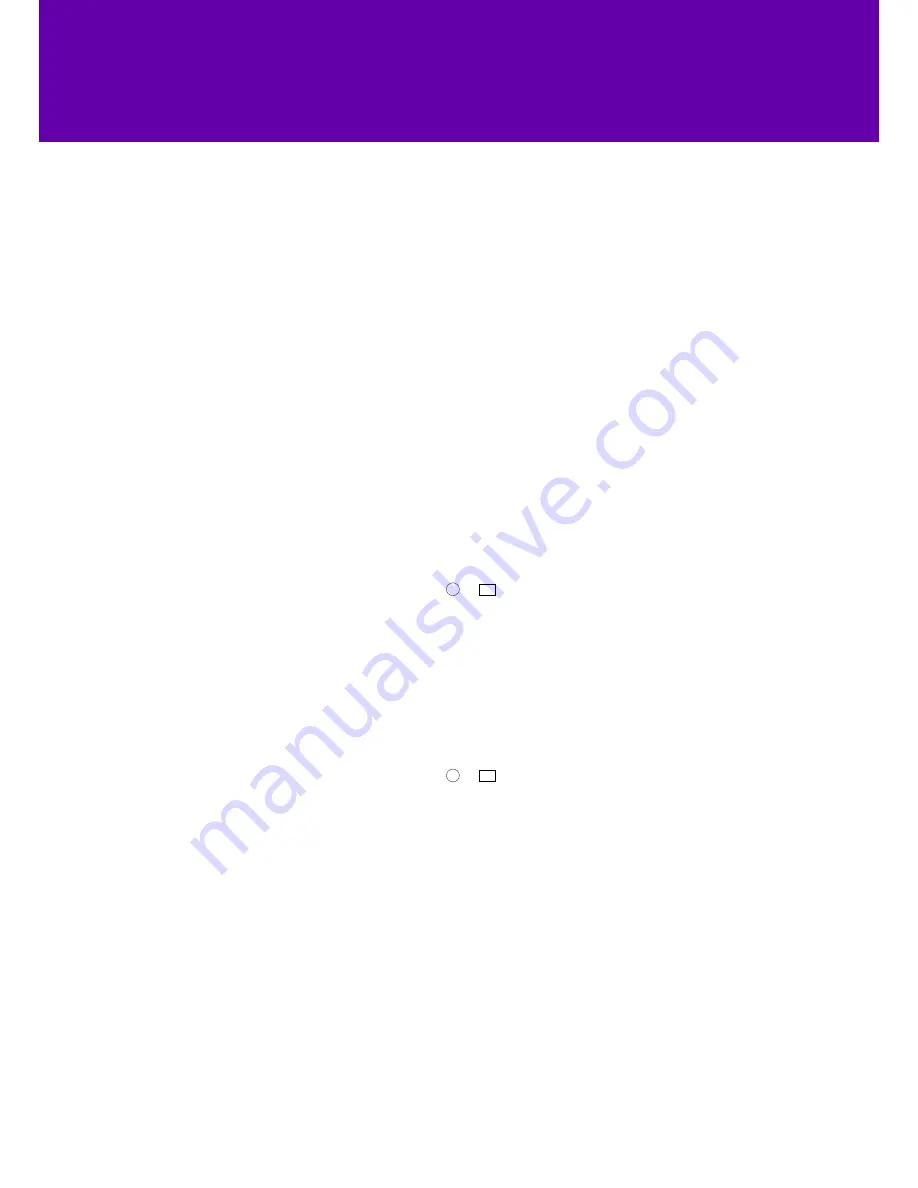
11
Ending calls
Transferring calls
1.
Handset:
press the
Cancel
soft key or hang up the handset.
2.
Headset:
press the
Cancel
soft key.
3.
Speakerphone:
press or the
Cancel
soft key.
You can transfer a call to another person in one of three ways:
• Blind transfer
: Transfer a call directly to another person without
consulting them.
• Semi-attended transfer
: Transfer a call while the target phone
is ringing.
• Attended transfer:
Transfer a call having spoken to the person first.
To make a blind transfer:
1. Press the
Tran
soft key during a call.
2. Enter the number you want to transfer the call to.
3. Press the
Tran
soft key to complete the transfer.
The call will then be connected to the number you want to transfer to.
To make a semi-attended transfer:
1. Press the
Tran
soft key during a call.
2. Do one of the following:
• Either enter the number you want to transfer the call to.
• Or, press the
Directory
soft key to find the number in the
directory or history.
3. Now press
ok
or
#
SEND
to dial out.
4. Finally, after the party answers the call, press the
Tran
soft key to
complete the transfer.
To make an attended transfer:
1. Press the
Tran
soft key during a call.
2. Do one of the following:
• Either enter the number you want to transfer the call to.
• Or, press the
Directory
soft key to find the number in the
directory or history.
3. Now press
ok
or
#
SEND
to dial out.
4. Finally, after the party answers the call, press the
Tran
soft key to
complete the transfer.
If you’re using a handset, you can finish the transfer by hanging up the
handset or you can cancel the transfer before the call is connected by
pressing the
Cancel
soft key.















