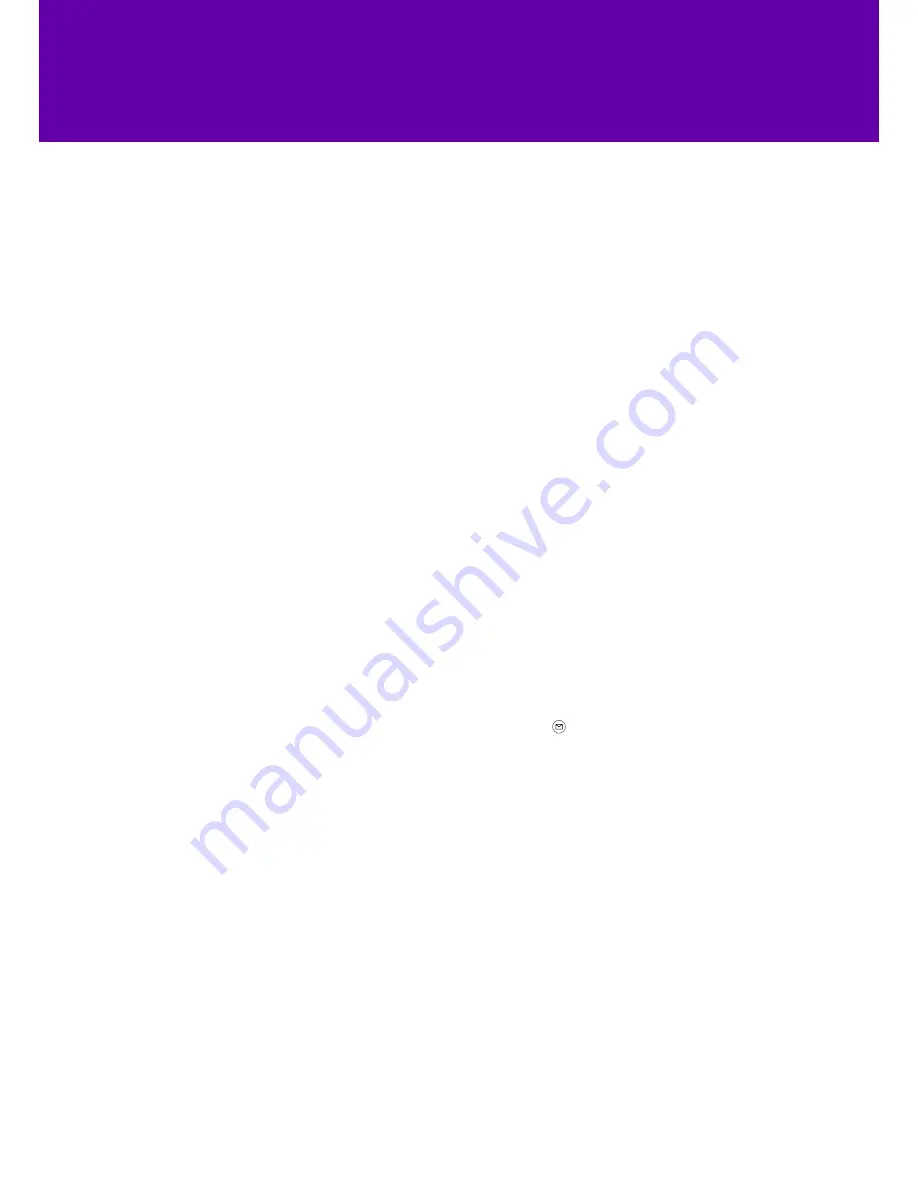
13
Contact directory
Voicemail
You can add local contacts, search for a contact, or simply dial a contact
number from the corporate directory.
To access your corporate directory:
1. Press the
Directory
soft key.
2. Select the remote group you are looking for, and then press the
Enter
soft key.
3. The phone will then connect to load the corporate directory and the
corporate contact list will appear on the LCD screen.
4. Press the
Back
soft key to go back to the previous interface.
To search for a contact in the corporate directory:
1. Press the
Directory
soft key.
2. Select the remote group you are looking for, and then press the
Enter
soft key to load the corporate directory.
3. Now press the
Search
soft key.
4. Finally, enter a few continuous characters of the contact name or
continuous numbers of the contact number using the keypad. The
contacts whose name or phone number matches the characters entered
will appear on the LCD screen. You can place a call from the result list.
When you get a new voicemail, the phone will play a warning tone, and the
power indicator LED will flash red. The LCD screen will display a prompt message
and show an icon.
1. When the phone user interface shows a new voicemail and the power
indicator LED flashes red, press or the
Connect
soft key to dial the
voicemail access code.
2. Follow the voice instructions to listen to your voicemail.















