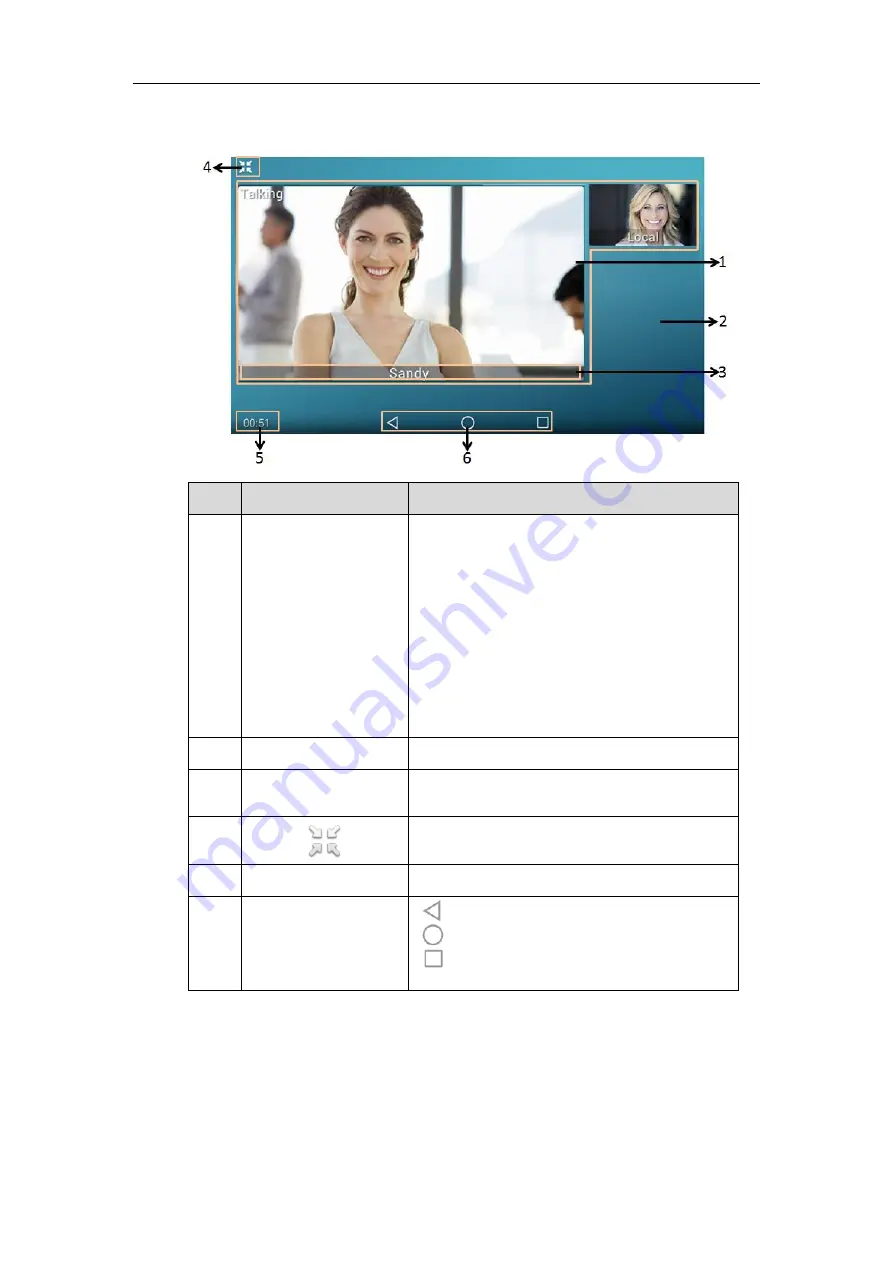
User Guide for SIP-T58V/A
Smart Media
Phone
48
-
The phone will enter the full screen automatically within 5 seconds during a call.
No.
Name
Description
1
Video Display Area
Shows video in different layout. For more
information, refer to
Note:
If you do not connect the CAM50 to your
phone or turn off the near-site video during the call,
the IP phone will stop transmitting the near-site
video. For more information on turn off the near-site
video, refer to
Stopping Transmitting Video during a
on page
2
Blank Area
Tap to exit the full-screen display.
3
Far-Site Information
Shows the information (name or number) of the far
site by default.
4
Tap to exit the full-screen display.
5
Call Duration Timer
Shows the duration time of current call.
6
Android Keys
: tap to exit the full-screen display.
: tap to return to the idle screen.
: tap to view and manage the list of recently
used applications.
Entering Data and Editing Fields
SIP-T58V/A smart media
phone provides onscreen keyboard, phone keypad and onscreen dial
pad to enter data. Phone keypad and onscreen dial pad provide standard key layout, which
enable users to use existing or familiar key positions. You can enter data and edit fields using
Summary of Contents for SIP-T58V
Page 1: ......
Page 6: ...User Guide for SIP T58V A Smart Media Phone vi ...
Page 68: ...User Guide for SIP T58V A Smart Media Phone 68 ...
Page 227: ...System Applications 227 2 Tap to launch Camera application 3 Swipe right 4 Tap ...
Page 258: ...User Guide for SIP T58V A Smart Media Phone 258 ...
Page 368: ...User Guide for SIP T58V A Smart Media Phone 368 ...















































