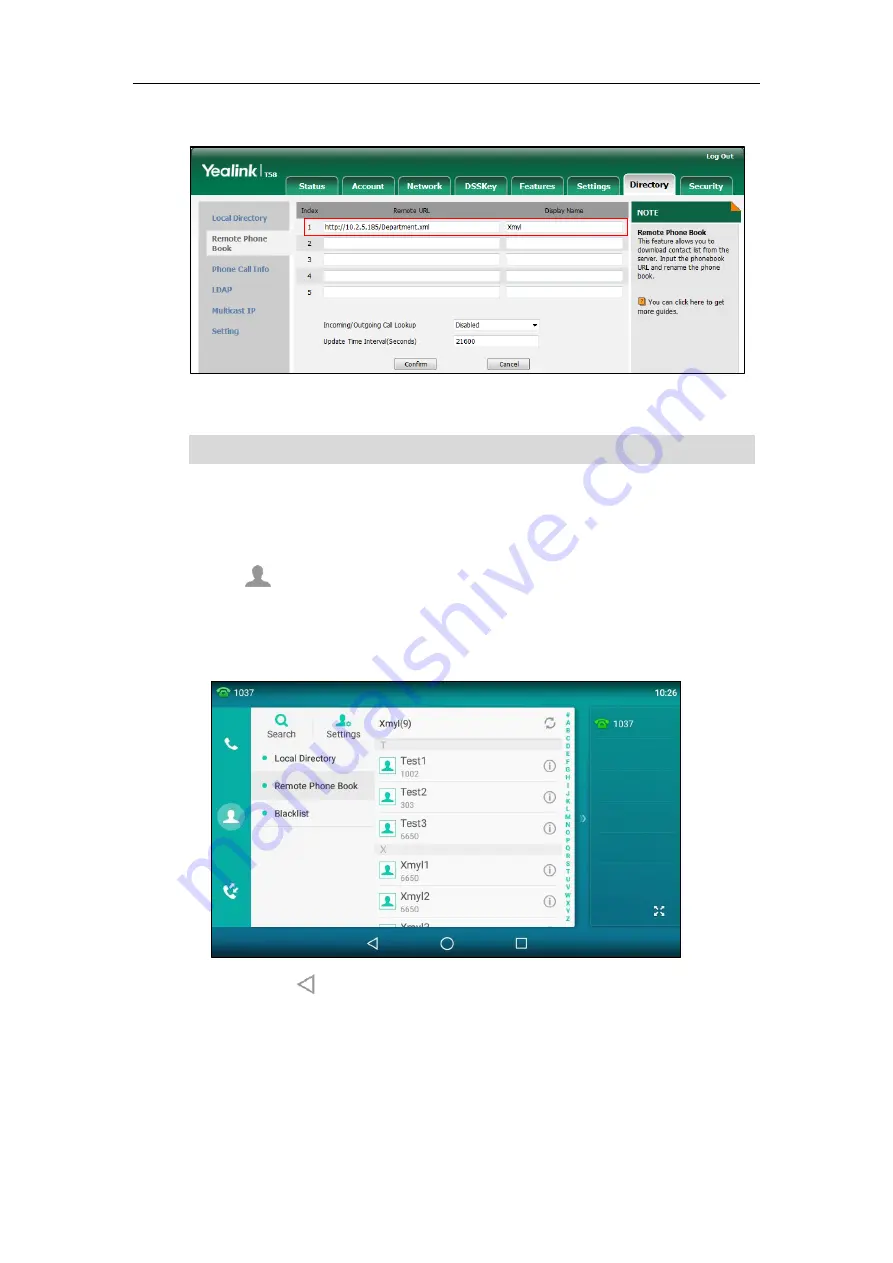
User Guide for SIP-T58V/A
Smart Media
Phone
120
3.
Enter the name in the
Display Name
field.
4.
Click
Confirm
to accept the change.
Note
Accessing the Remote Phone Book
To access your remote phone book via phone user interface:
1.
Tap
->
Remote Phone Book
.
2.
Tap the desired remote phone book.
The phone then connects to the remote phone book and proceeds to load it. The contacts
in the remote phone book are displayed on the touch screen.
You can tap to go back to the idle screen.
Incoming/Outgoing Call Lookup
You can enable the phone to present the caller/callee identity stored in the remote phone book
when receiving/placing a call.
An access URL for a remote phone book is configurable via web user interface only.
Summary of Contents for SIP-T58V
Page 1: ......
Page 6: ...User Guide for SIP T58V A Smart Media Phone vi ...
Page 68: ...User Guide for SIP T58V A Smart Media Phone 68 ...
Page 227: ...System Applications 227 2 Tap to launch Camera application 3 Swipe right 4 Tap ...
Page 258: ...User Guide for SIP T58V A Smart Media Phone 258 ...
Page 368: ...User Guide for SIP T58V A Smart Media Phone 368 ...
















































