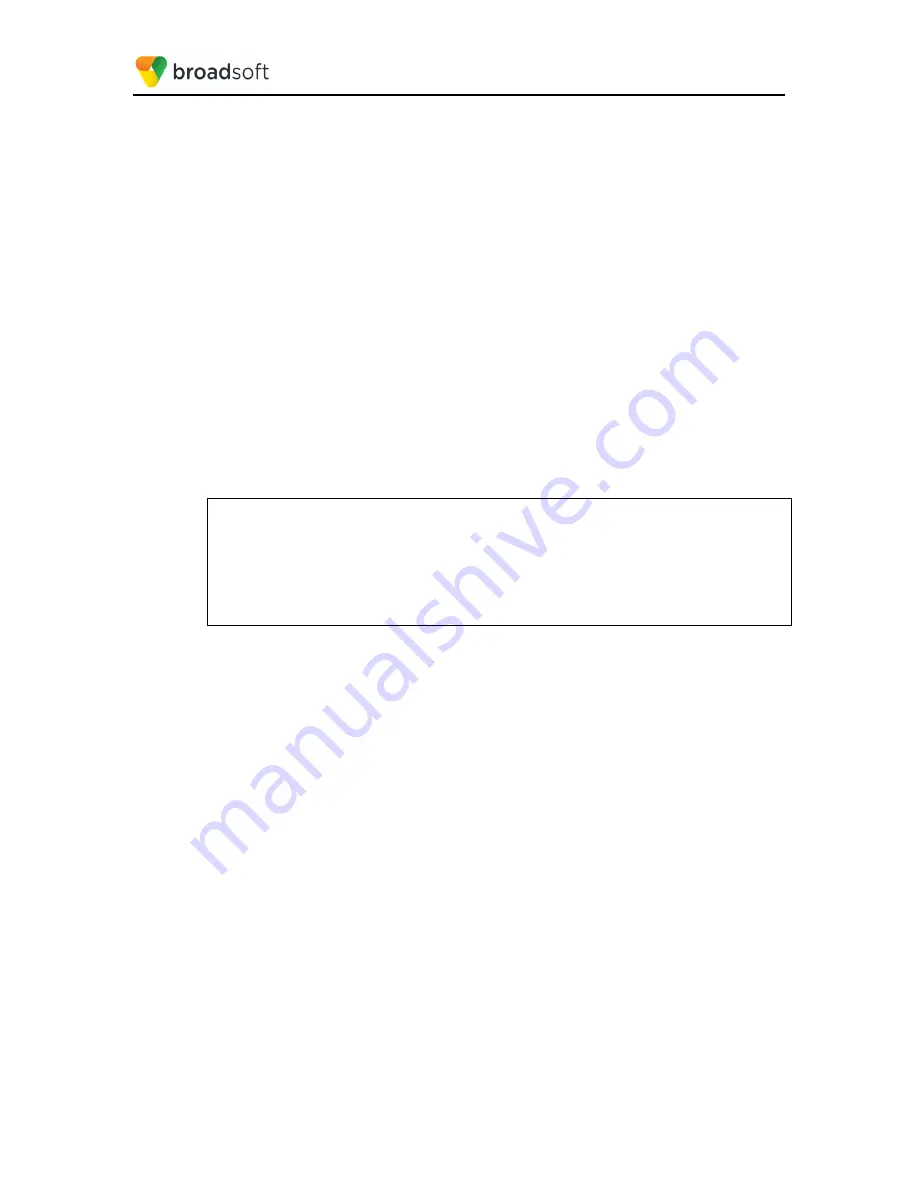
BROADSOFT PARTNER CONFIGURATION GUIDE – YEALINK T4X IP PHONE
20-BD5476-00
©
2017 BROADSOFT INC.
PAGE 74 OF 150
Yealink T4x starts the provisioning process by following this default BroadWorks Device
Management URL to obtain an initial configuration redirect. The following steps detail the
phone’s sequence to become fully provisioned on BroadWorks after receiving the redirect
from BroadWorks.
1)
The phone does initial resynchronization with Device Management and downloads
the default file from location specified in DHCP offer.
2)
After restarting the phone, it displays configuration wizard on the phone screen.
3)
The end user or administrator follows the wizard and enters the device username and
password using the user interface on the phone.
4)
The phone resynchronizes with Device Management and downloads the file(s)
associated with the credentials supplied via the previous step.
5.2.5.2.4 DHCP Server Configuration (Direct DM Location) and redirect events
Configure the end customer’s DHCP server with
Option 66/43
containing the direct
Yealink Device Management URL as
http://<Device Access FQDN>:<Device Access
Port>/ <Device Access Context Name>/Yealink
-
T40P
.
Example:
option BWRedir code 43 = string;
subnet 10.2.0.0 netmask 255.255.255.0 {
option subnet-mask 255.255.255.0;
option domain-name-servers 10.2.0.29;
option routers 10.2.0.1;
option BWRedir “http://xsp1.iop1.broadworks.net/dms/
Yealink-T40P
/”
}
Yealink T4x starts the provisioning process by following Yealink Device Management URL
to obtain the device configuration files. The following steps detail the phone’s sequence to
become fully provisioned on BroadWorks after receiving the direct URL from BroadWorks.
1)
The phone does initial resynchronization with Device Management and downloads
the configuration file from location specified in DHCP offer.
2)
The end user or administrator enters the device username and password using the
user interface on the phone’s webGUI.
3)
If secured (https) connection is needed, then install the CA certificates or set security-
>trusted_certificates to disable and restart the phone.
4)
After restart the phone resynchronizes with Device Management and downloads
additional configuration file(s) associated with the credentials supplied via the previous
step.






























