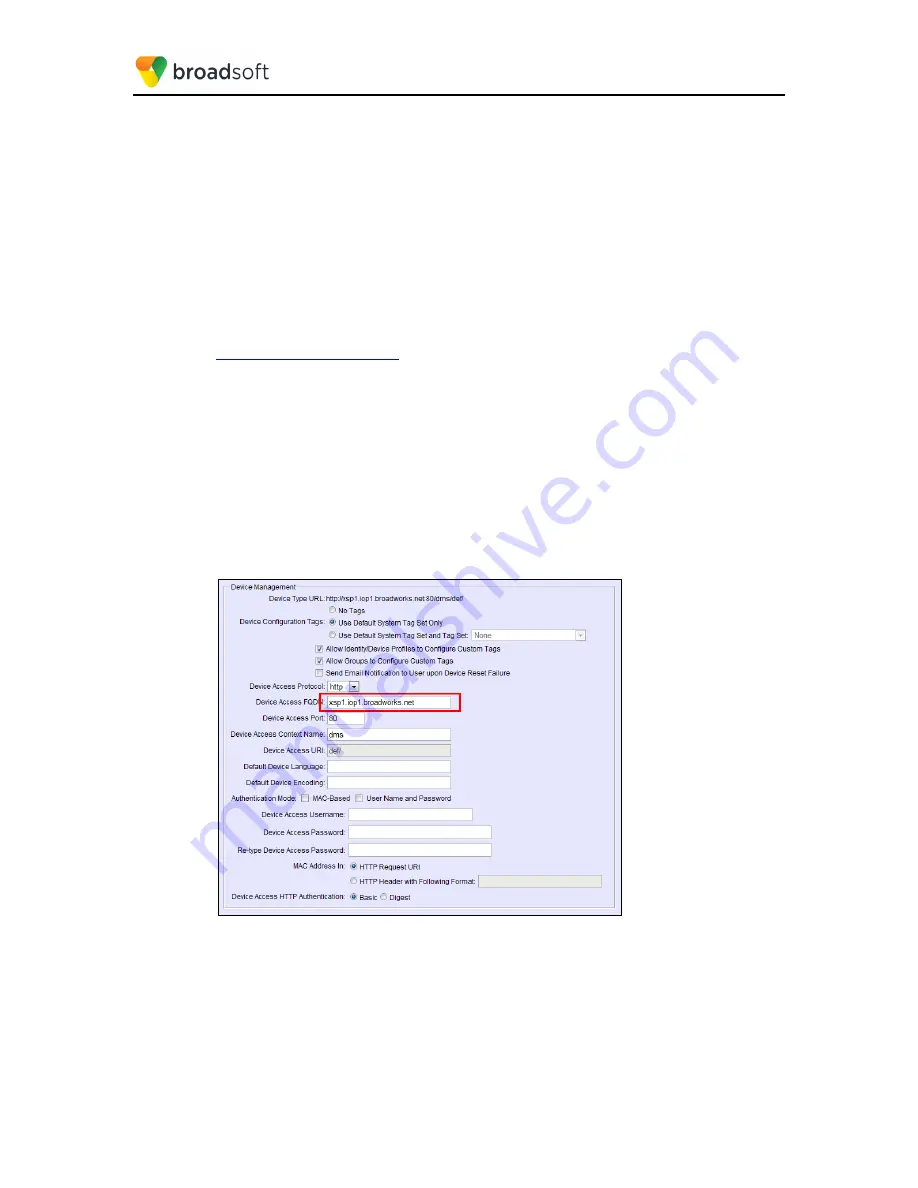
BROADSOFT PARTNER CONFIGURATION GUIDE – YEALINK T4X IP PHONE
20-BD5476-00
©
2017 BROADSOFT INC.
PAGE 69 OF 150
Device Management must be configured to facilitate the No Touch Provisioning method.
Configuration can be performed using the Device Management import function or done
manually. Each method is described in the following subsections
5.2.5.2.1
Configuration Method 1: Import
This section identifies the steps necessary to make use of the Device Management import
feature to configure BroadWorks to add the Device Management Defaults device type for
No Touch Provisioning.
The import method is available in BroadWorks Release 17.0 and later. For previous
releases, use the manual configuration method described in the next section.
Download the Yealink T4x CPE kit from BroadSoft Xchange at
. Extract the
DeviceManagementDefaults
.
DTAF.zip
file from
the CPE kit. This is the import file.
Log in to BroadWorks as an administrator. Browse to
System → Resources →
Identity/Device Profile Types
and select
Import
. Select
Browse
to find the extracted DTAF
file and click
OK
to start the import.
After the import finishes, the following post-import configuration steps must be completed.
Browse to
System → Resources → Identity/Device Profile Types
and perform a search to
find the imported
DeviceManagementDefaults
device profile type. Browse to the
Profile
page and change the Device Management Device Access FQDN to your Xtended
Services Platform or Xtended Services Platform cluster address.
Example:
Figure 39 Device Access FQDN
Next, using the
Files and Authentication
link, select the option to rebuild all the system
files.






























