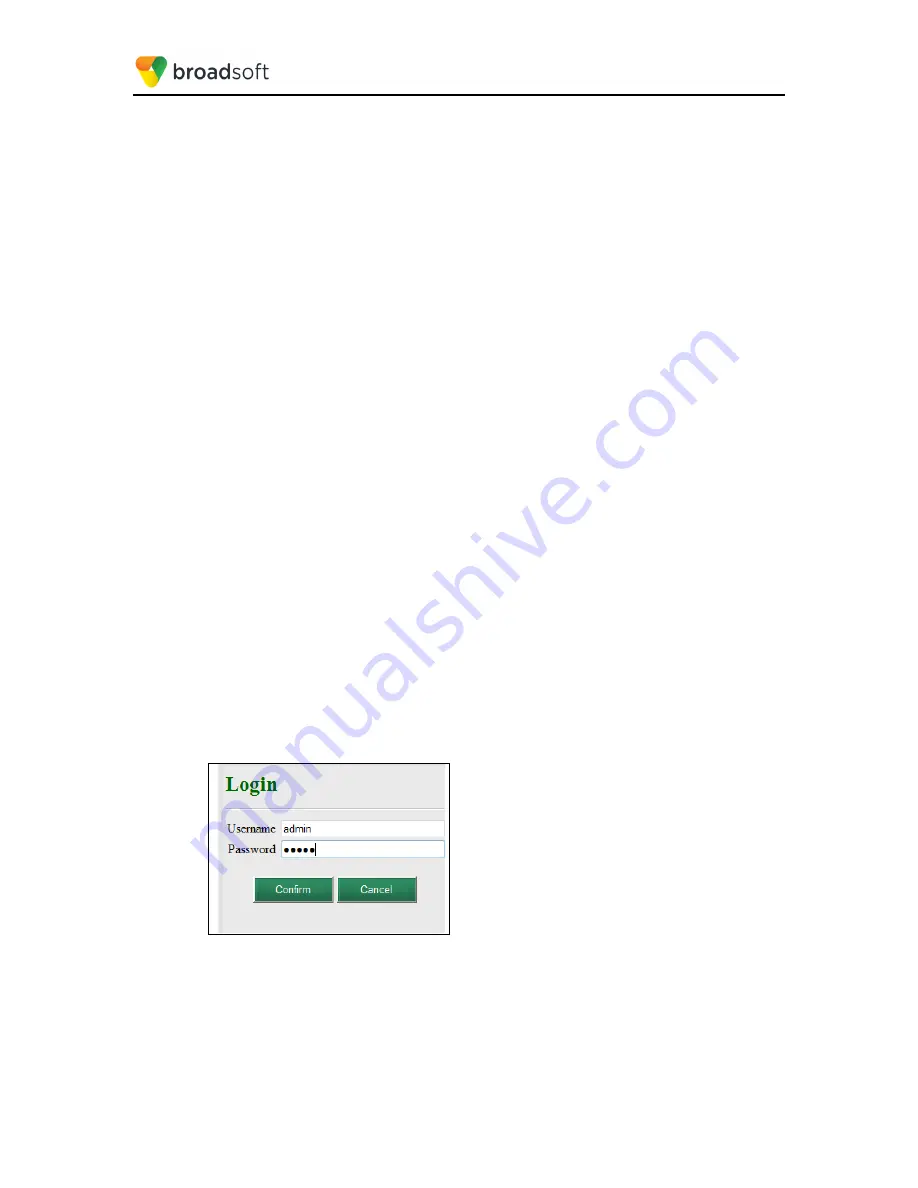
BROADSOFT PARTNER CONFIGURATION GUIDE – YEALINK T4X IP PHONE
20-BD5476-00
©
2017 BROADSOFT INC.
PAGE 67 OF 150
5.2.5.1 Manual Provisioning
5.2.5.1.1
Check Enterprise/Business DHCP Server Settings
The Yealink phone uses the file server parameters configured on the phone unless
Option
66
has been defined on the DHCP server. If the DHCP server returns data set for the
Option 66
parameter, then the Yealink phone uses the address defined in this field as the
server address to retrieve its configuration data.
When using manual provisioning, to make sure that the phone interfaces properly with
Device Management, the
Option 66
parameter must not be set on the DHCP server. If
Option 66
is defined and cannot be cleared, then the Zero Active parameter in the DHCP
menu must be set to “Disabled”. This parameter is set at boot time by accessing the web
user interface.
1)
Click the
Settings
tab.
2)
In the
Zero Active
drop-down box, select
Disabled
.
3)
Confirm the configuration changes and start the phone initialization.
5.2.5.1.2
Provision Manual Device Management Settings
Log in to the web user interface for the Yealink T4x IP Phone (https://<phone-ip-
address>). Go to the
Settings
→
Auto Provision
web page and set the following:
Power On – On
URL – Device Management server (Xtended Services Platform) device address URL
(Example: http(s)://xsp1.broadworks.net:80/dms/Yealink_T46G/)
HTTP Authentication:
User Name – BroadWorks Device Access (Example: yealink)
Password – BroadWorks Device Access Password (Example: 123456)
Restart the phone to force the phone to download the Device Management configuration
files and firmware.
Example Login (Default User Name/Password is “admin/admin”)
Figure 37 Login Screen






























