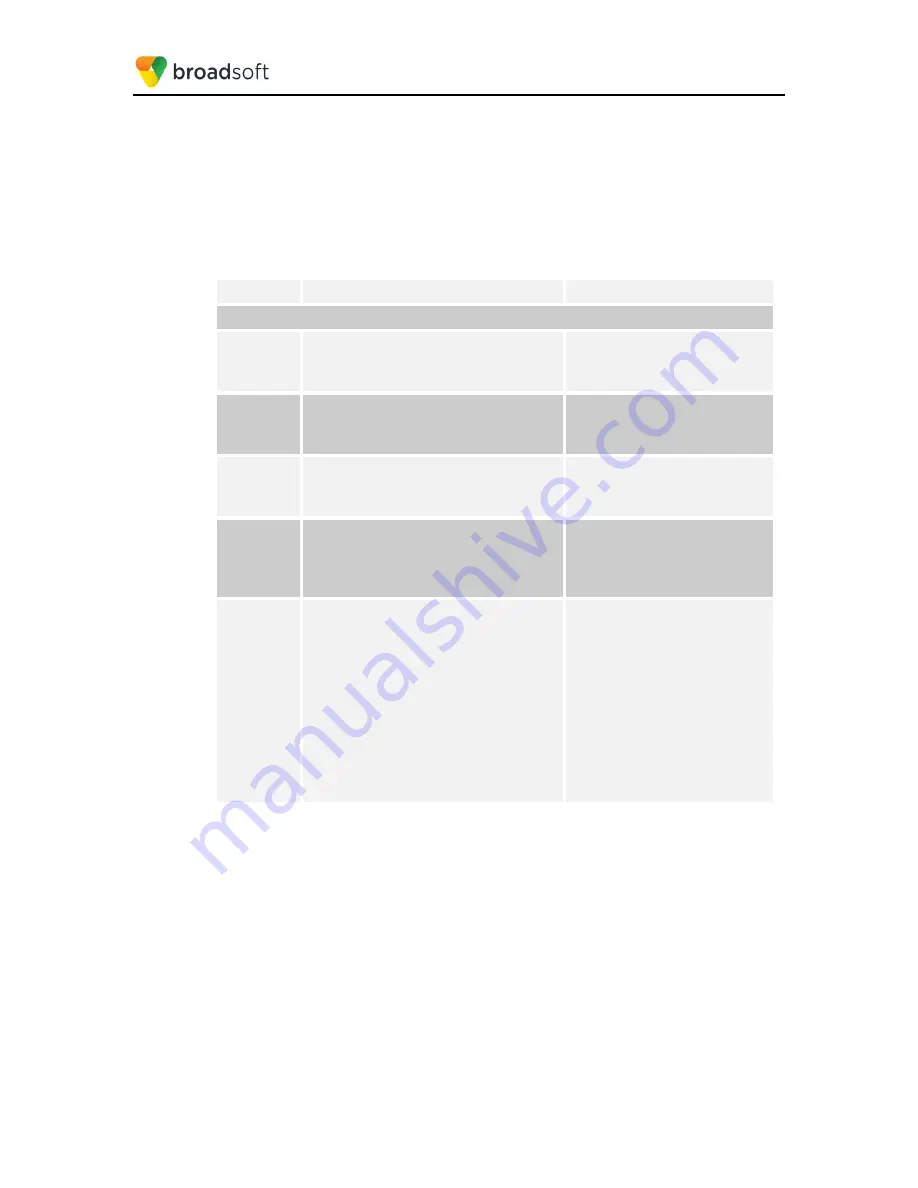
BROADSOFT PARTNER CONFIGURATION GUIDE – YEALINK T4X IP PHONE
20-BD5476-00
©
2017 BROADSOFT INC.
PAGE 22 OF 150
4.2 Subscriber Level Configuration Parameters
This section identifies the device-specific parameters, including registration and
authentication. These settings must be unique across devices to be matched with the
settings for a BroadWorks subscriber.
Provisioning a subscriber to register with BroadWorks allows calls to terminate to the
subscriber’s line. Registration requires that a unique address of record (AoR) is
provisioned on BroadWorks and the phone; provisioning an AoR on BroadWorks consists
of setting the line/port parameter to a unique value within the Application Server cluster.
Step
Command
Purpose
Subscriber parameters for the <MACADDRESS>.cfg
Step 1
Enable line 1 to be used.
Example:
account.1.enable = 1
Enable a line of the T4xG IP
Phone to be used.
Step 2
Configure display name for a line.
Example:
account.1.display_name = Joe
For the line, configure the name to
be displayed on the device.
Step 3
Set Register User ID for a line.
Example:
account.1.user_name = 2405551111
The
register user ID
must
correspond with the line/port
setting on BroadWorks.
Step 4
Enable SIP Authentication for a line.
Example:
account.1.auth_name = 2405551111
account.1.password = 123456
If the Authentication service is
configured on BroadWorks, these
parameters must be configured to
match the BroadWorks settings.
Step 5
Configure Network Phonebook.
account.1.xsi.host
=
xsp1.iop1.broad works.net
account.1.xsi.user
=
[email protected]
account.1.xsi.password
=
yealink
This configures the phone to use
the BroadWorks Xtended Services
Interface (Xsi) to retrieve the group
phone directory.
Host: This is the identity of the
BroadWorks Xtended Services
Platform (Xsp) server/cluster
address and relevant xsi-actions
parameters.
User: This is the BroadWorks
user’s login name.
Password: This is the BroadWorks
user’s login password.
4.3 SIP Advanced Feature Configuration
This section provides configuration instructions for advanced SIP features supported by
the phone including but not limited to Shared Call Appearance, Busy Lamp Field, Feature
Key Synchronization, Call Center, Emergency Call, Advice of Charge, Call Recording, and
Security Classification.
4.3.1 Shared Call Appearance Configuration
The Shared Call Appearance (SCA) feature allows the administrator to add multiple
locations to a given line. Any of the locations can be used to originate or receive calls.
When a call comes in to an idle line, all the provisioned locations for that line are alerted.
The first location to answer the call is connected to the originator. If the line is already
active in a call, only the active location is alerted.






























