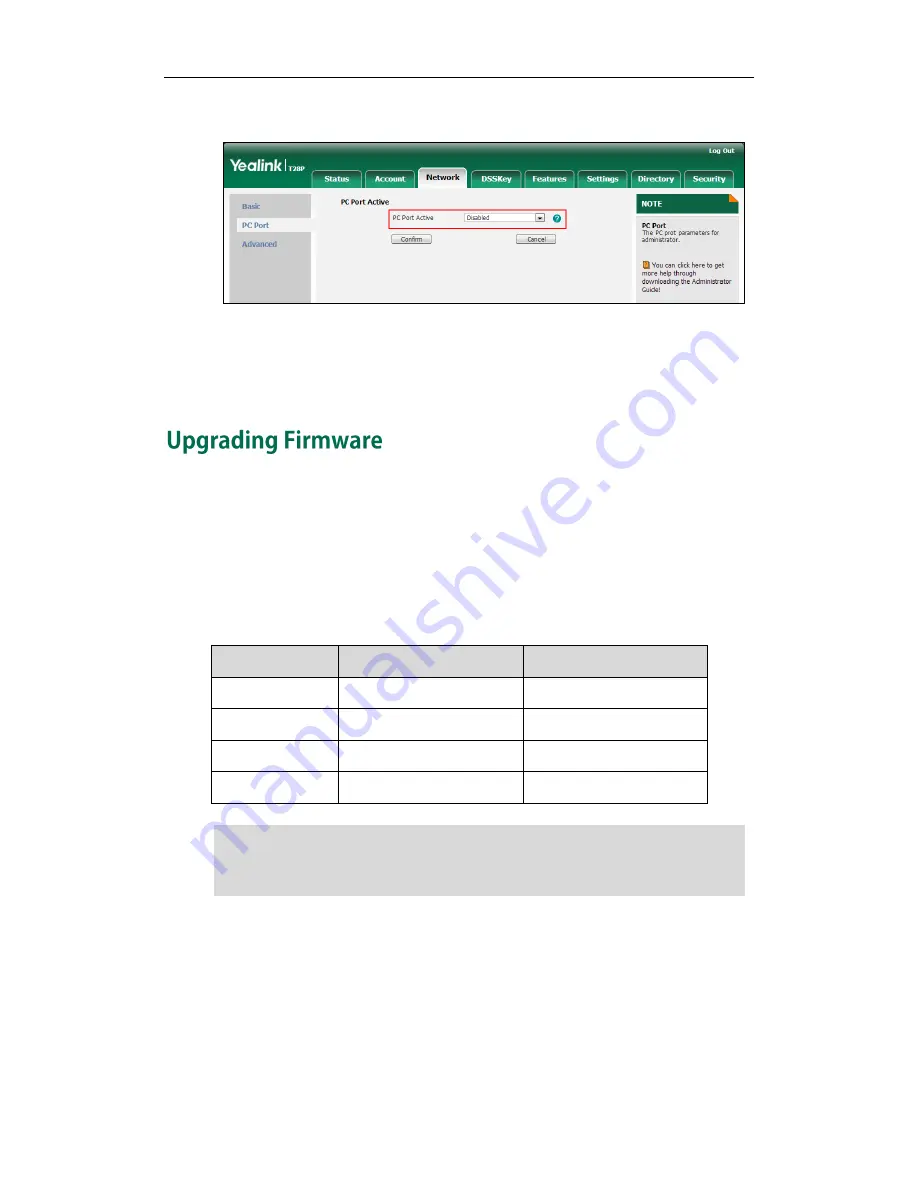
Getting Started
41
2.
Select Disabled from the pull-down list of PC Port Active.
3.
Click Confirm to accept the change.
A dialog box pops up to prompt that settings will take effect after a reboot.
4.
Click OK to reboot the phone.
This section provides information on upgrading the IP phone firmware. Two methods of
firmware upgrade:
Manually, from the local system for a single phone.
Automatically, from the provisioning server for a mass of phones.
The following table lists the associated and latest firmware name for each IP phone
model (X is replaced by the actual firmware version).
IP Phone Model
Associated Firmware Name
Firmware Name Example
SIP-T28P
2.x.x.x.rom
2.73.0.40.rom
SIP-T26P
6.x.x.x.rom
6.73.0.40.rom
SIP-T22P
7.x.x.x.rom
7.73.0.40.rom
SIP-T20P
9.x.x.x.rom
9.73.0.40.rom
Note
Upgrade via Web User Interface
To manually upgrade firmware via web user interface, you need to store firmware to
your local system in advance.
To upgrade firmware manually via web user interface:
1.
Click on Settings->Upgrade.
You can download the latest firmware online:
http://www.yealink.com/DocumentDownload.aspx?CateId=142&flag=142
.
Do not unplug the network and power cables when the IP phone is upgrading firmware.
Summary of Contents for SIP-T2XP
Page 1: ......
Page 28: ...Administrator s Guide for SIP T2xP IP Phones 10 ...
Page 66: ...Administrator s Guide for SIP T2xP IP Phones 48 ...
Page 280: ...Administrator s Guide for SIP T2xP IP Phones 262 ...
Page 456: ...Administrator s Guide for SIP T2xP IP Phones 438 ...
Page 494: ...Administrator s Guide for SIP T2xP IP Phones 476 ...
Page 524: ...Administrator s Guide for SIP T2xP IP Phones 506 ...
















































