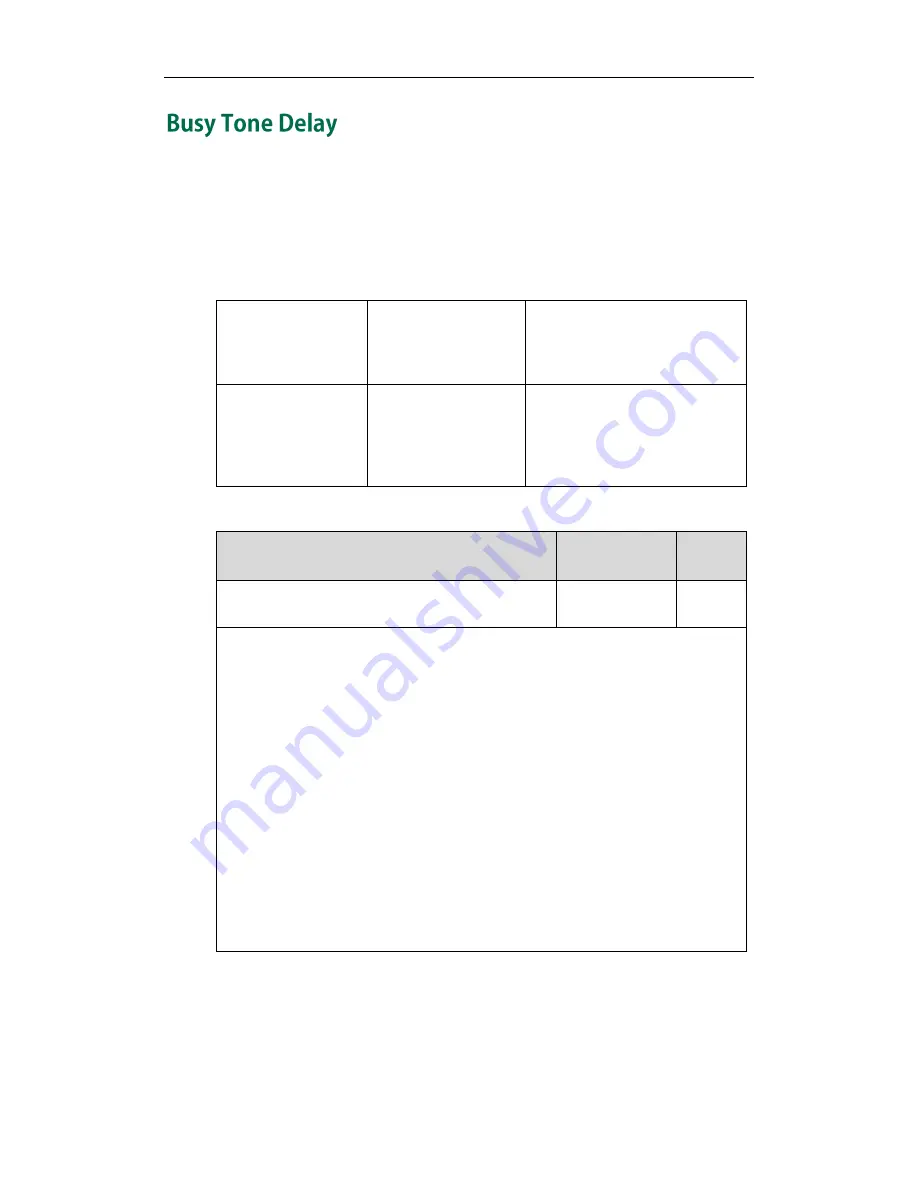
Configuring Basic Features
175
Busy tone is audible to the other party, indicating that the call connection has been
broken when one party releases a call. Busy tone delay can define a period of time
during which the busy tone is audible.
Procedure
Busy tone delay can be configured using the configuration files or locally.
Configuration File
<y0000000000xx>.cfg
Configure busy tone delay.
Parameter:
features.busy_tone_delay
Local
Web User Interface
Configure busy tone delay.
Navigate to:
http://<phoneIPAddress>/servlet
?p=features-general&q=load
Details of the Configuration Parameter:
Parameter
Permitted Values
Default
features.busy_tone_delay
0, 3 or 5
0
Description:
Configures the duration time (in seconds) for the busy tone.
When one party releases the call, a busy tone is audible to the other party indicating
that the call connection breaks.
0-0s
3-3s
5-5s
If it is set to 3 (3s), a busy tone is audible for 3 seconds on the IP phone.
Web User Interface:
Features->General Information->Busy Tone Delay (Seconds)
Phone User Interface:
None
To configure busy tone delay via web user interface:
1
.
Click on Features->General Information
.
Summary of Contents for SIP-T2XP
Page 1: ......
Page 28: ...Administrator s Guide for SIP T2xP IP Phones 10 ...
Page 66: ...Administrator s Guide for SIP T2xP IP Phones 48 ...
Page 280: ...Administrator s Guide for SIP T2xP IP Phones 262 ...
Page 456: ...Administrator s Guide for SIP T2xP IP Phones 438 ...
Page 494: ...Administrator s Guide for SIP T2xP IP Phones 476 ...
Page 524: ...Administrator s Guide for SIP T2xP IP Phones 506 ...
















































