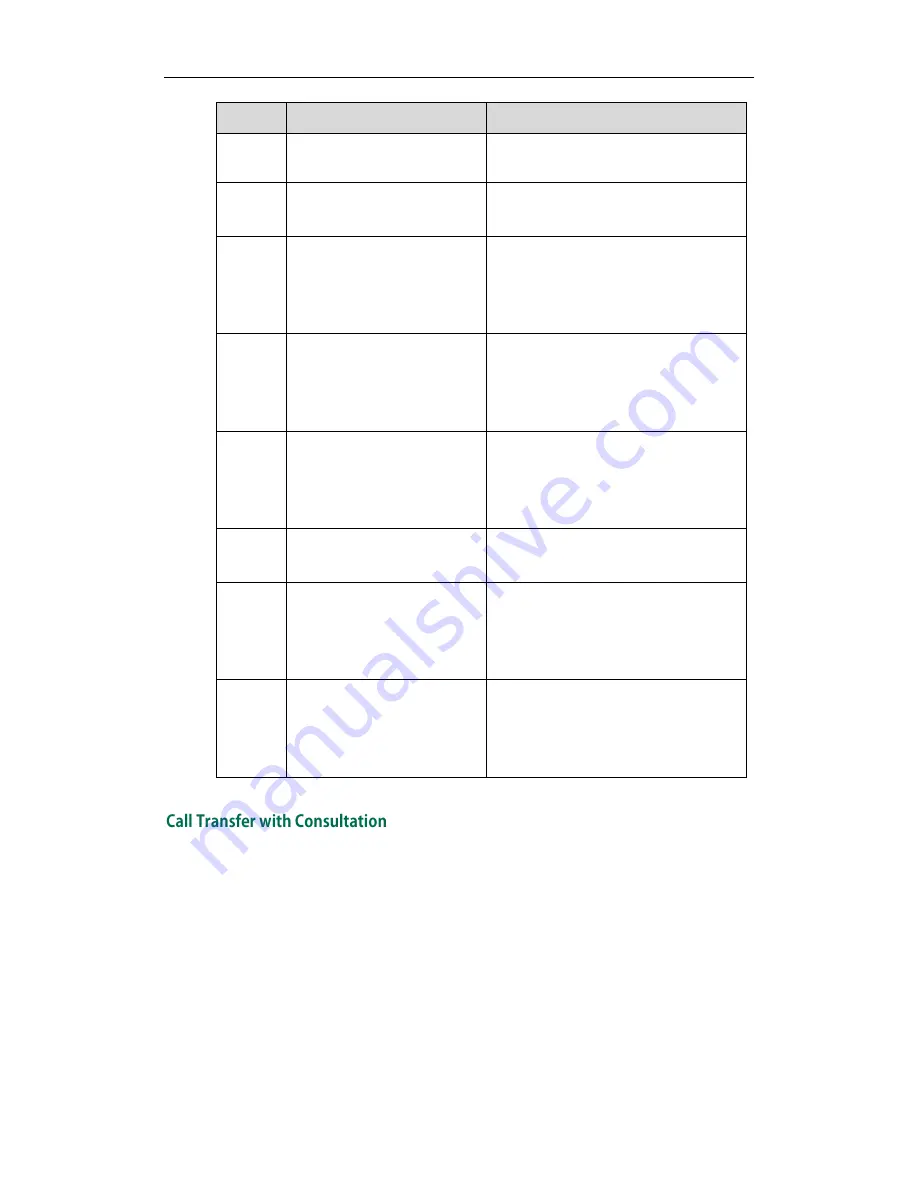
Administrator’s Guide for SIP-T2xP IP Phones
550
Step
Action
Description
Contact-URI field indicates that User A
requests the call.
F18
INVITE—Proxy Server to User
C
The proxy server maps the SIP URI in the
To field to User C.
F19
180 Ringing—User C to Proxy
Server
User C sends a SIP 180 Ringing
response to the proxy server. The 180
Ringing response indicates that the user
is being alerted.
F20
180 Ringing—Proxy Server to
User A
The proxy server forwards the 180
Ringing response to User A. User A
hears the ring-back tone indicating that
User C is being alerted
F21
200OK—User C to Proxy
Server
User C sends a SIP 200 OK response to
the proxy server. The 200 OK response
notifies the proxy server that the
connection has been made.
F22
200OK—Proxy Server to User
A
The proxy server forwards the SIP 200
OK response to User A.
F23
ACK— User A to Proxy Server
User A sends a SIP ACK to the proxy
server. The ACK confirms that User A
has received the 200 OK response. The
call session is now active.
F24
ACK—Proxy Server to User C
The proxy server forwards the ACK
message to User C. The ACK confirms
that User A has received the 200 OK
response. The call session is now active.
The following figure illustrates a successful call between Yealink SIP IP phones in which
two parties are in a call and then one of the parties transfers the call to the third party
with consultation. This is called attended transfer. In this call flow scenario, the end users
are User A, User B, and User C. They are all using Yealink SIP IP phones, which are
connected via an IP network.
The call flow scenario is as follows:
1.
User A calls User B.
2.
User B answers the call.
3.
User A calls User C.
Summary of Contents for SIP-T2XP
Page 1: ......
Page 28: ...Administrator s Guide for SIP T2xP IP Phones 10 ...
Page 66: ...Administrator s Guide for SIP T2xP IP Phones 48 ...
Page 280: ...Administrator s Guide for SIP T2xP IP Phones 262 ...
Page 456: ...Administrator s Guide for SIP T2xP IP Phones 438 ...
Page 494: ...Administrator s Guide for SIP T2xP IP Phones 476 ...
Page 524: ...Administrator s Guide for SIP T2xP IP Phones 506 ...
















































