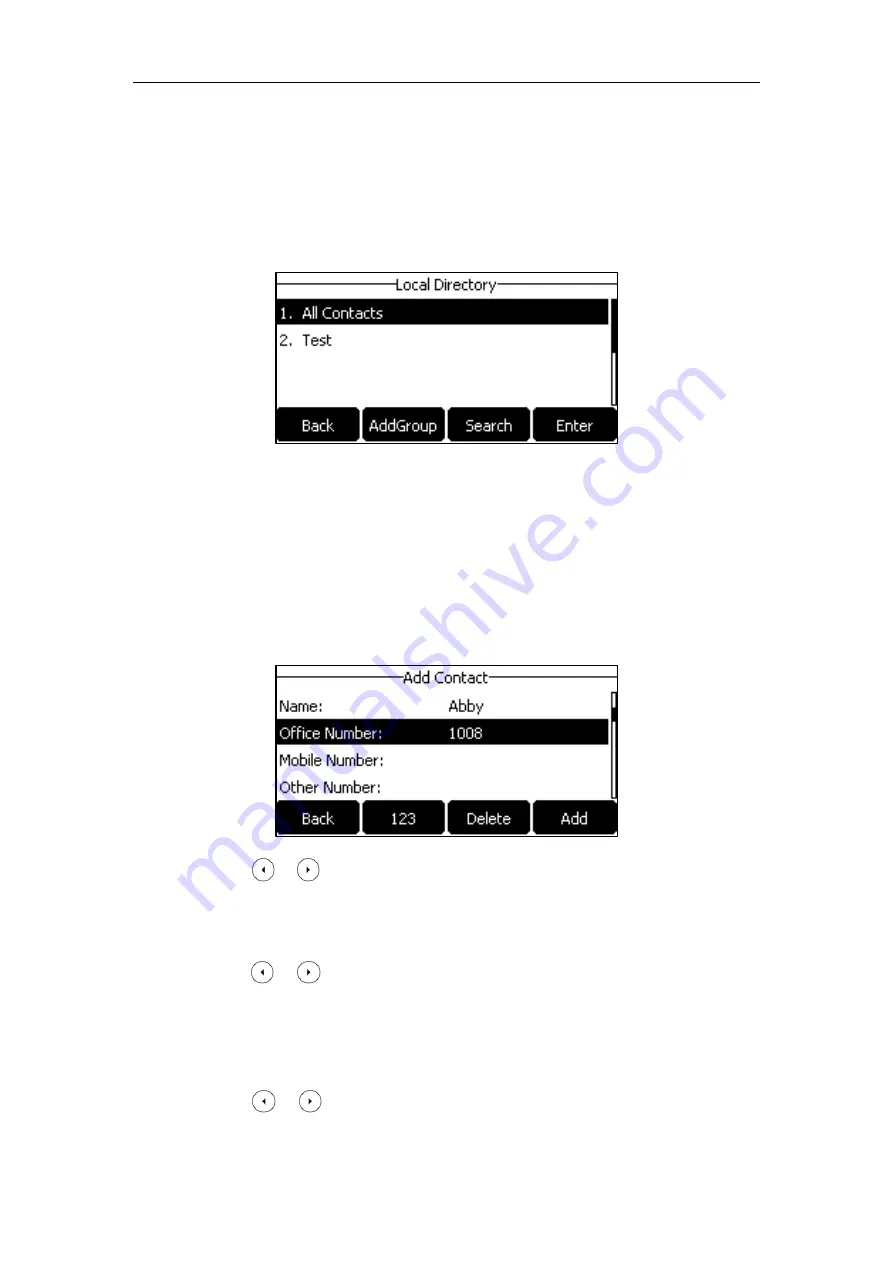
Customizing Your Phone
55
Adding Contacts Manually
To add a contact to the local directory manually:
1.
Press the
Directory
soft key.
The IP phone enters the local directory directly as there is only Local Directory enabled in
the directory by default.
If Local Directory is removed from the directory
(
refer to
, press
Menu
->
Directory
->
Local Directory
to enter the local directory.
2.
Select the desired contact group and then press the
Enter
soft key.
If the contact you want to add doesn’t belong to any group, select
All Contacts
and then
press the
Enter
soft key.
3.
Press the
Add
soft key.
4.
Enter the name and the office, mobile or other numbers in the corresponding fields.
5.
Press or , or the
Switch
soft key to select the desired account from the
Account
field.
If
Auto
is selected, the phone will use the default account when placing calls to the contact
from the local directory.
6.
Press or , or the
Switch
soft key to select the desired ring tone from the
Ring
field.
If
Auto
is selected, this contact will use the ring tone according to the priority: Group ring
tone (refer to
) >Account ring tone (refer to
) >Phone ring tone
(refer to
7.
Press or , or the
Switch
soft key to select the desired group from the
Group
field.






























