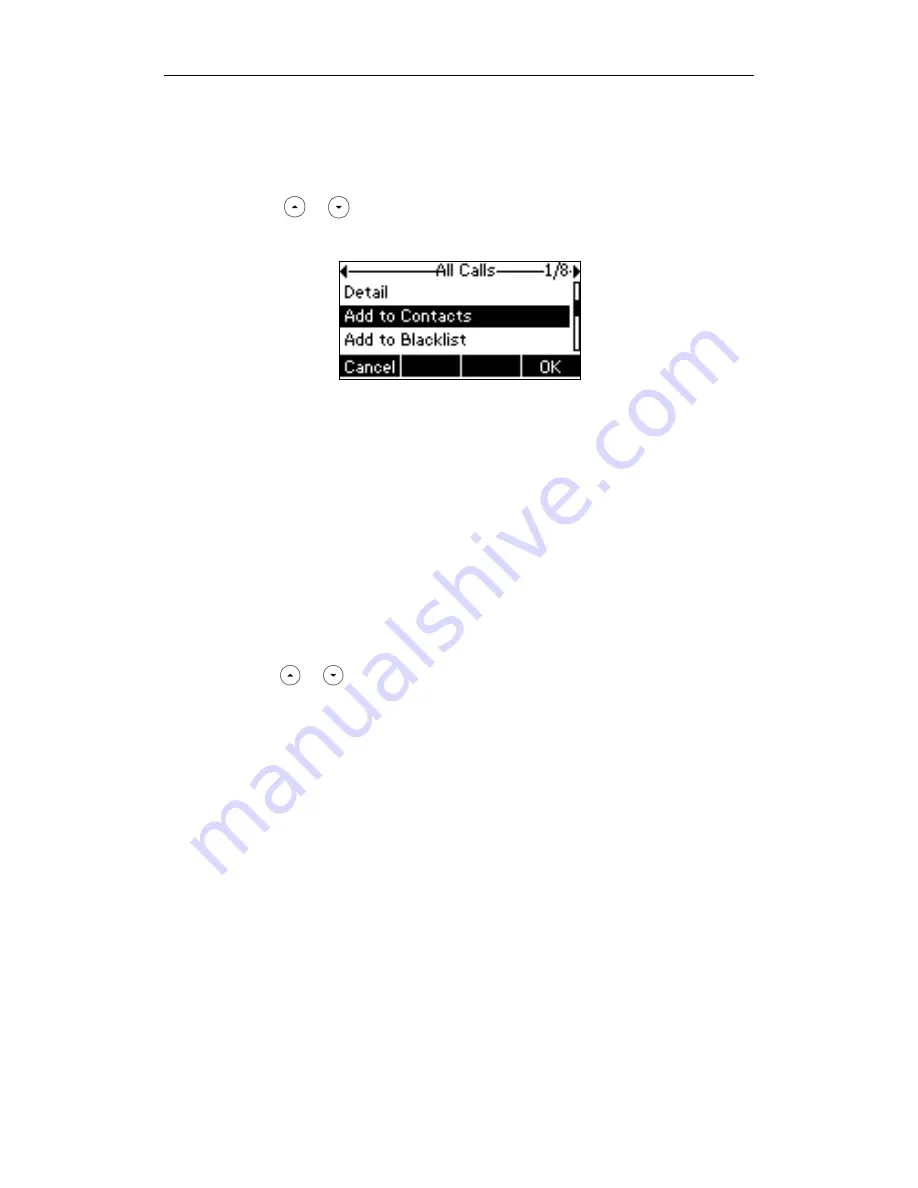
Customizing Your Phone
35
Adding Contacts from Call History
To add a contact to the local directory from the call history:
1.
Press the History soft key.
2.
Press or to highlight the desired entry.
3.
Press the Option soft key, and then select Add to Contacts.
4.
Enter the contact name.
5.
Press the Save soft key to accept the change.
The entry is successfully saved to the local directory.
Adding Contacts from Remote Phone Book
To add a contact to the local directory from remote phone book:
1.
Press Menu->Directory->Remote Phone Book.
If Remote Phone Book is added to the directory, press Dir->Remote Phone Book to
enter the remote phone book.
2.
Select the desired remote group and then press the Enter soft key.
3.
Press or to highlight the desired entry.
4.
Press the Option soft key, and then select Add to Contacts from the prompt list.
5.
Press the Save soft key to save the contact in the local directory.
If the contact has already existed in the local directory, the LCD screen will prompt
“Contact name existed, overwrite?”. Press the OK soft key to overwrite the original
contact in local directory or the Cancel soft key to cancel.
For more information on remote phone book operating, refer to
Remote Phone
Book
on
page
43
.
Summary of Contents for SIP-T23G
Page 1: ......
Page 10: ...User Guide for the SIP T23P T23G IP Phone x...
















































