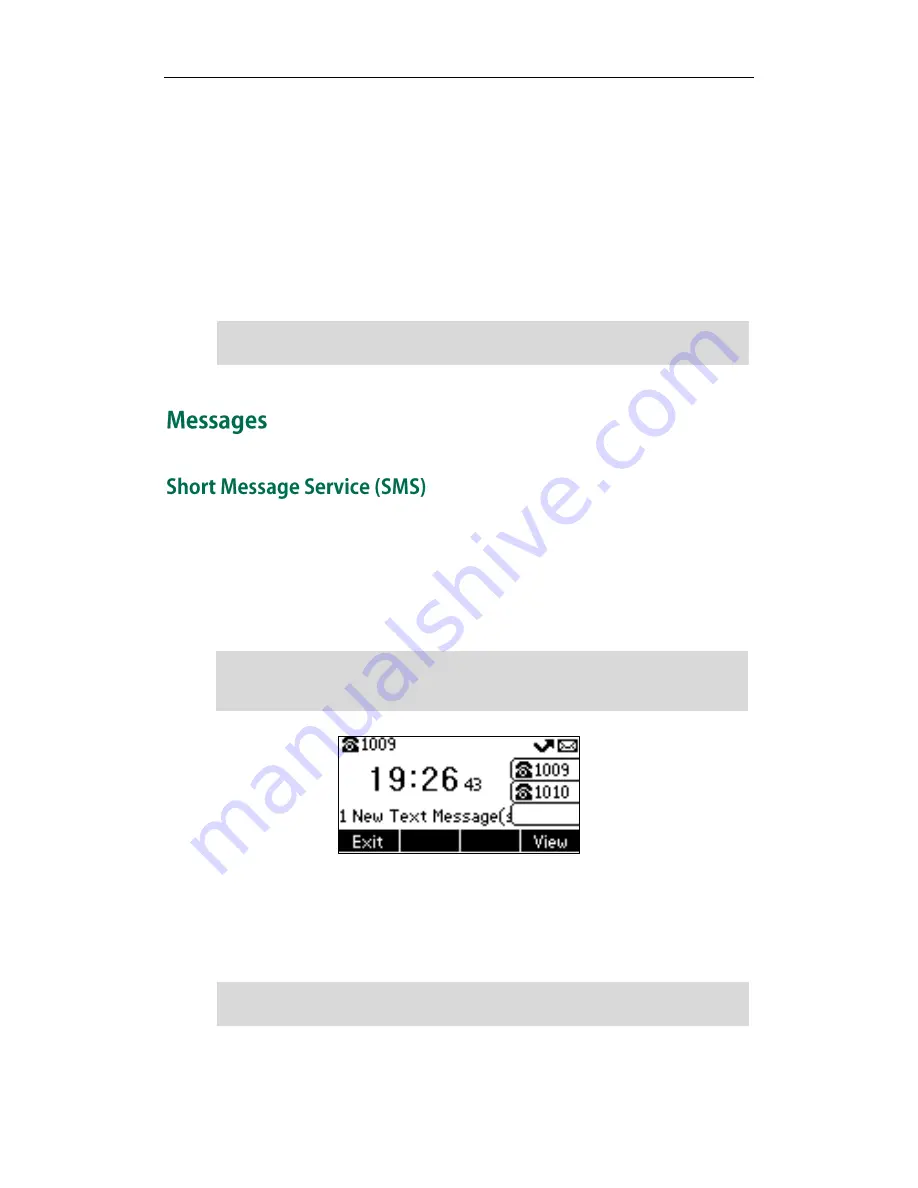
Advanced Phone Features
119
After configuring an ACD key, you can press the ACD key to log into the ACD system.
After logging in, you are ready to receive calls from the ACD system. You can press the
ACD key to show your current ACD user status. You can press the Avail/Unavail soft key
to change your ACD user status. ACD user status synchronizes on both IP phone and
ACD system. When you set the ACD user status to be available, the ACD key LED
illuminates solid green, and then the server begins distributing calls to your phone.
When you set the ACD user status to be unavailable, the ACD key LED illuminates solid
green, and then the server temporarily stops distributing calls to your phone. To log out
of the ACD system, press the Logout soft key.
Note
You can send and receive text messages using the SIP-T23P/T23G IP phone. New text
messages can be indicated both acoustically and visually. When receiving a new text
message, the phone will play a warning tone and the LCD screen will prompt receiving
new text messages with the number of waiting messages (e.g., 1 new Text Message(s))
and a flashing icon.
Note
You can store text messages in your phone’s Inbox, Sentbox, Outbox or Draftbox. Each
of the boxes can store up to 100 text messages. If the number of the text messages in
one box is more than 100, the phone will directly delete the oldest text message in the
box.
Note
It is recommended you configure no more than one ACD key per phone. At any time, at
most one ACD key can be in progress on your phone.
SMS is not available on all servers. Contact your system administrator for more
information.
When the phone receives a text message, the text message prompt window will pop up
by default, if you want to disable the feature, contact your system administrator for more
information.
Summary of Contents for SIP-T23G
Page 1: ......
Page 10: ...User Guide for the SIP T23P T23G IP Phone x...






























