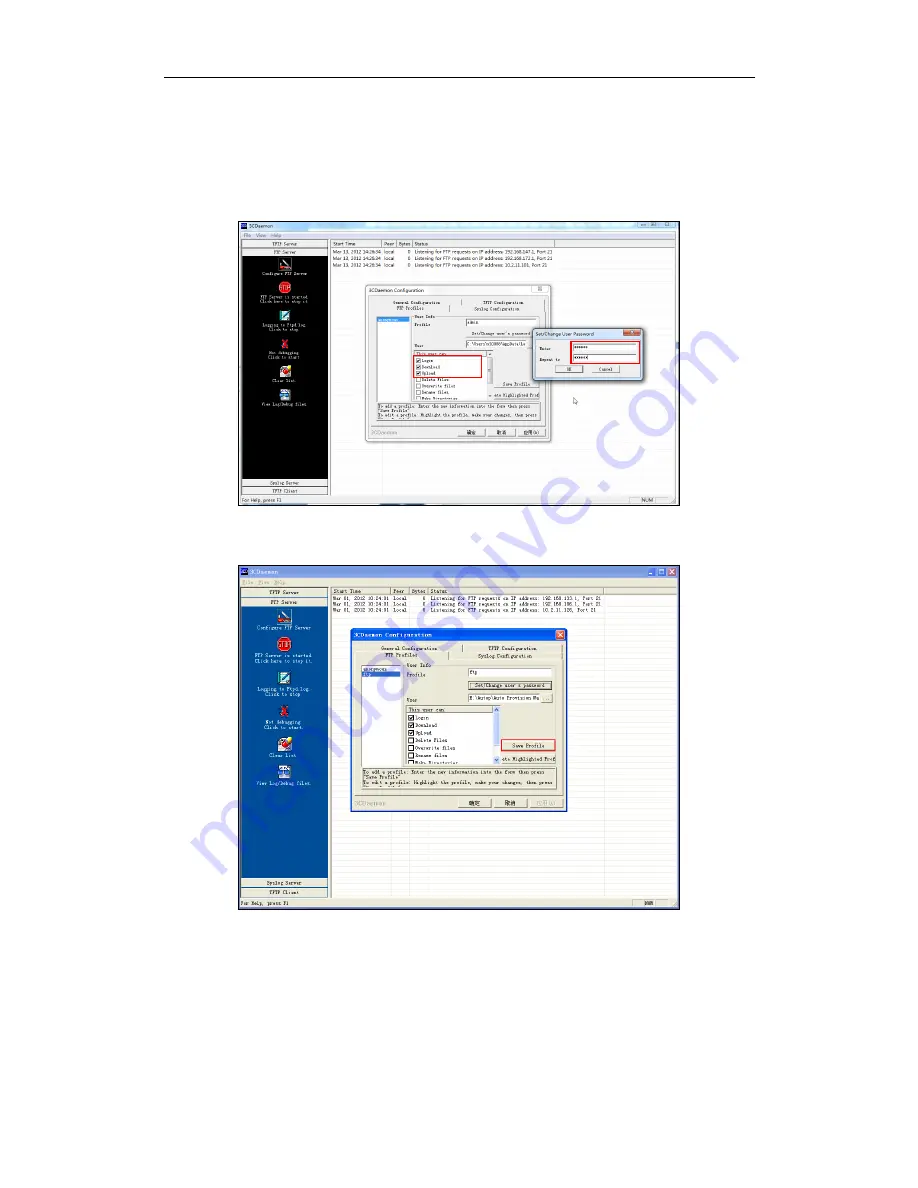
Appendix
51
dialogue box.
7.
Click the OK button to save.
8.
Mark the check boxes of Login, Download and Upload to make sure the FTP user
has the login, download and upload permission.
9.
Click the Save Profile button to save the settings and finish the configurations.
10.
Click the Confirm button to finish configuring the FTP server.
The server URL “ftp://username:password@IP/” (Here “IP” means the IP address of
the provisioning server, “username” and “password” are the authentication for FTP
download. For example, “ftp://admin:[email protected]/”) is where the phone
downloads configuration files from.
Summary of Contents for SIP-CP860
Page 1: ...Table of Contents i ...
Page 2: ......
Page 6: ...Yealink IP Phones Auto provisioning Guide vi ...
Page 10: ......
Page 12: ...Yealink IP Phones Auto provisioning Guide 2 ...
Page 50: ...Yealink IP Phones Auto provisioning Guide 40 The following figure shows the message flow ...
Page 54: ...Yealink IP Phones Auto provisioning Guide 44 ...
Page 58: ...Yealink IP Phones Auto provisioning Guide 48 ...
Page 65: ...Appendix 55 ...
Page 69: ...Appendix 59 ...
Page 73: ...Appendix 63 ...
Page 75: ...Appendix 65 ...
Page 77: ...Appendix 67 ...
Page 79: ...Appendix 69 4 Fill the provisioning server address in the input field ...






























