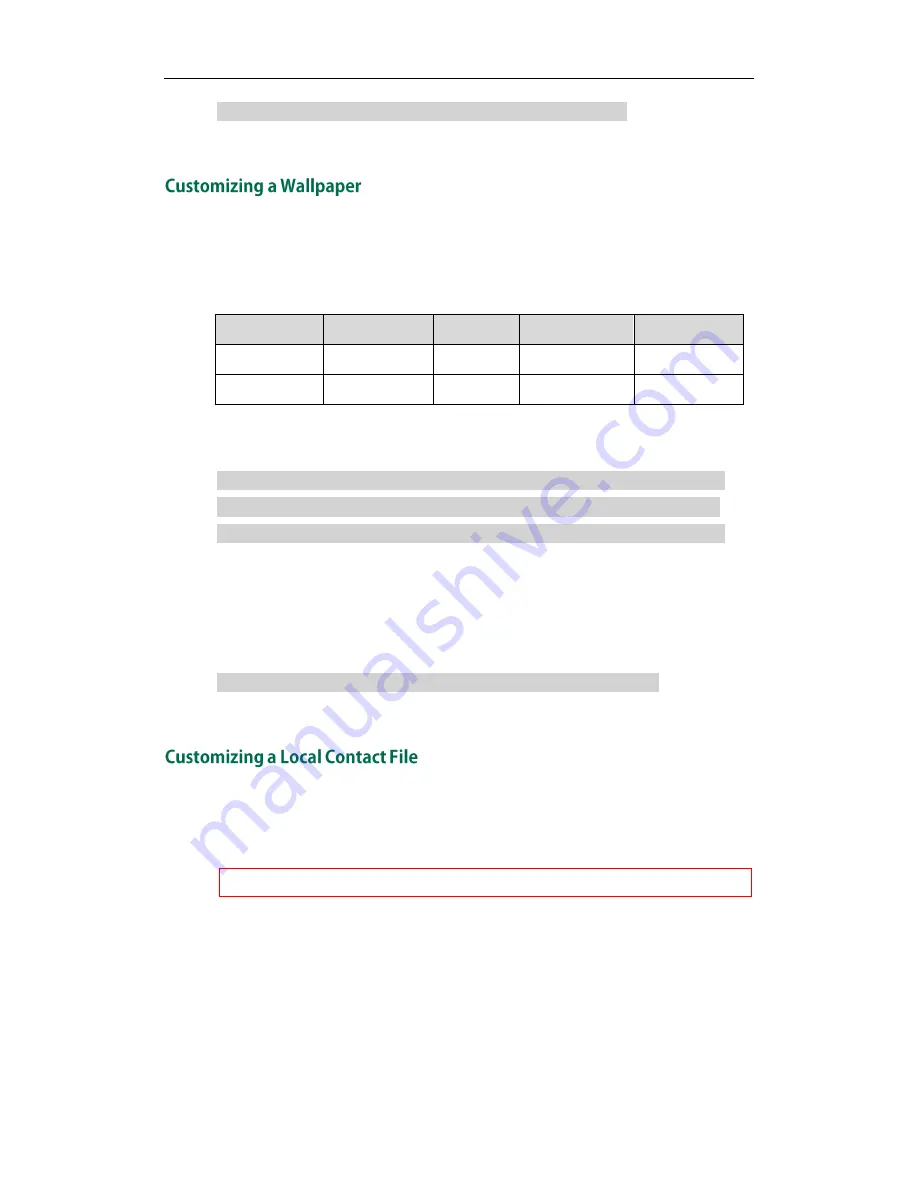
Yealink IP Phones Auto provisioning Guide
18
#Delete all custom logo files (not applicable to SIP-T20P IP phones).
lcd_logo.delete = http://localhost/all
Yealink SIP-T48G and SIP-T46G IP phones allow you to customize the wallpaper
displayed on the LCD screen.
The following table lists the supported wallpaper image format and resolution for
SIP-T48G and SIP-T46G IP phones:
Phone Model
Format
Resolution
Single File Size
Total File Size
SIP-T46G
.jpg/.png/.bmp <=480*272
<=5MB
<=20MB
SIP-T48G
.jpg/.png/.bmp <=800*480
<=5MB
<=20MB
Upload the wallpaper image to the provisioning server and then specify the access URL
in configuration files:
####################################################
## Configure the access URL of the wallpaper ##
####################################################
wallpaper_upload.url =
For example, enter “tftp://192.168.1.100/wallpaper.jpg” in the “wallpaper_upload.url =”
field. During the auto provisioning process, the phone connects to the provisioning
server “192.168.1.100”, and downloads the wallpaper image “wallpaper.jpg”.
To use the custom wallpaper, you also need to configure the following parameter:
#Configure the custom image (e.g., wallpaper.jpg) as phone wallpaper.
phone_setting.backgrounds = Config:wallpaper.jpg
Yealink IP phones allow you to upload contact data in batch via auto provisioning. You
can create multiple contacts using the provided local contact template file. The existing
local contacts on the phones will be overwritten by the downloaded local contacts.
Yealink IP phones support both *.xml and *.csv formats.
When editing the local contact template file, learn the following:
Add groups between <root_group> and </root_group>.
At most 5 groups (including the default groups) can be stored on SIP-T19/T2xP IP
phones.
At most 48 groups (including the default groups) can be stored on SIP-T4X and
CP860 IP phones.
Summary of Contents for SIP-CP860
Page 1: ...Table of Contents i ...
Page 2: ......
Page 6: ...Yealink IP Phones Auto provisioning Guide vi ...
Page 10: ......
Page 12: ...Yealink IP Phones Auto provisioning Guide 2 ...
Page 50: ...Yealink IP Phones Auto provisioning Guide 40 The following figure shows the message flow ...
Page 54: ...Yealink IP Phones Auto provisioning Guide 44 ...
Page 58: ...Yealink IP Phones Auto provisioning Guide 48 ...
Page 65: ...Appendix 55 ...
Page 69: ...Appendix 59 ...
Page 73: ...Appendix 63 ...
Page 75: ...Appendix 65 ...
Page 77: ...Appendix 67 ...
Page 79: ...Appendix 69 4 Fill the provisioning server address in the input field ...
















































