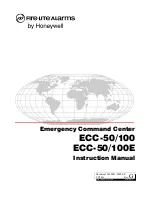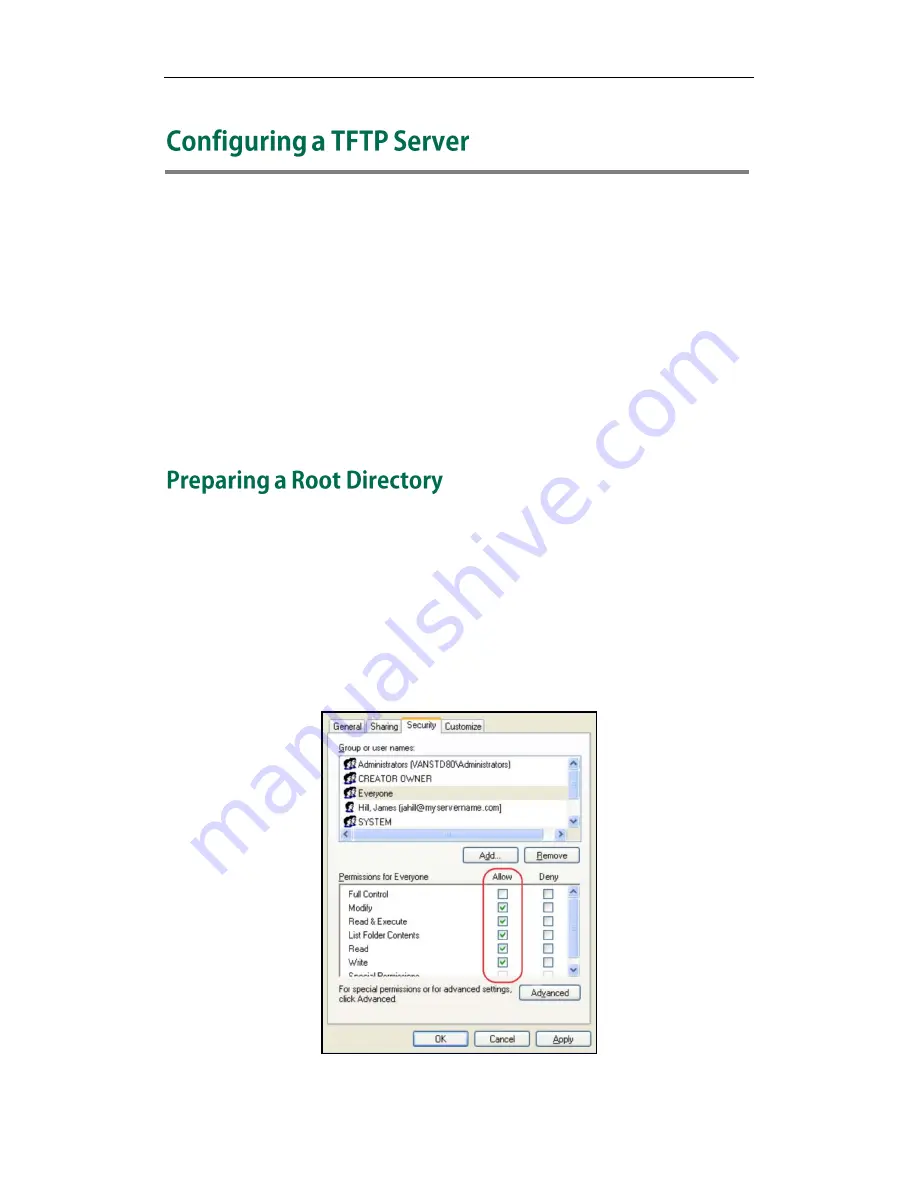
Configuring a TFTP Server
27
Yealink IP phones support using FTP, TFTP, HTTP and HTTPS protocols to download
configuration files. You can use one of these protocols for provisioning. The TFTP protocol
is used by default. The following section provides instructions on how to configure a TFTP
server.
We recommend that you use 3CDaemon or TFTPD32 as a TFTP server. 3CDaemo and
TFTPD32 are free applications for Windows. You can download 3CDaemon online:
http://www.oldversion.com/3Com-Daemon.html
and TFTPD32 online:
http://tftpd32.jounin.net/
.
For more information on how to configure FTP and HTTP servers, refer to
Configuring an
FTP server
on page
49
and
Configuring an HTTP Server
on page
52
.
To prepare a root directory:
1.
Create a TFTP root directory on the local system.
2.
Place configuration files to this root directory.
3.
Set security permissions for the TFTP directory folder.
You need to define a user or a group name, and set the permissions: read, write or
modify. Security permissions vary by organizations.
An example of configuration on the Windows platform is shown as below:
Summary of Contents for SIP-CP860
Page 1: ...Table of Contents i ...
Page 2: ......
Page 6: ...Yealink IP Phones Auto provisioning Guide vi ...
Page 10: ......
Page 12: ...Yealink IP Phones Auto provisioning Guide 2 ...
Page 50: ...Yealink IP Phones Auto provisioning Guide 40 The following figure shows the message flow ...
Page 54: ...Yealink IP Phones Auto provisioning Guide 44 ...
Page 58: ...Yealink IP Phones Auto provisioning Guide 48 ...
Page 65: ...Appendix 55 ...
Page 69: ...Appendix 59 ...
Page 73: ...Appendix 63 ...
Page 75: ...Appendix 65 ...
Page 77: ...Appendix 67 ...
Page 79: ...Appendix 69 4 Fill the provisioning server address in the input field ...