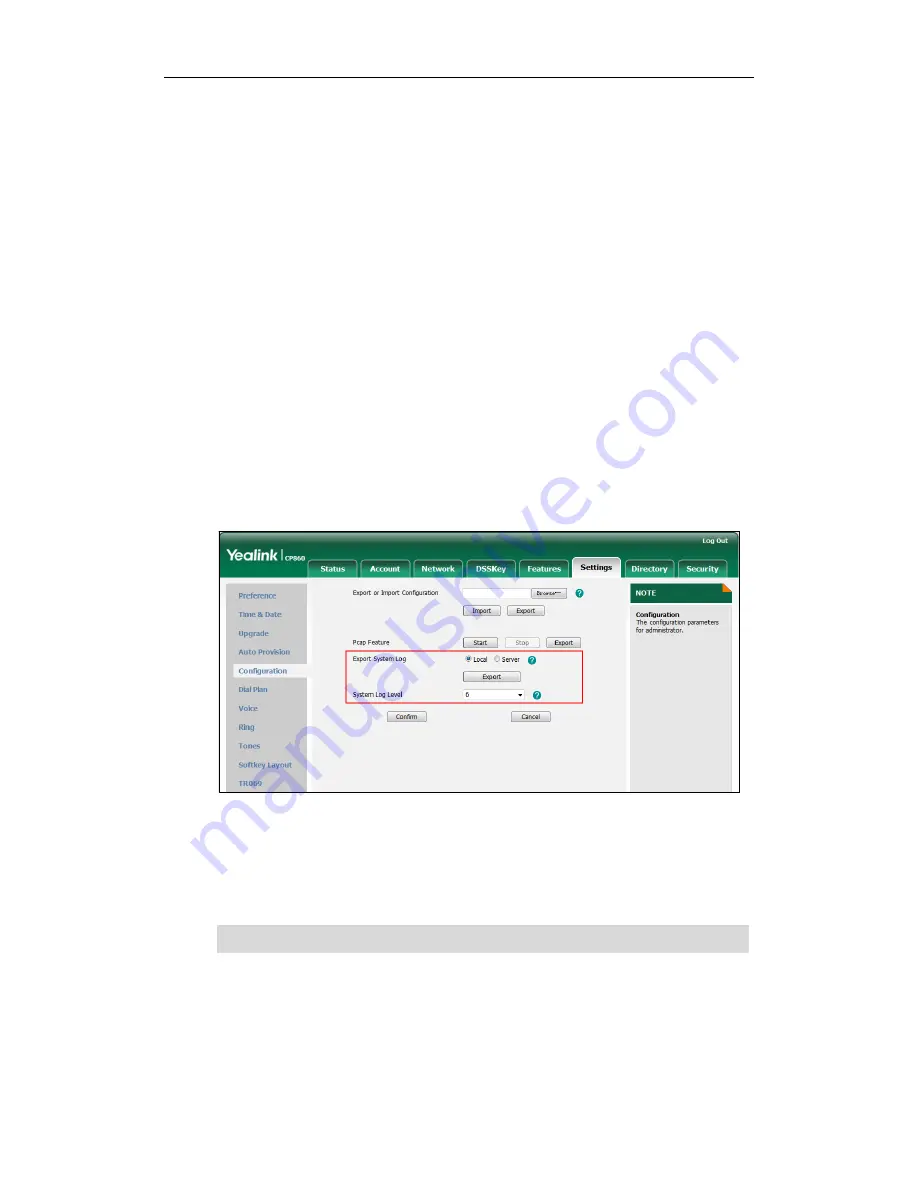
User Guide for the CP860 IP Conference Phone
104
system.
How to export system log?
We may need you to provide the phone configurations to help analyze your problem. In
some instance, you may need to import configurations to your phone.
To export the system log to a local PC via web user interface:
1.
Click on Settings->Configuration.
2.
Select 6 from the pull-down list of System Log Level.
The default system log level is 3.
3.
Click Confirm to accept the change.
The web user interface prompts “Do you want to restart your machine?”. The
configuration will take effect after a reboot.
4.
Click OK to reboot the phone.
After the IP phone finishes a reboot, the system log level is set as 6, the debug
level.
5.
Mark the Local radio box in the Export System Log field.
6.
Click Export to open file download window, and then save the system log file to
your local system.
You can also export the system log to a syslog server. Contact your system administrator
for more information.
Note
How to export/import the phone configurations?
We may need you to provide the phone configurations to help analyze your problem. In
some instance, you may need to import configurations to your phone.
It is recommended to reset the syslog level to 3 after exporting the system syslog.

























