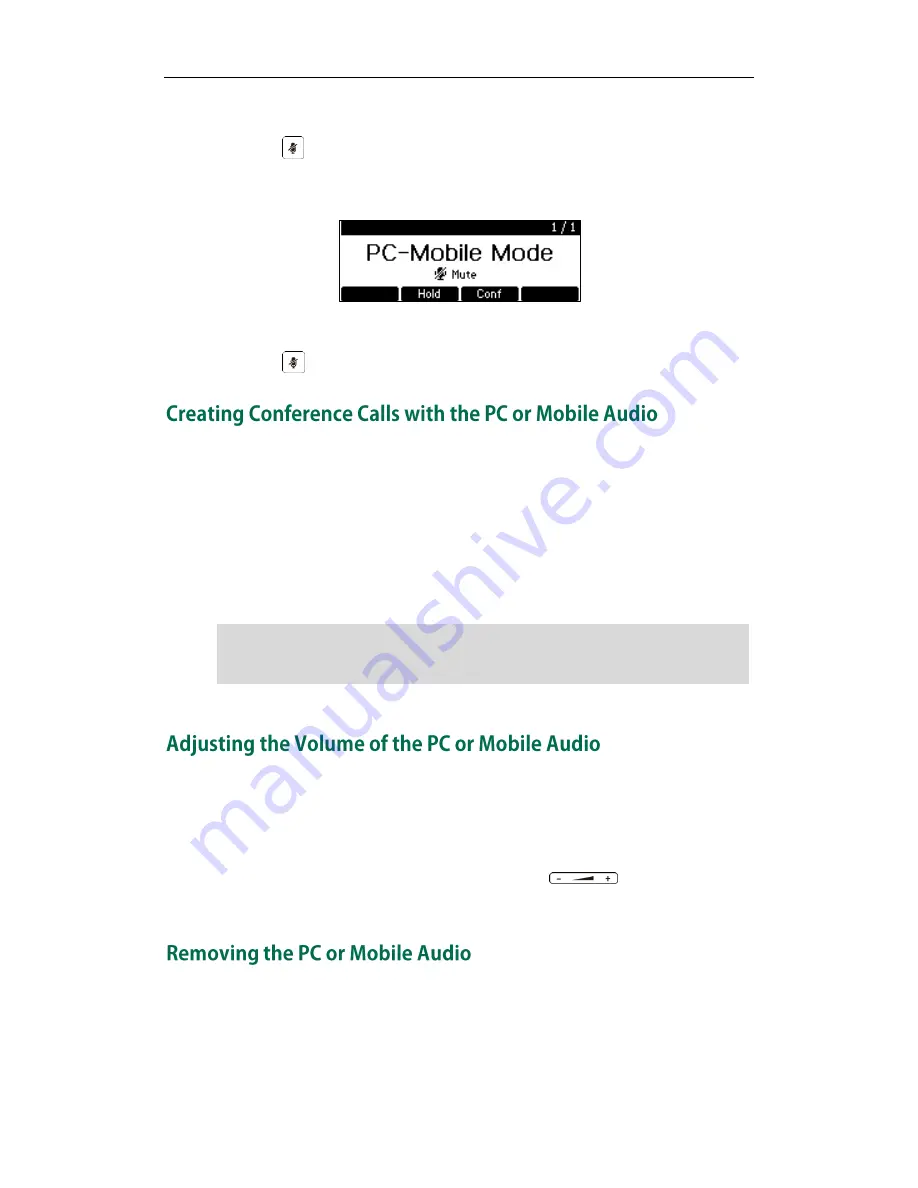
User Guide for the CP860 IP Conference Phone
98
To mute the PC or mobile audio:
1.
Press .
LED Indicators illuminate solid red. The LCD screen indicates that the audio is on
mute.
To un-mute the PC or mobile audio:
1.
Press again.
To create a conference call with the PC or mobile audio, do one of the following:
-
If you have an active PC or mobile audio, press the Conf soft key, and then place a
new call to the other party. Press the Conf soft key again when the party answers
the call.
-
If you have an active PC or mobile audio and a call or conference call on hold,
press the Conf soft key.
Note
You can adjust the volume of the PC or mobile audio on your conference phone or on
the PC or mobile device.
To adjust the volume of the PC or mobile audio:
1.
When you connect the PC or mobile audio, press to adjust the volume
of the conference phone’s speaker.
To remove the PC or mobile audio, disconnect the 3.5mm jack cable from the
conference phone.
The conference phone can set up 5-way conference call with the PC or mobile audio. For
more information on how to set up a conference call, refer to
Local Conference
on page
73
.






























