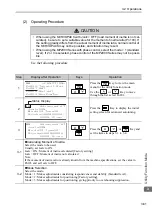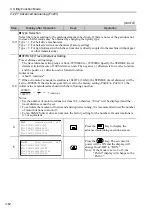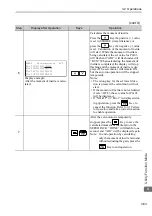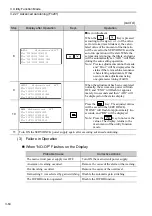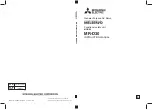3.2 Operations
3-75
9
head1
3
Utility Function Mode
Setting the Tuning Mode 2 or 3
11
Press the
Key to complete the one-
parameter tuning operation. The display
returns to the main menu of the utility
function mode.
Note: The status display will always be RUN when the servomotor power is ON.
Step
Display after Operation
Keys
Operation
1
Press the
Key to view the main menu
for the utility function mode.
Press the
or
Key to move
through the list and select Fn203.
2
Press the
Key to display the moment of
inertia ratio set in Pn103 at present. Move the
digit with the
or
Key and change
the value with the
or
Key.
3
Press the
Key to display the initial set-
ting screen for one-parameter tuning.
4
Press the
, ,
or
Key and
set the items in steps 4-1 and 4-2.
4-1
Tuning Mode
Select the tuning mode. Select the tuning mode 2 or 3.
Tuning Mode = 2: Enables model following control and makes adjustments for positioning.
Tuning Mode = 3: Enables model following control, makes adjustments for positioning, and sup-
presses overshooting.
4-2
Type Selection
Select the type according to the machine element to be driven.
If there is noise or the gain does not increase, better results may be obtained by changing the rigidity
type.
Type = 1: For belt drive mechanisms
Type = 2: For ball screw drive mechanisms [Factory setting]
Type = 3: For rigid systems in which the servomotor is directly coupled to the machine (without gear
or other transmissions).
(cont’d)
Step
Display after Operation
Keys
Operation
㧾㨁㧺 ̆㧲㨁㧺㧯㨀㧵㧻㧺̆
㧲㨚㧞㧜㧞㧦㧾㨑㨒㧭㧭㨀
㧲㨚㧞㧜㧟㧦㧻㨚㨑㧼㨞㨙㨀㨡㨚
㧲㨚㧞㧜㧠㧦㧭㨂㨕㨎ޓ㧿㨡㨜
㧲㨚㧞㧜㧡㧦㨂㨕㨎ޓ㧿㨡㨜
㧮㧮ޓ ޓ̆㧲㨁㧺㧯㨀㧵㧻㧺̆
㧲㨚㧞㧜㧞㧦㧾㨑㨒㧭㧭㨀
㧲㨚㧞㧜㧟㧦㧻㨚㨑㧼㨞㨙㨀㨡㨚
㧲㨚㧞㧜㧠㧦㧭㨂㨕㨎ޓ㧿㨡㨜
㧲㨚㧞㧜㧡㧦㨂㨕㨎ޓ㧿㨡㨜
㧮
㧮
̆
㧻
㨚
㨑
㧼
㨞
㨙
㨀
㨡
㨚̆
㧼
㨚
㧝
㧜
㧟
㧩
㧜
㧜
㧟
㧜
㧜
Status Display
㧮
㧮
̆
㧻
㨚
㨑
㧼
㨞
㨙
㨀
㨡
㨚̆
㧿
㨑
㨠
㨠
㨕
㨚
㨓
㨀
㨡
㨚
㨕
㨚
㨓
㧹
㨛
㨐
㨑
㧩
㧞
㨀
㨥
㨜
㨑
㧩
㧞
㧮
㧮
̆
㧻
㨚
㨑
㧼
㨞
㨙
㨀
㨡
㨚̆
㧿
㨑
㨠
㨠
㨕
㨚
㨓
㨀
㨡
㨚
㨕
㨚
㨓
㧹
㨛
㨐
㨑
㧩
㧞
㨀
㨥
㨜
㨑
㧩
㧞